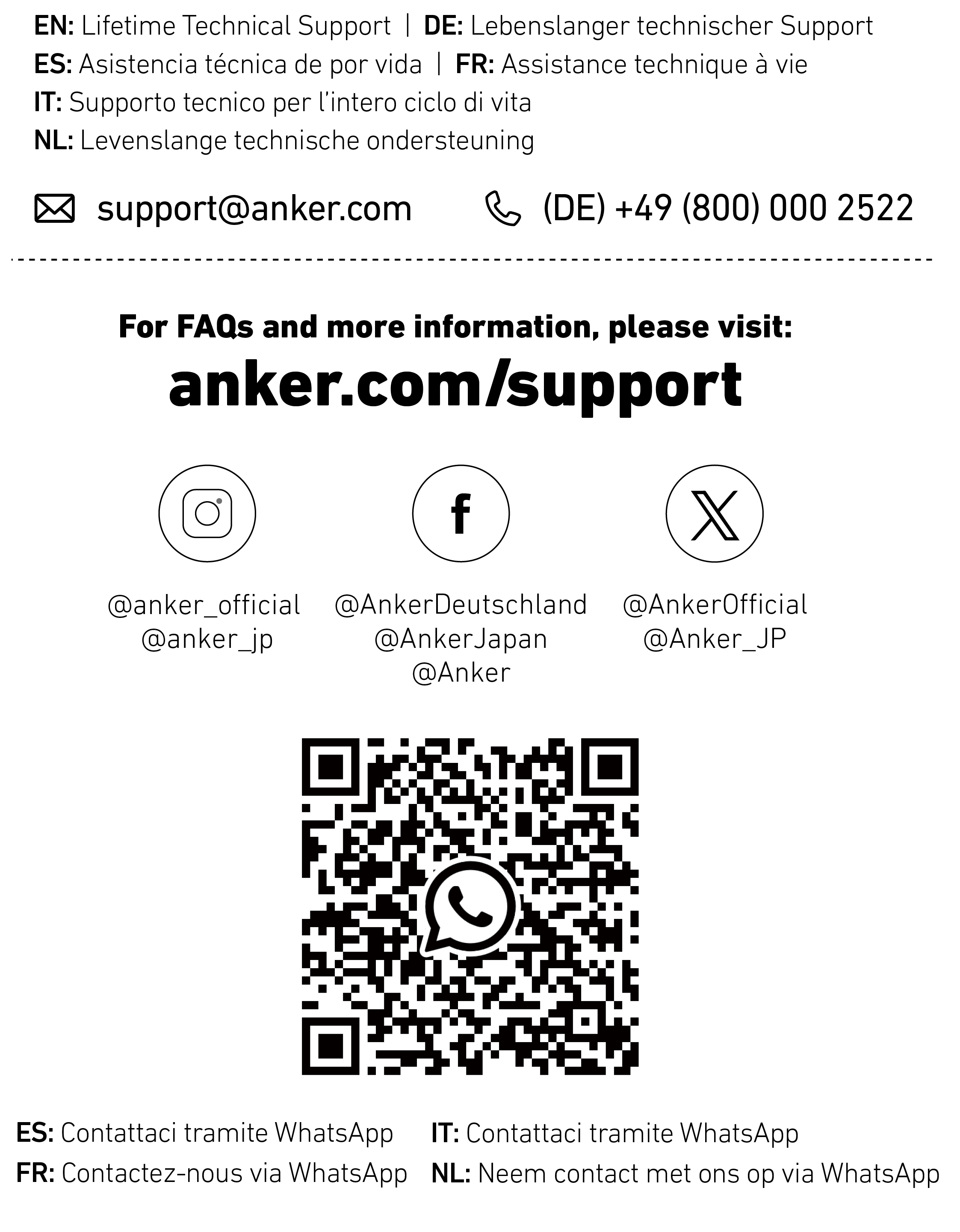Balcony Solar Power System Installation Manual
Balcony Solar Power System Installation Steps Overview
Solar Panel Tilt Mount Brackets
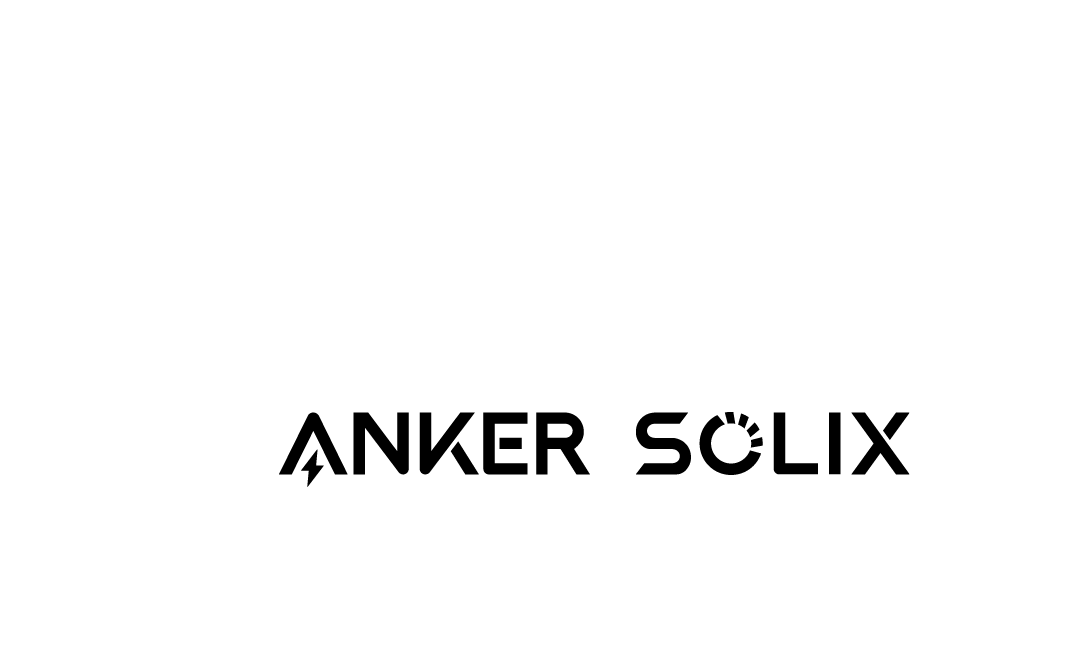
Balcony Solar Power System Installation Steps Overview
• Step A: Find a suitable location to install the balcony solar power system.
• Step B: Install the first solar panel.
• Step C: Install the microinverter.
• Step D: Install the second solar panel.
• Step E: Connect the solar panel to the microinverter via the solar panel's extension cable.
NOTE: This step must be done with sufficient sunlight for the solar panel to provide power to the microinverter.
• Step F: Scan the QR code and download the Anker app. Follow the in-app instructions to complete the microinverter configuration and Schuko cable connection.
NOTE: This step must be done while your home's electrical grid has power.
• Step G: After 20 minutes, you will get the balcony solar power system's data on your Anker app.
NOTE: According to the government's regulations and to ensure safety, the microinverter can only start working after connecting to a powered grid for 5 minutes. To improve the accuracy of the data, the system will verify and validate it for 15 minutes before showing it on the app.
Solar Panel Tilt Mount Brackets
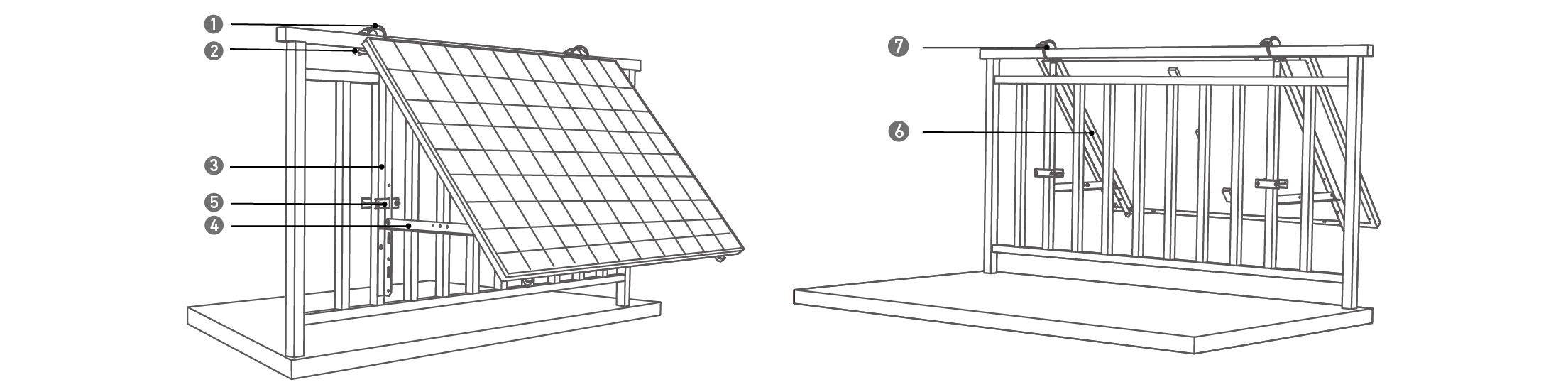
|
1. 304 Stainless Steel Hose Clamp |
5. Fastening Clamp |
|
2. U-Shaped Rack |
6. Solar Panel Support Beam |
|
3. Vertical Support Beam |
7. Silicone Buffer Pad |
|
4. Lower Support Beam |
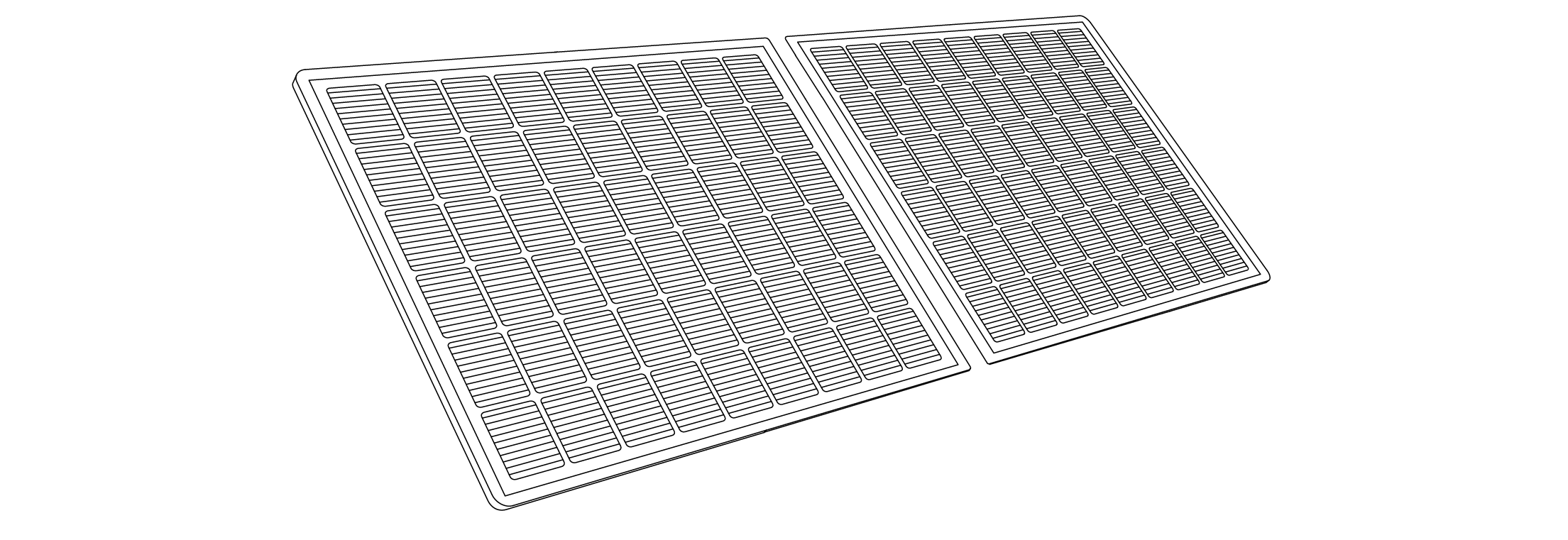
Microinverter
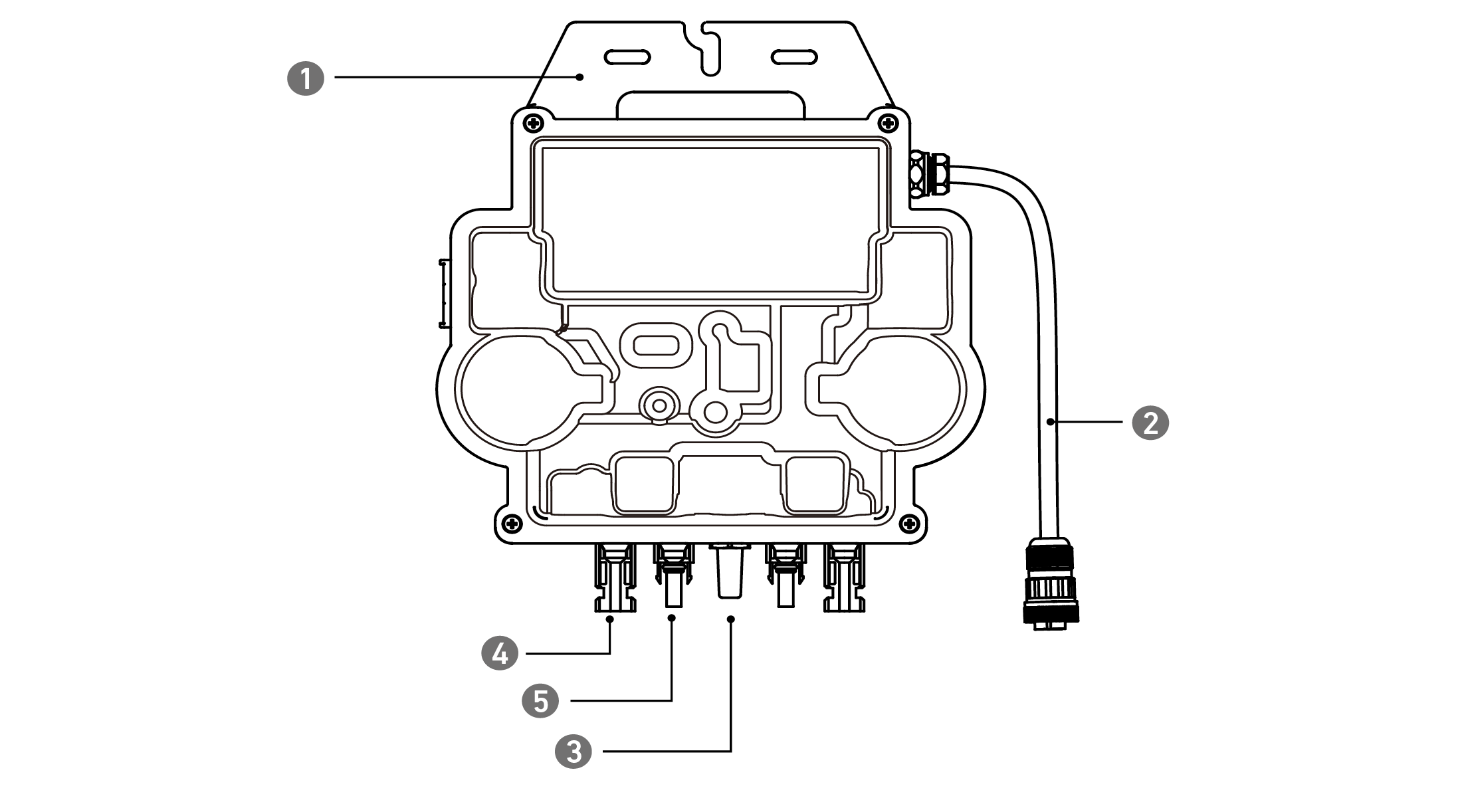

|
1. Mounting |
3. Wi-Fi Module |
5. QC4 Male Pin |
|
2. AC Connector |
4. QC4 Female Socket |
 If you wish to verify and commission your solar system immediately, complete the installation when the weather is sunny.
If you wish to verify and commission your solar system immediately, complete the installation when the weather is sunny.
 During installation or removal, we recommend that at least two people work together.
During installation or removal, we recommend that at least two people work together.
The solar panel can be installed on the balcony or the ground. Different locations require different installation methods and accessories. Select an appropriate location before installing the solar panels.
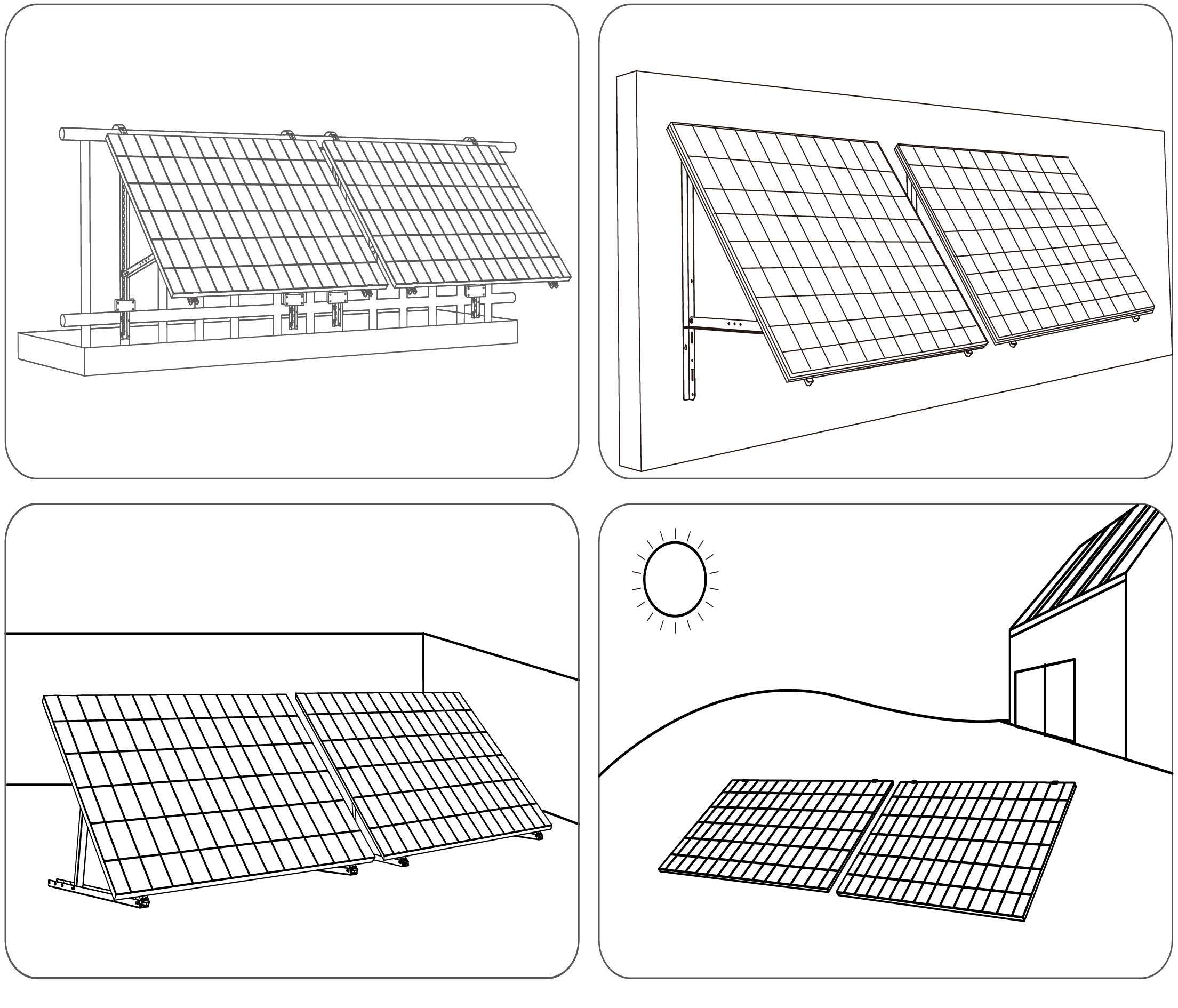
Determine the position of the microinverter and solar panel with the Schuko connection cable and solar panel's extension cable.
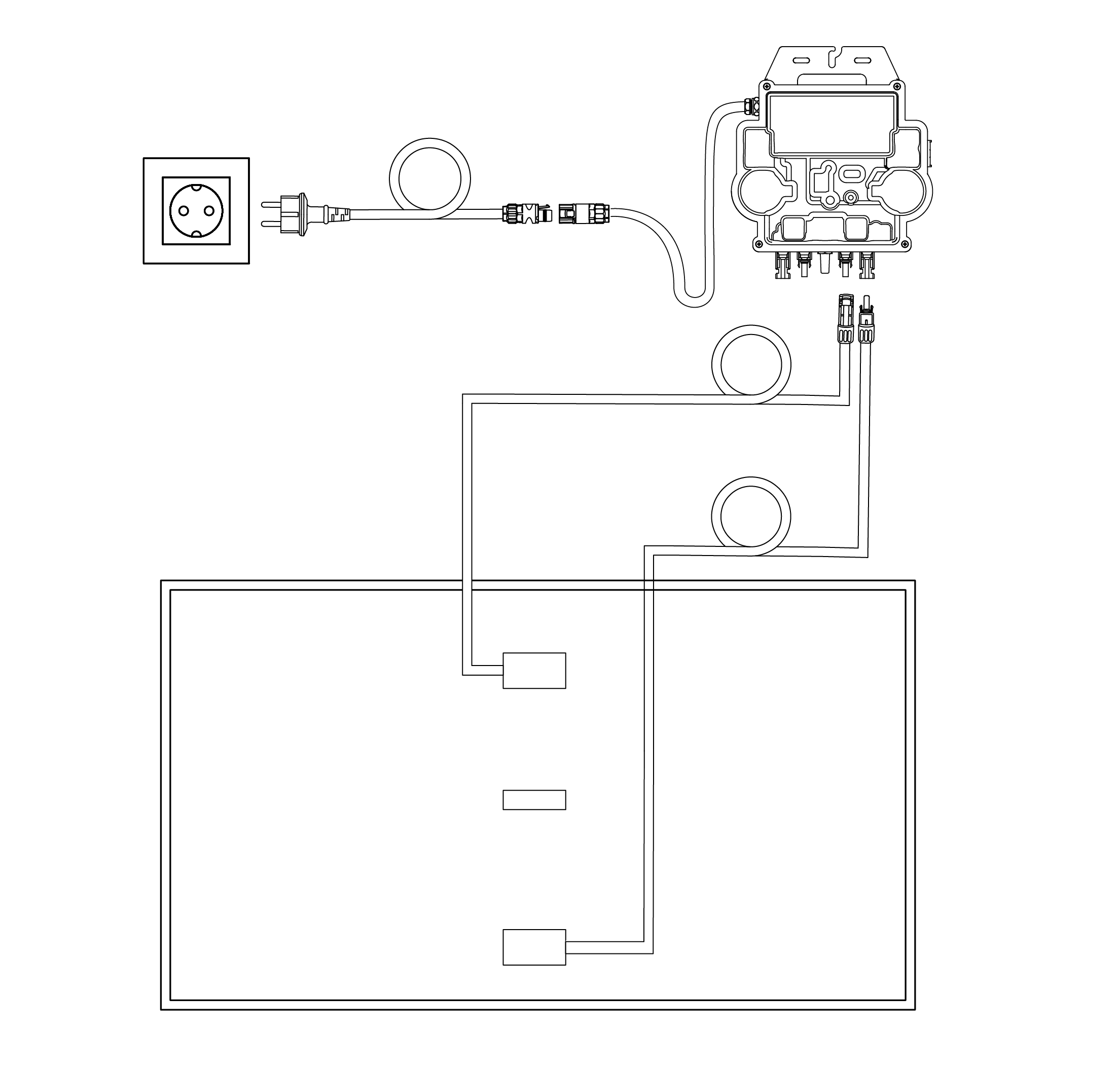

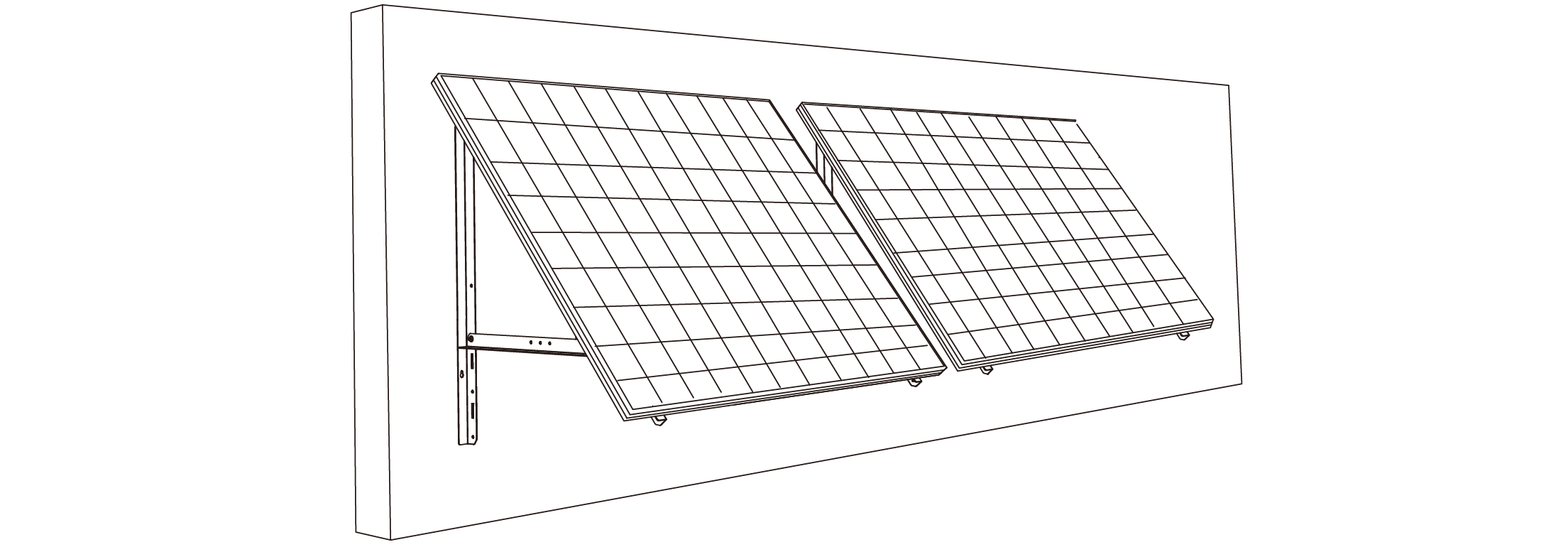
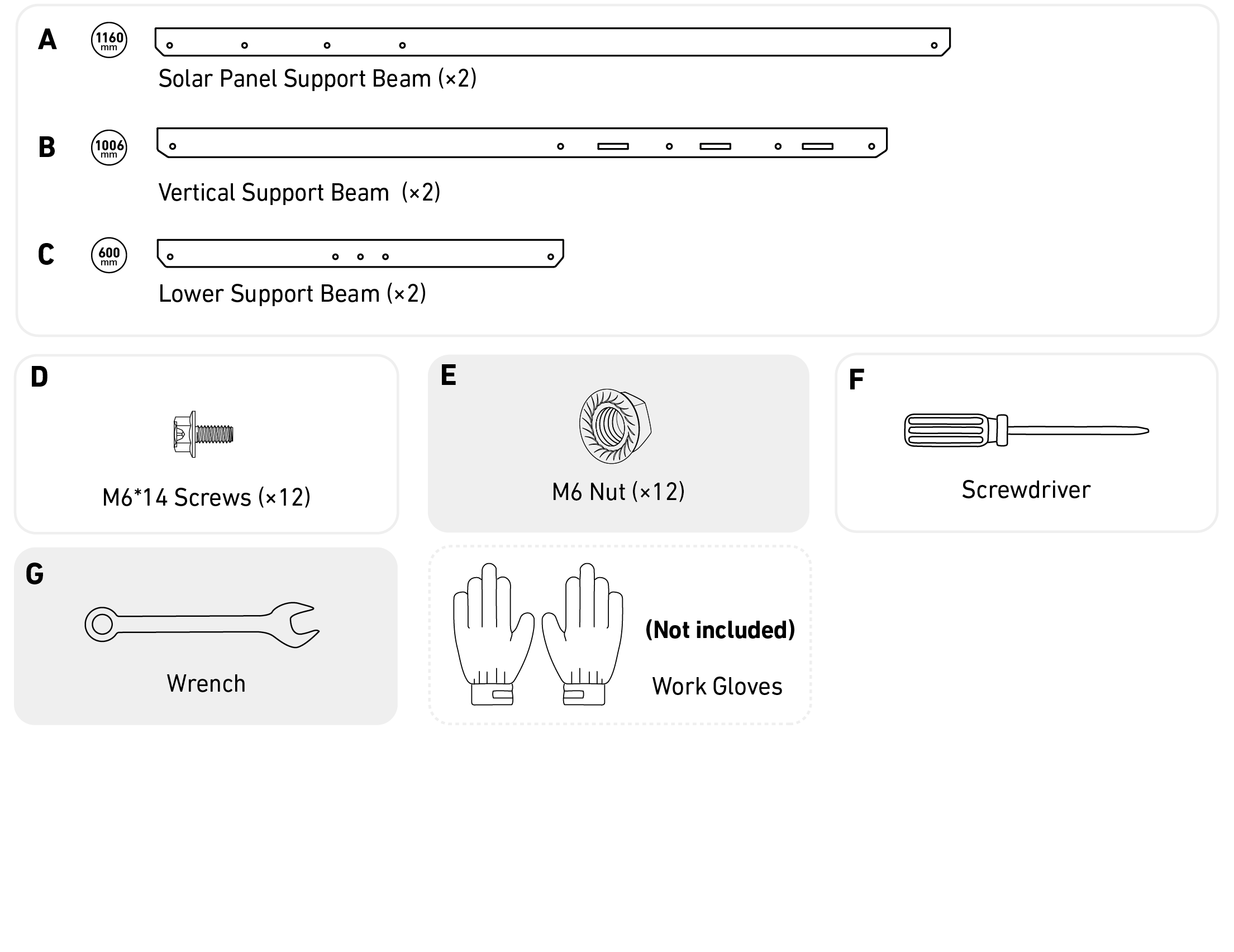
1. Mount the solar panel support beams on the solar panel.
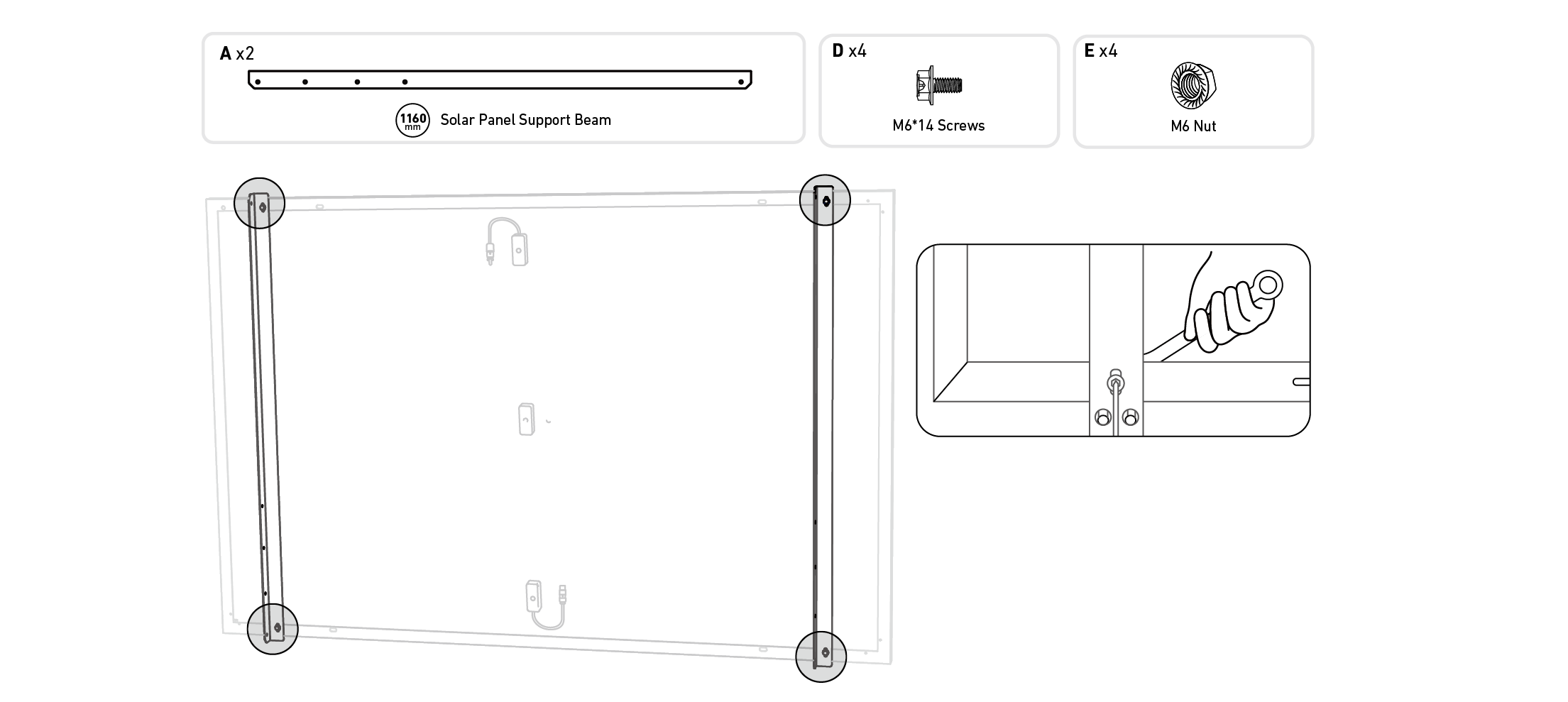
2. Install the vertical support beam and solar panel support beams without tightening the screws.
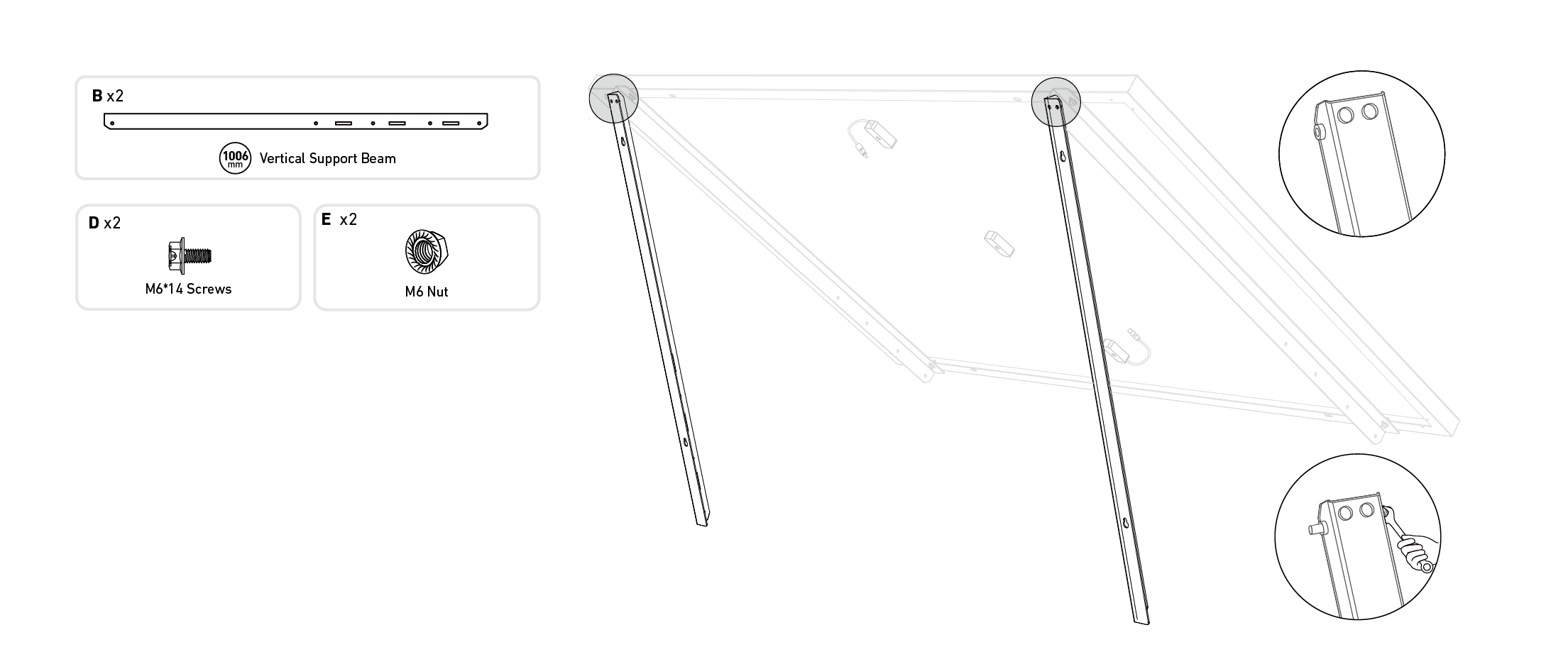
3. Mount the lower support beams and adjust the angle for maximum sunlight exposure.
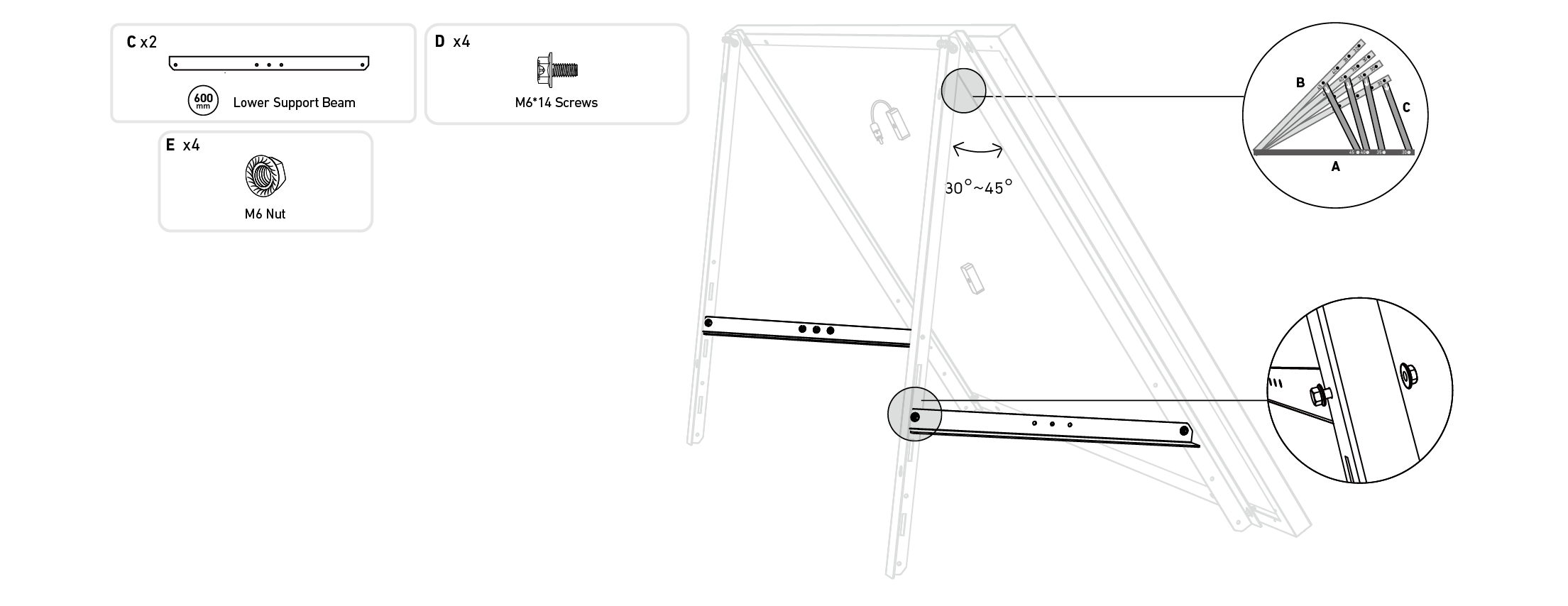
4. Tighten all the screws with 5N.m torque.
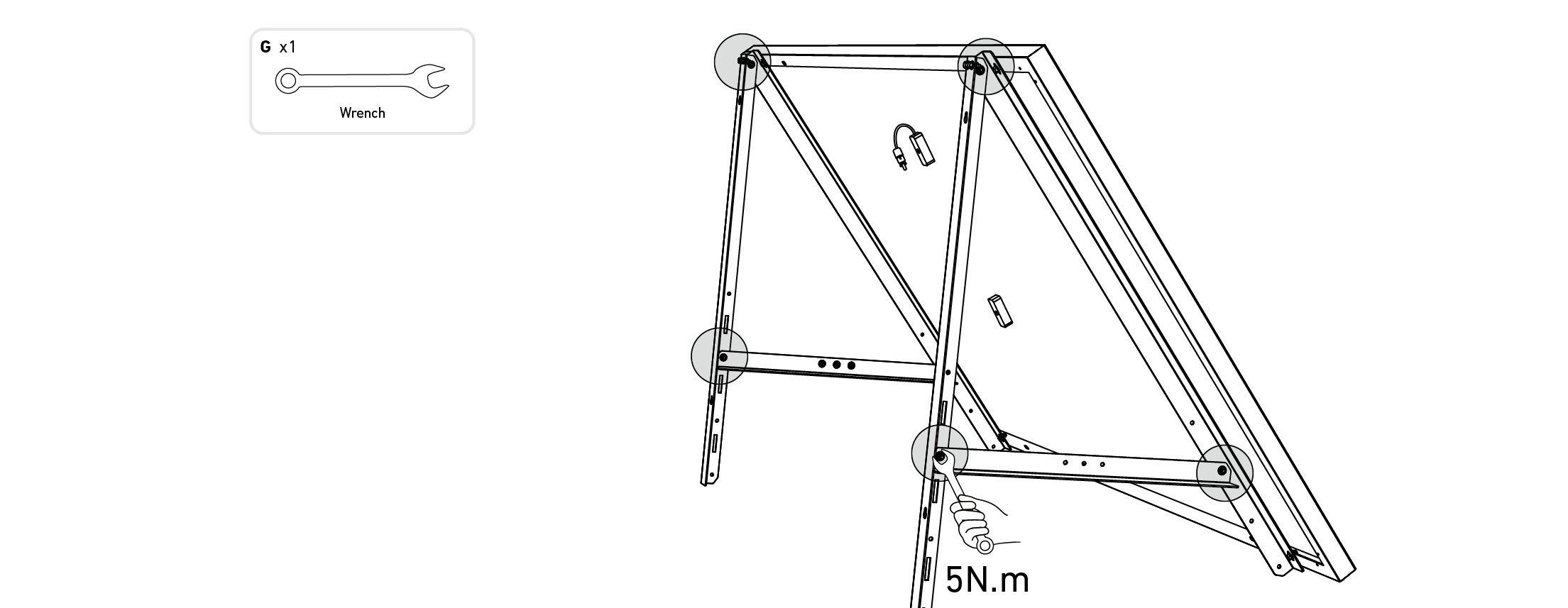
5. Align the solar panel with the holes on the vertical support beams to mark four mounting points. Mounting points on the same vertical support beam should be 700mm (in) apart.
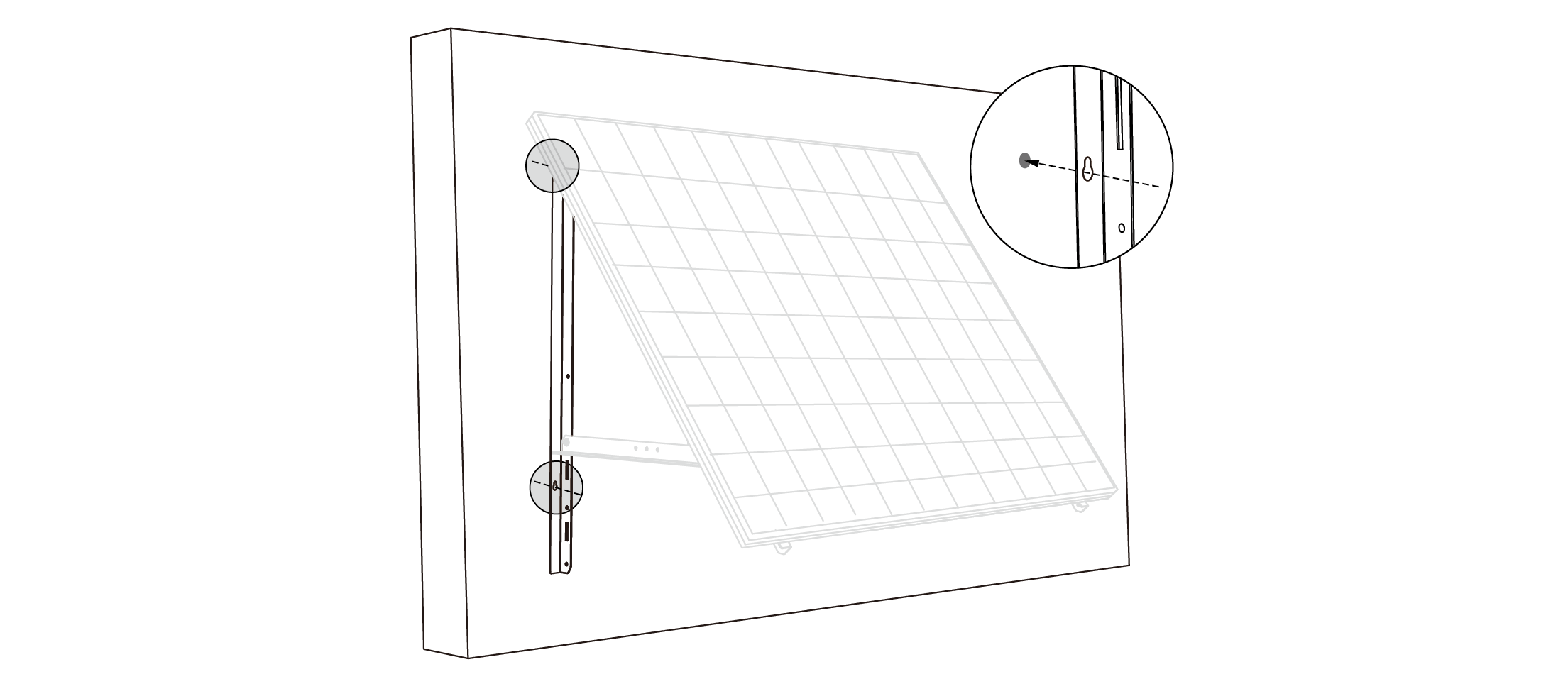
6. Drill the holes on the wall with an electric drill. Then, secure the beams with anchors.
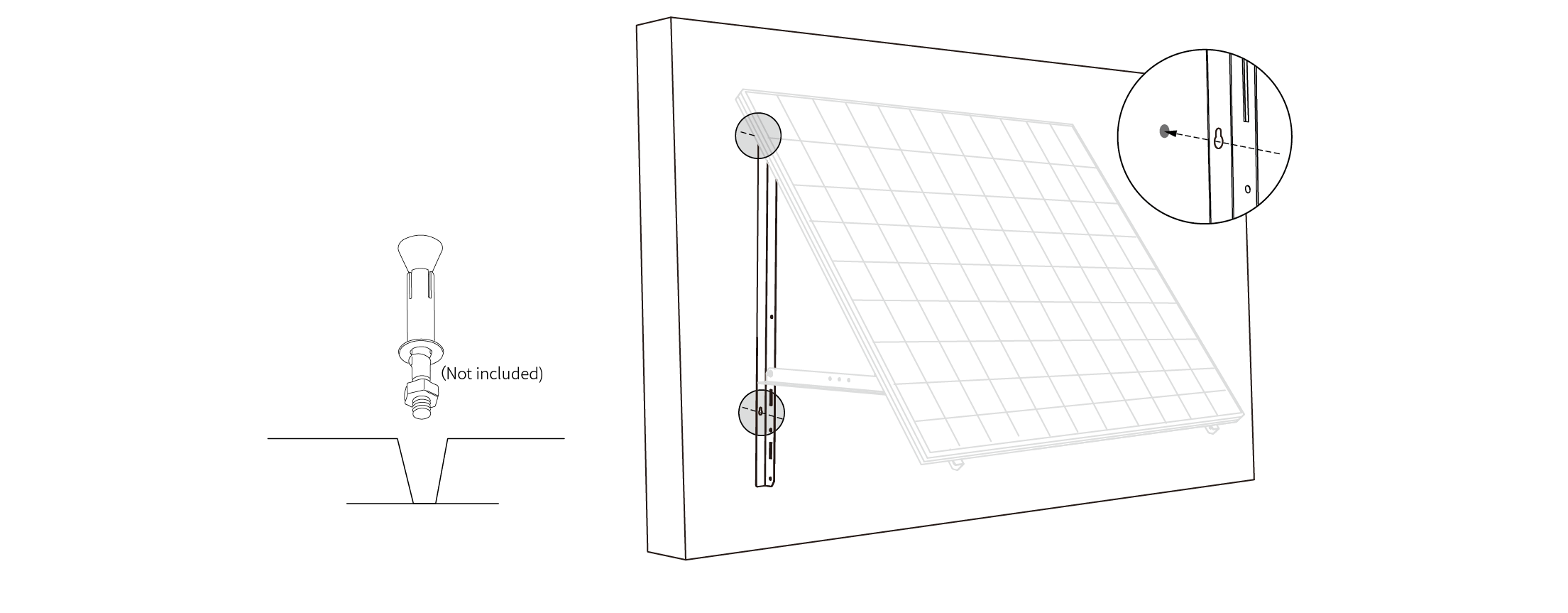
7. Install the microinverter to the lower support beams or anywhere else.
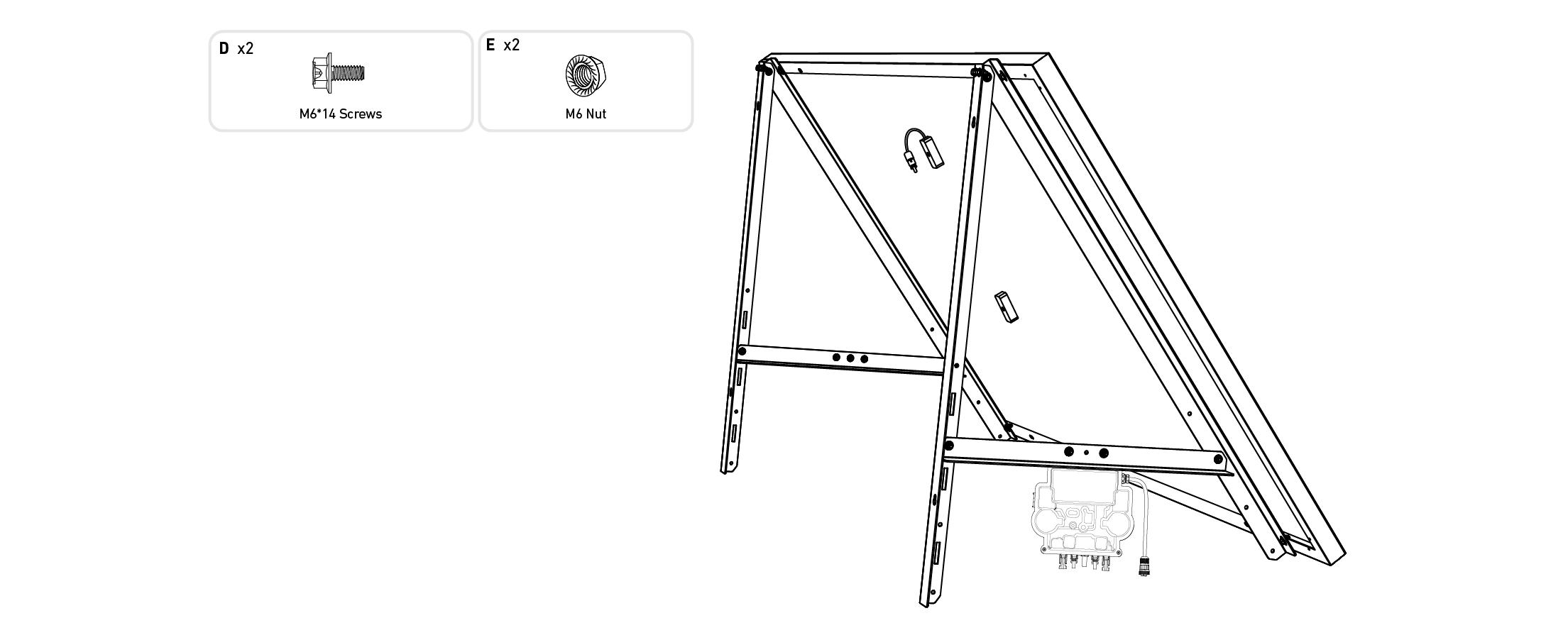
Check if all screws are tightened and complete the installation.
8. Repeat the steps above to install another solar panel.
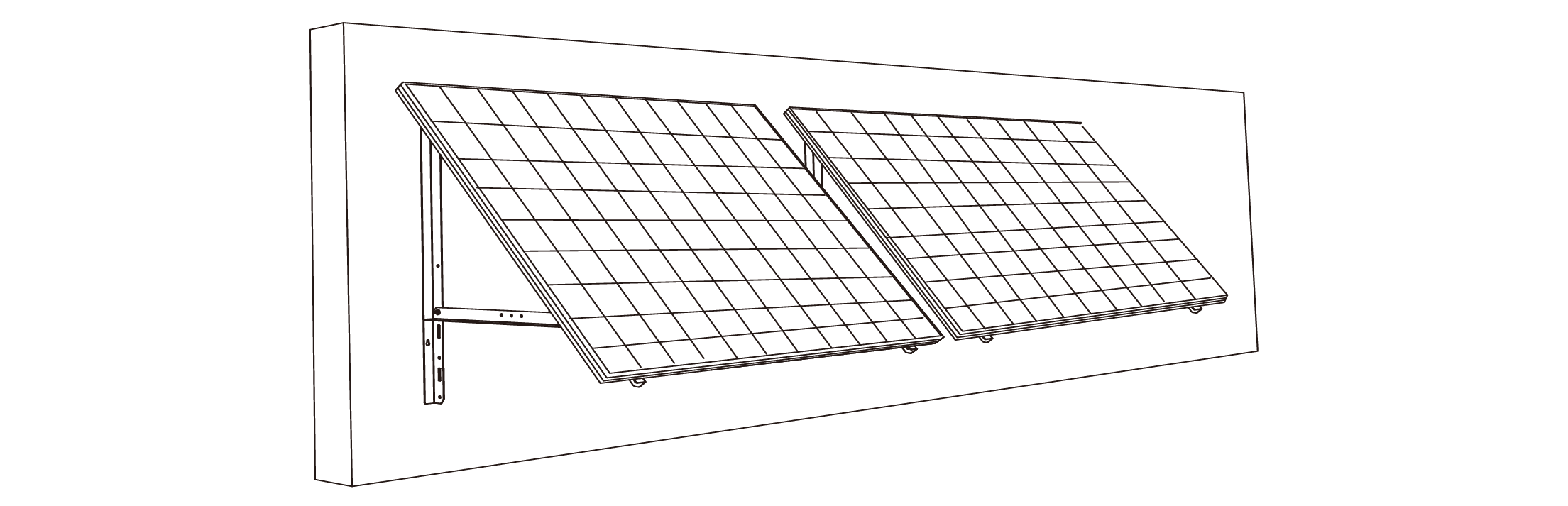
9. Connect the solar panel and the microinverter .
1. Ensure that two solar panels have been installed before this step.
2. This step must be done while there is enough sunlight for the solar panel to provide power to the microinverter.
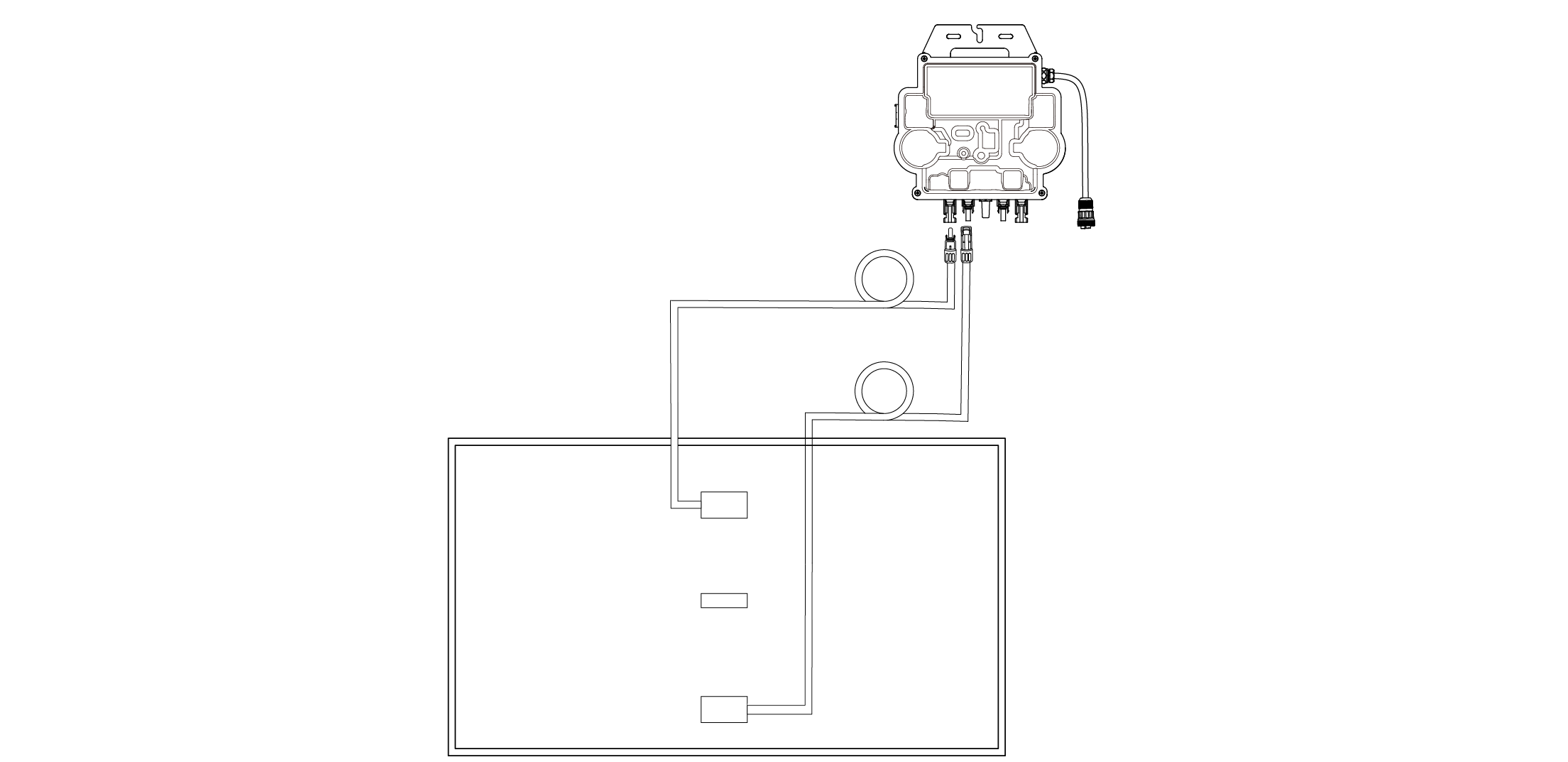
10. Turn on Bluetooth on your phone.
11. Download the app, and follow the in-app instructions to finish the microinverter configuration and Schuko cable connection, Then you can connect the microinverter to your home grid via the Schuko cable.
① Scan the QR code or search "Anker" on the App Store, Google Play, or other official app stores to download the app.
② Sign up/log in to your Anker account.
③ Tap Add Devices/+ > MI80 Microinverter (BLE).
④ Select your home's Wi-Fi, enter the password, then click the Next button. You will be directed to the Scanning page. Wait a moment.
⑤ If you are redirected to the No Devices Found page, press the Retry Now button, then repeat step 4.
⑥ If you are redirected to the Added Successfully page, the configuration is complete. You can also revise the device name on this page.
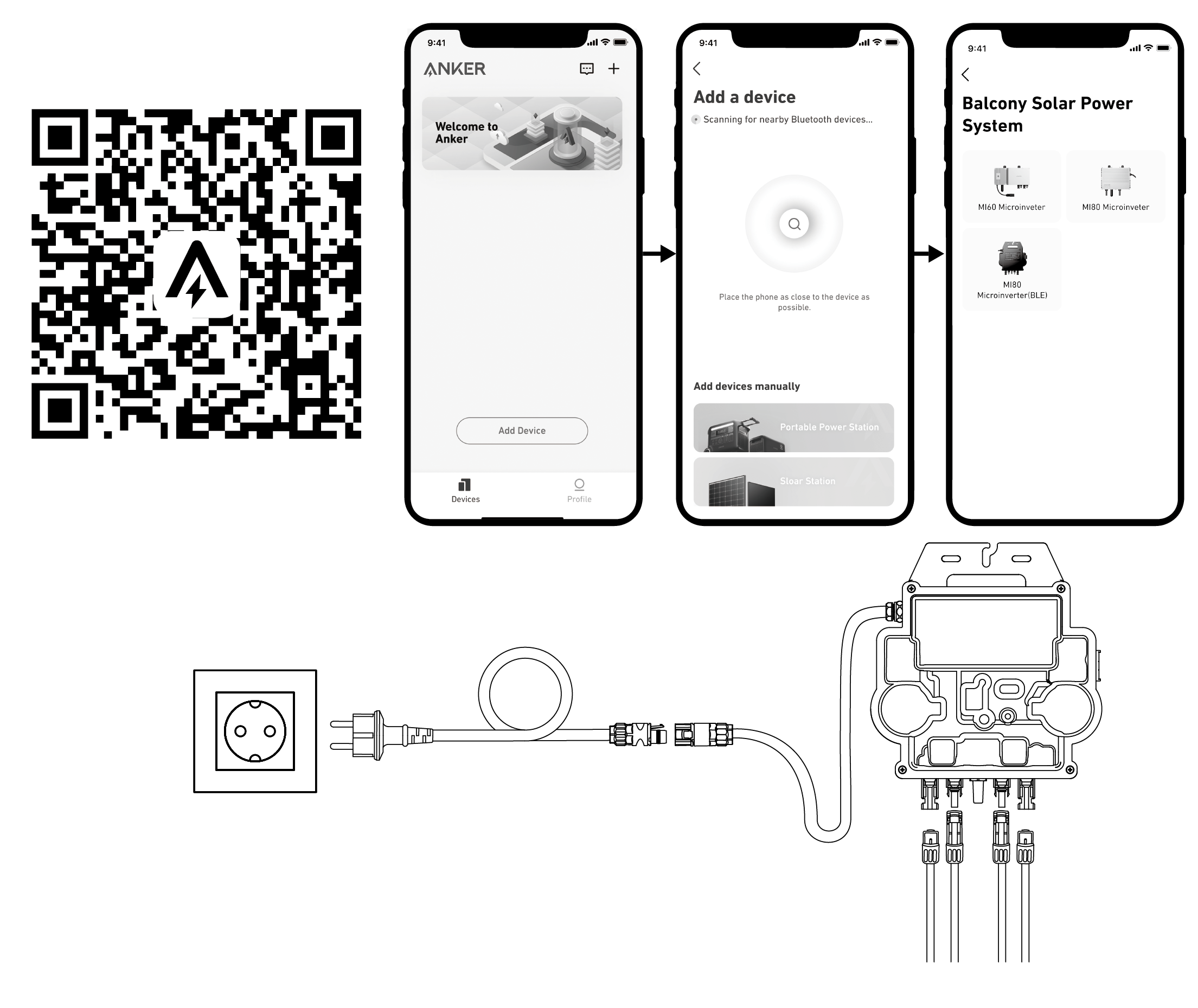
① Scan the QR code or search "Anker" on the App Store, Google Play, or other official app stores to download the app.
② Sign up/log in to your Anker account.
③ Tap Add Devices/+ > Balcony Solar Power System > MI80 Microinverter (BLE).
④ Follow the in-app instructions and tap The device has been reset.
⑤ Select your home's Wi-Fi, enter the password, then click the Next button. You will be directed to the Scanning page. Wait a moment.
⑥ If you are redirected to the No Devices Found page, press the Retry Now button, then repeat step 4.
⑦ If you are redirected to the Added Successfully page, the configuration is complete. You can also revise the device name on this page.
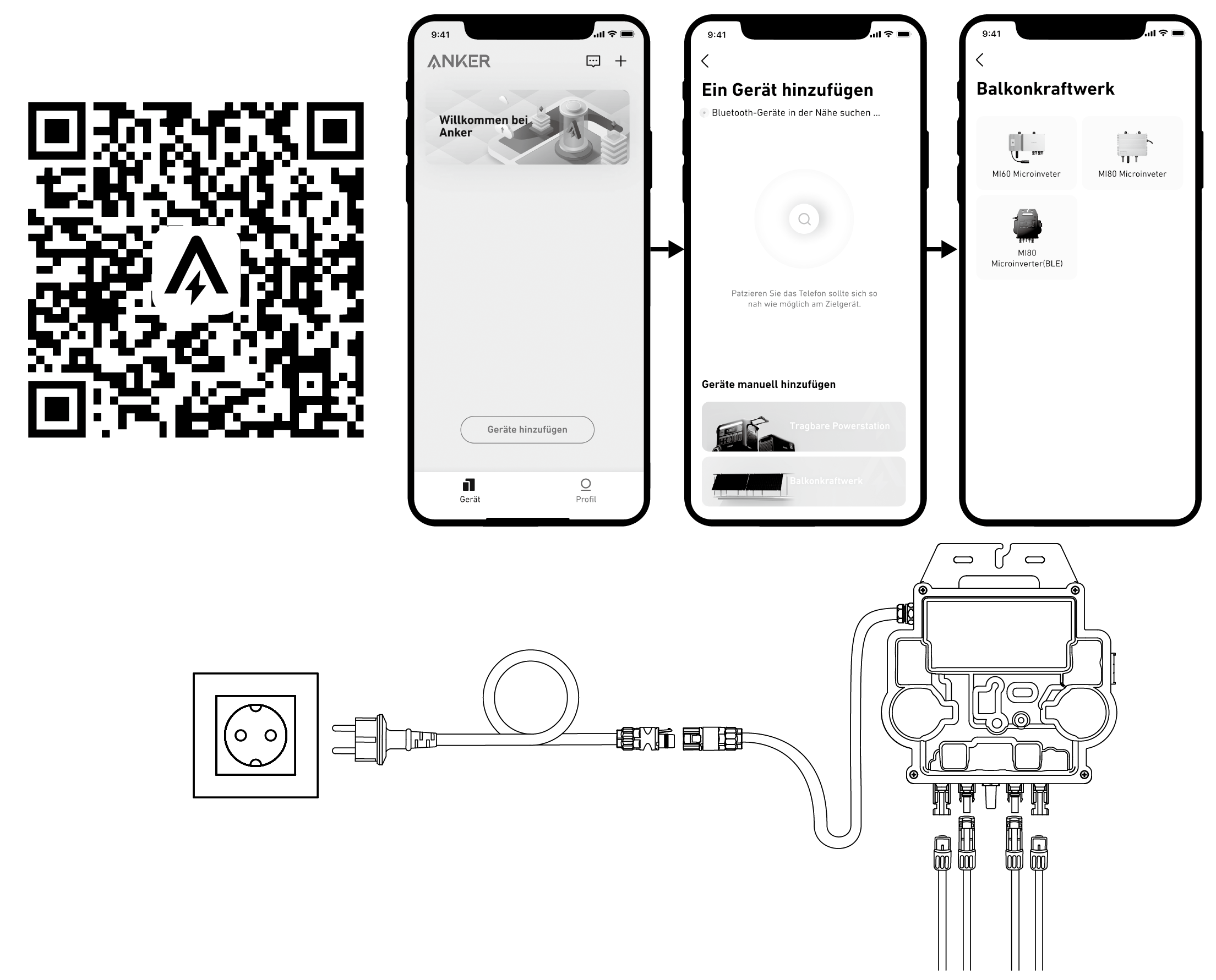
12. For your privacy and security, the microinverter will automatically turn off Bluetooth after commissioning is finished. You can turn on the microinverter's Bluetooth again by disconnecting and reconnecting the DC wires. Follow the above steps to complete commissioning within 15 minutes.
• Make sure the solar panel can extend over the balcony railing.
• Solar system modules weigh 52.5kg, so make sure your balcony can support them.

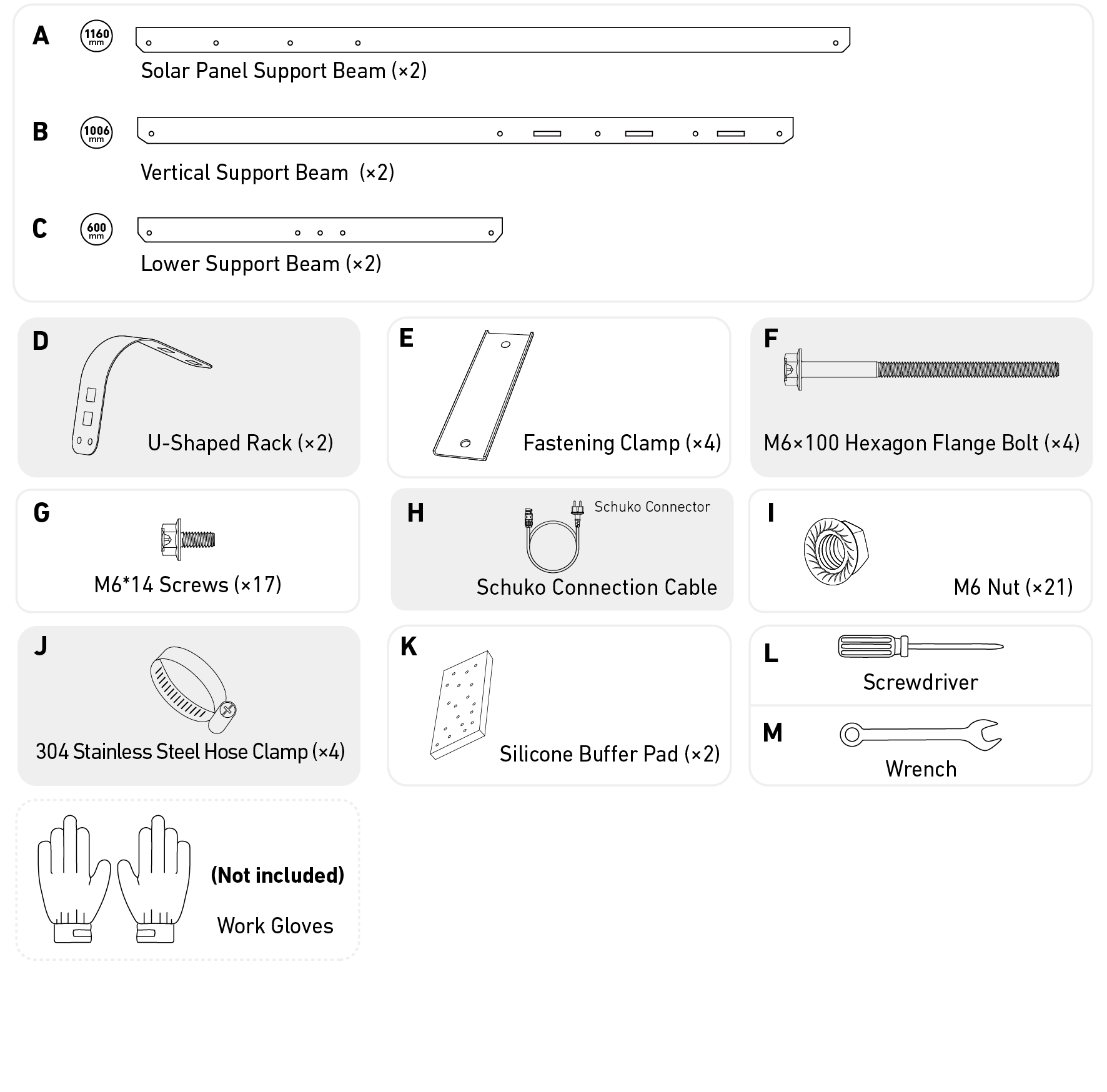
1. Place the silicone buffer pads onto the U-shaped racks, then mount the U-shaped racks to the vertical support beams.
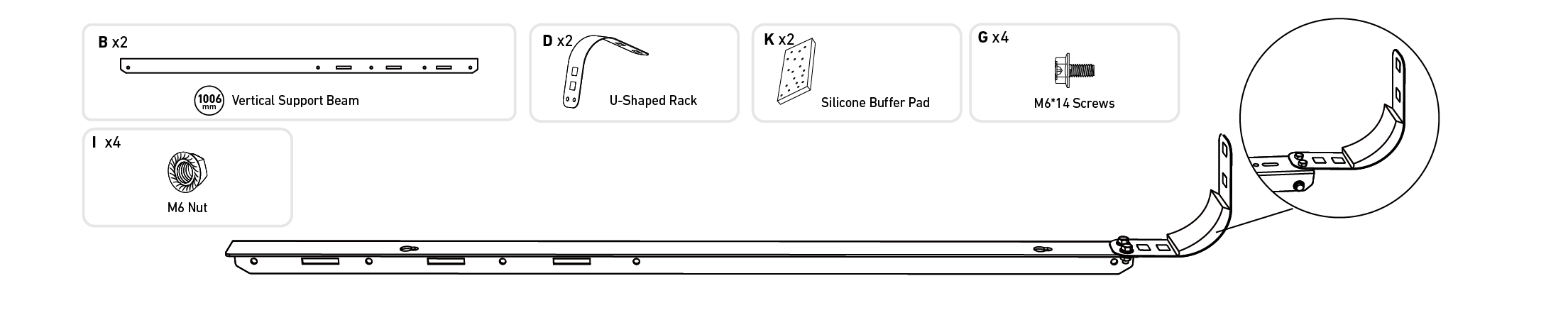
2. Mount the solar panel support beams on the solar panel.
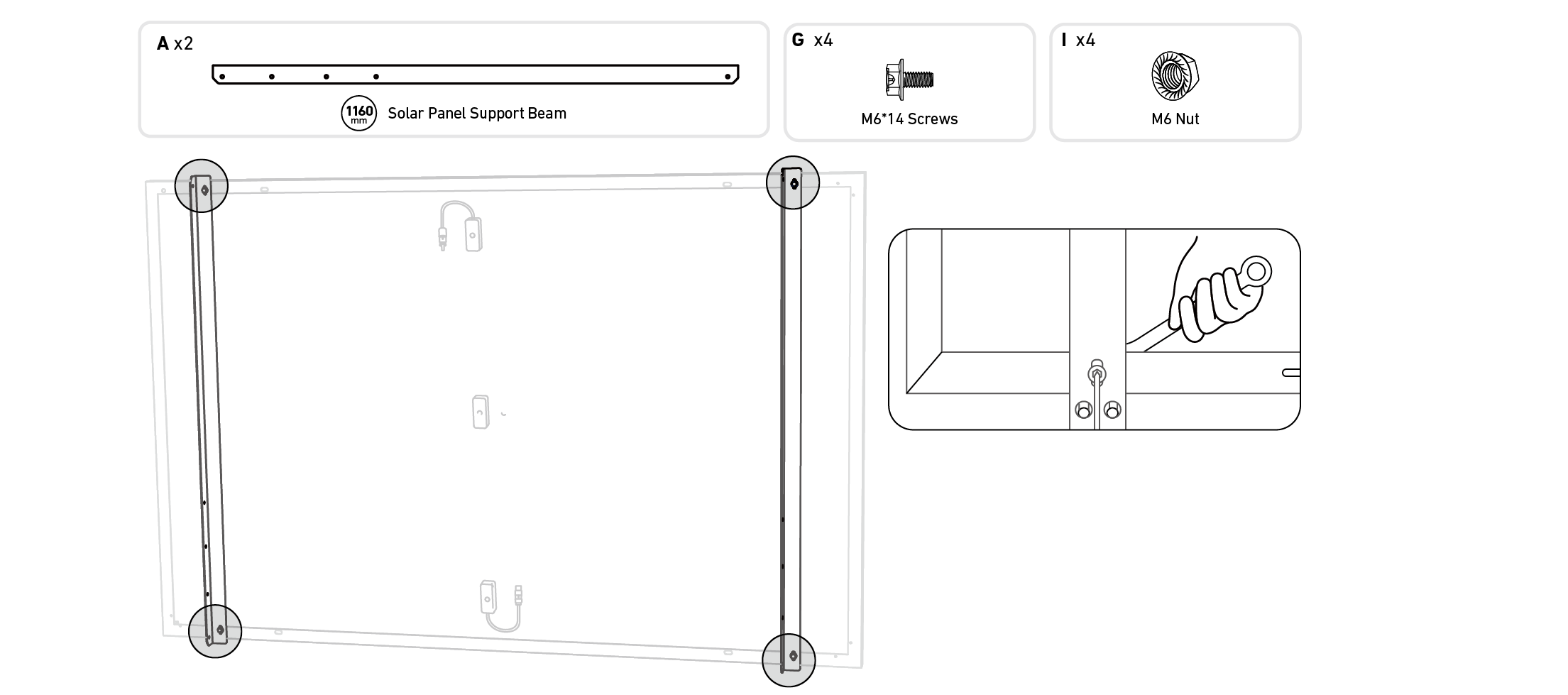
3. Install the vertical beams and solar panel support beams without tightening the screws.
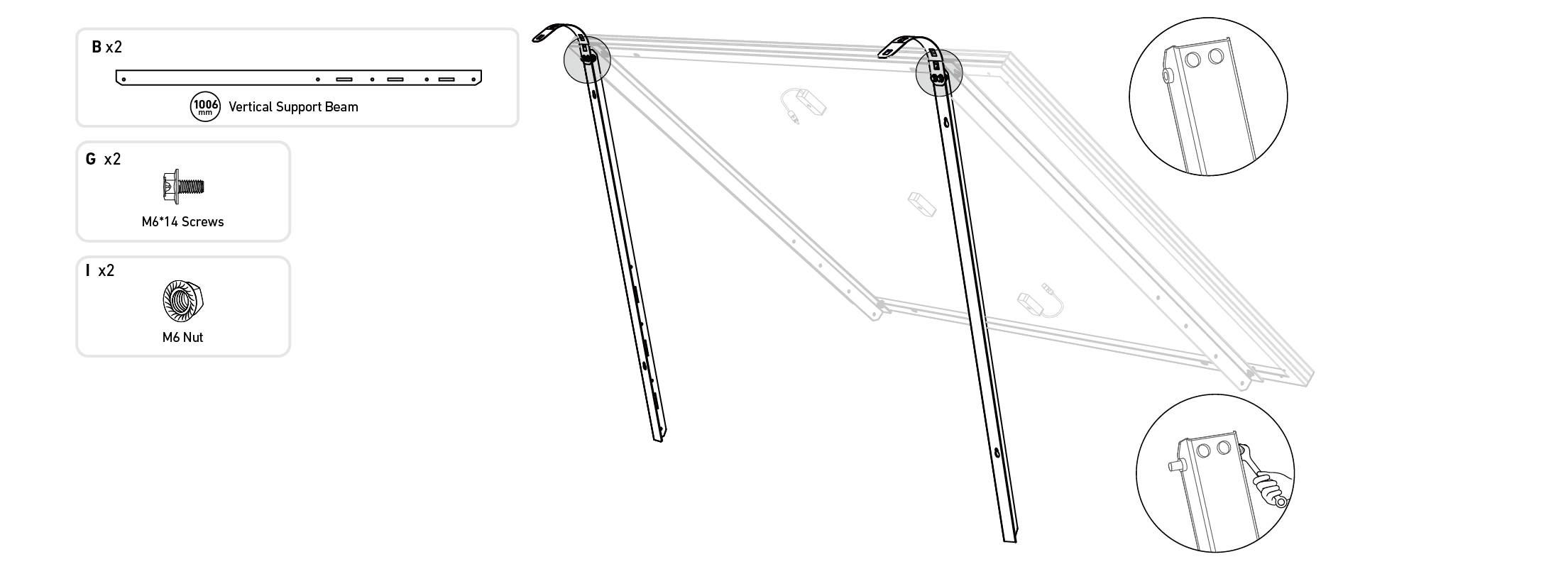
4. Mount the lower support beams and adjust the angle for maximum sunlight exposure.
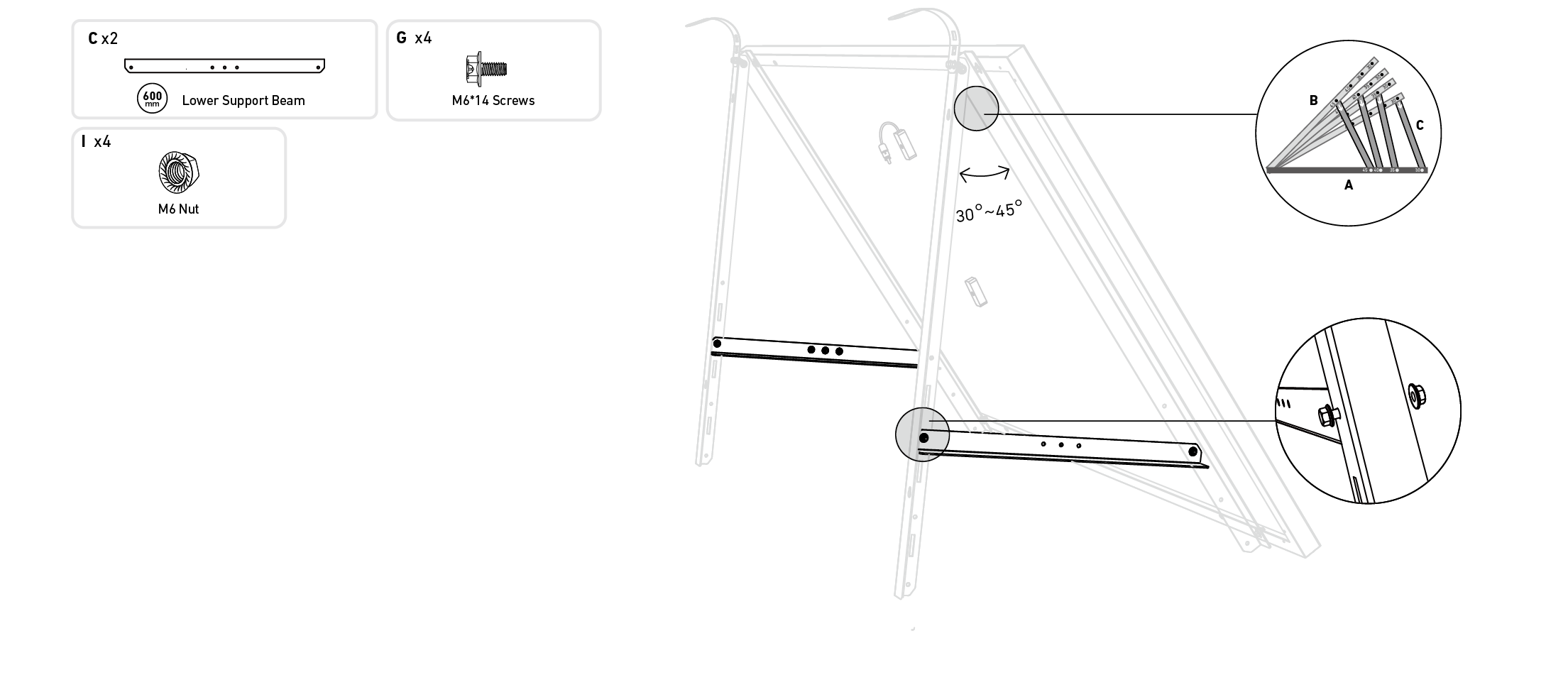
5. Tighten all the screws with 5N.m torque.
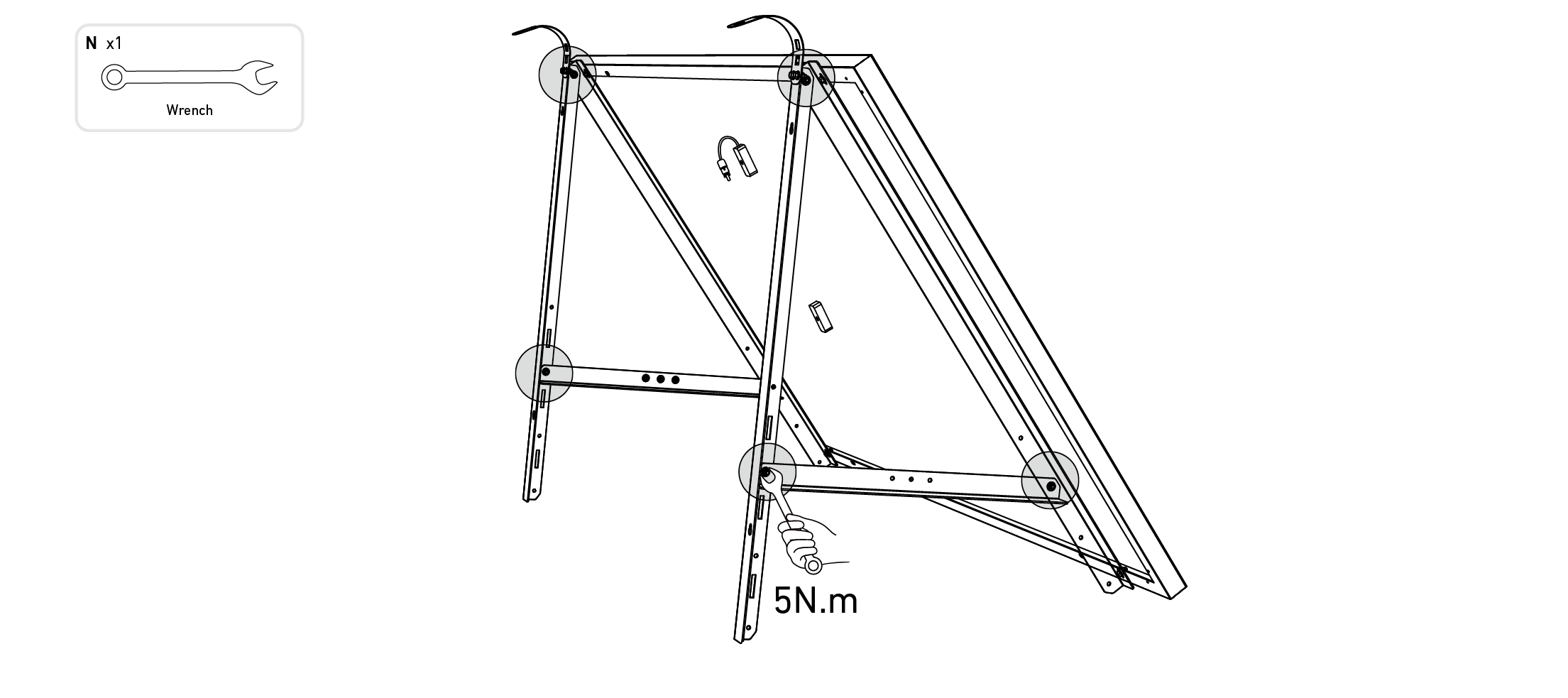
6. Hang the solar panel on the balcony railing and adjust the U-shaped racks manually to fit the shape of the balcony railing. Then, secure the U-shaped racks with stainless steel hose clamps.
 Hold the solar panel until the U-shaped racks are firmly secured with stainless steel hose clamps.Pressing the U-shaped racks too often may cause the paint surface to crack.
Hold the solar panel until the U-shaped racks are firmly secured with stainless steel hose clamps.Pressing the U-shaped racks too often may cause the paint surface to crack.

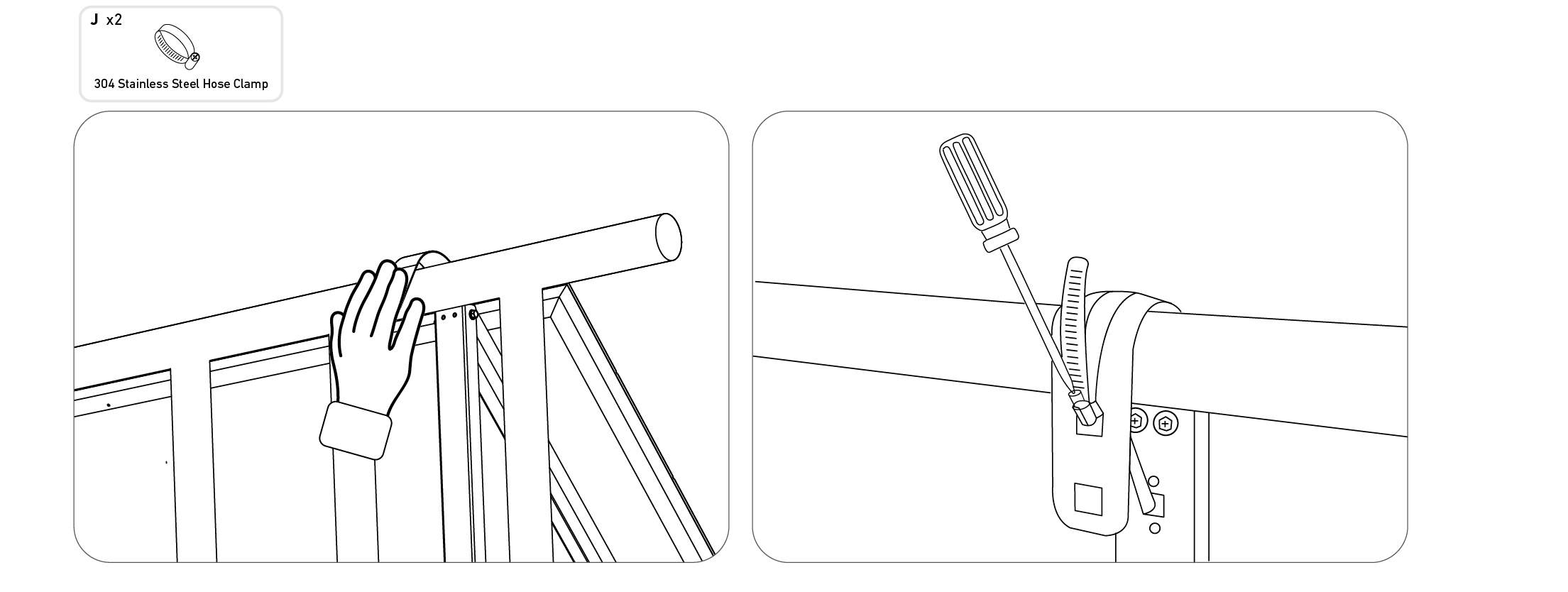
7. Install the solar panel's support brackets on the balcony railing, then secure them using fastening clamps or stainless steel hose clamps.
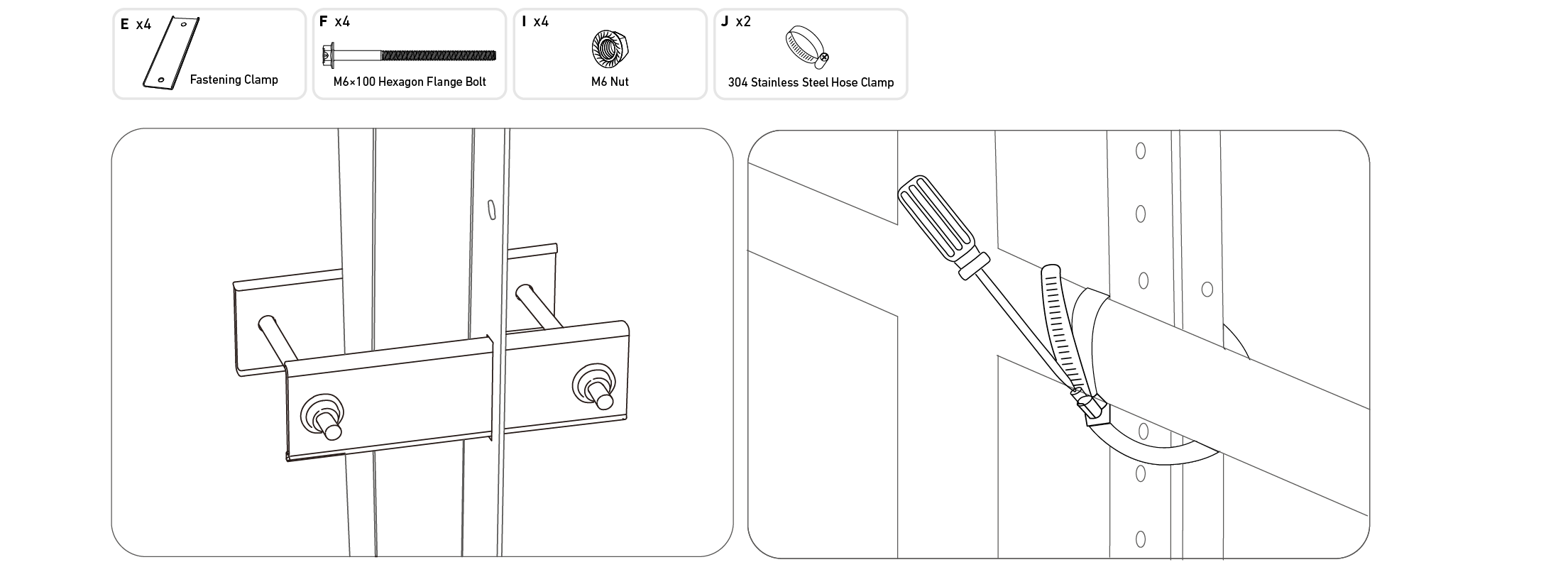
8. Install the microinverter to the lower support beams or anywhere else.
Note: The microinverter's front surface (with the Anker logo) should face outwards.
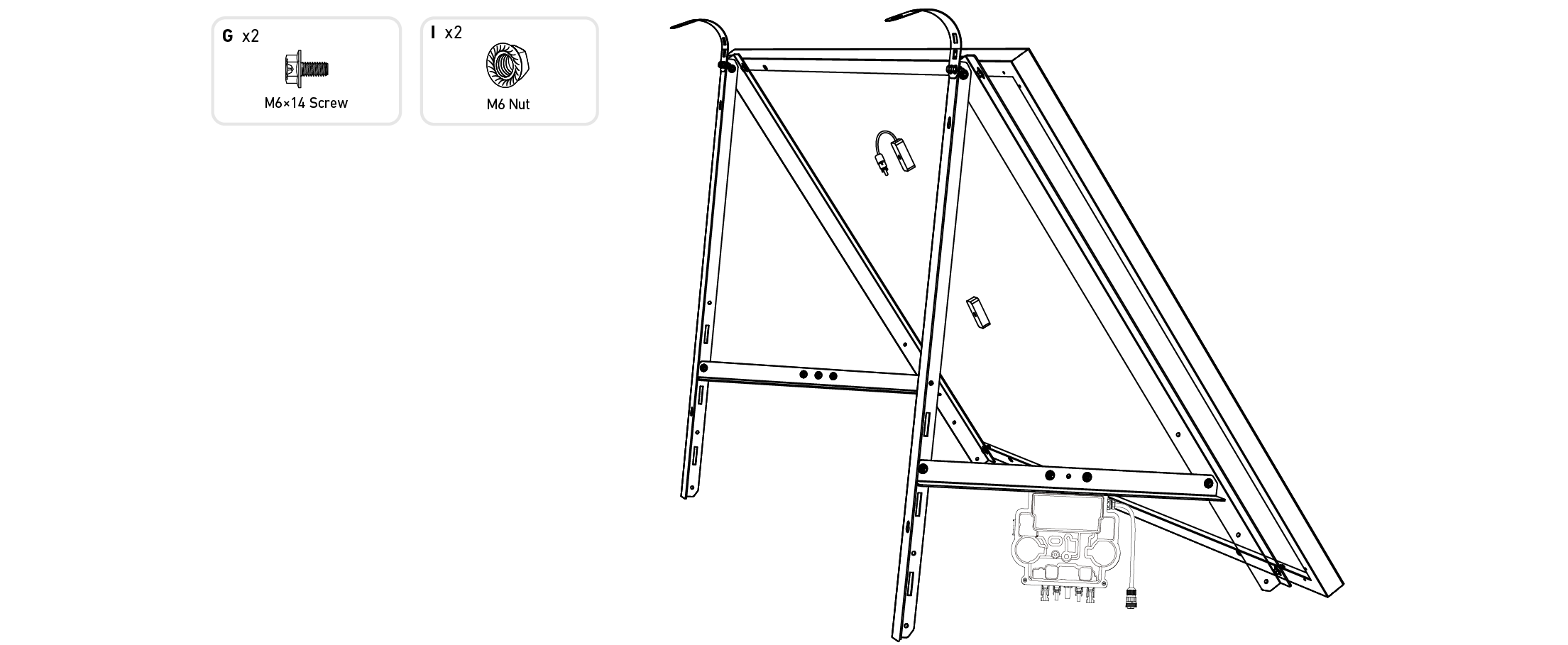
9. Repeat the steps above to install another solar panel.

10. Connect the solar panel and the microinverter .
1. Ensure that two solar panels have been installed before this step.
2. This step must be done while there is enough sunlight for the solar panel to provide power to the microinverter.
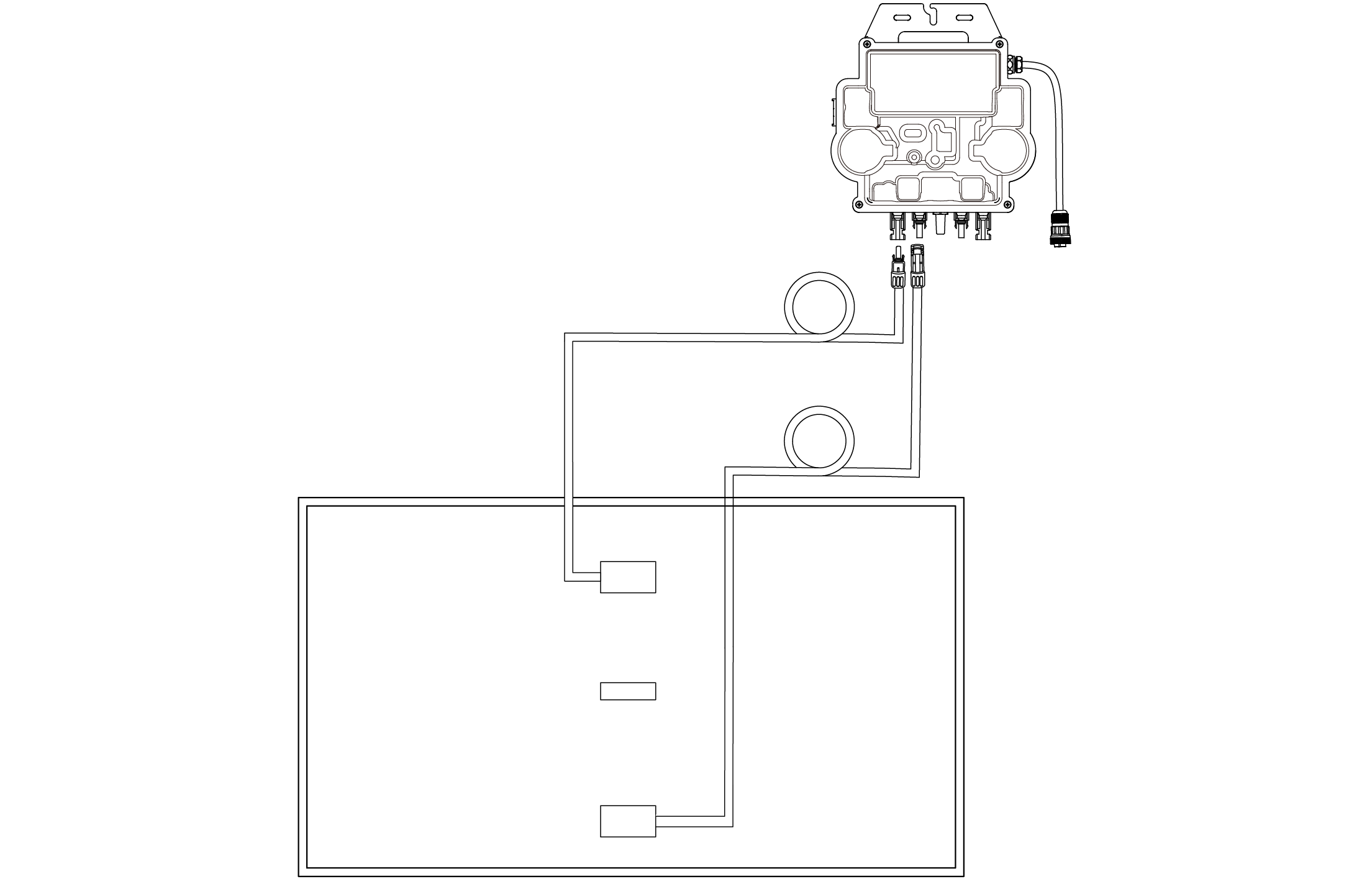
11. Turn on Bluetooth on your phone.
12. Download the app, and follow the in-app instructions to finish the microinverter configuration and Schuko cable connection, Then you can connect the microinverter to your home grid via the Schuko cable.
① Scan the QR code or search "Anker" on the App Store, Google Play, or other official app stores to download the app.
② Sign up/log in to your Anker account.
③ Tap Add Devices/+ > MI80 Microinverter (BLE).
④ Select your home's Wi-Fi, enter the password, then click the Next button. You will be directed to the Scanning page. Wait a moment.
⑤ If you are redirected to the No Devices Found page, press the Retry Now button, then repeat step 4.
⑥ If you are redirected to the Added Successfully page, the configuration is complete. You can also revise the device name on this page.
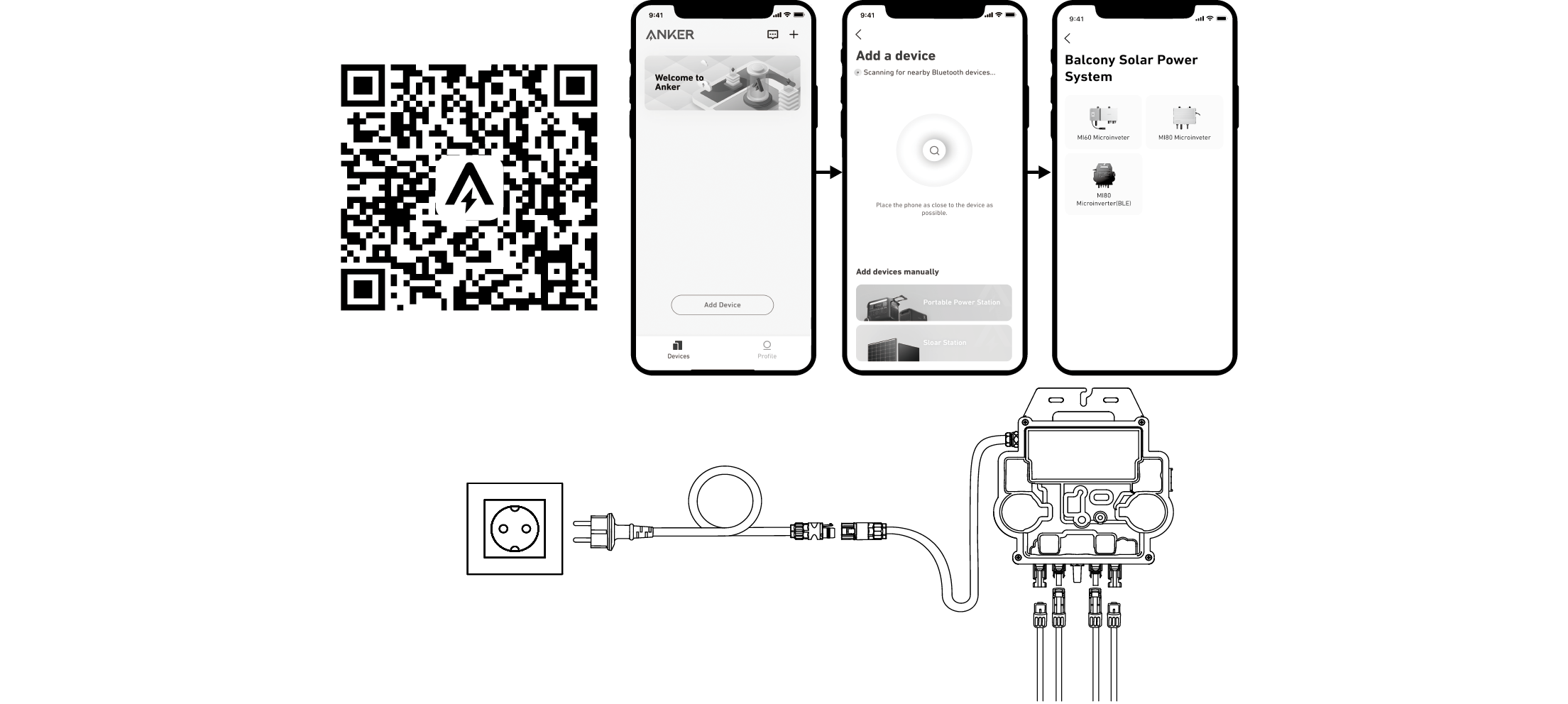
① Scan the QR code or search "Anker" on the App Store, Google Play, or other official app stores to download the app.
② Sign up/log in to your Anker account.
③ Tap Add Devices/+ > Balcony Solar Power System > MI80 Microinverter (BLE).
④ Follow the in-app instructions and tap The device has been reset.
⑤ Select your home's Wi-Fi, enter the password, then click the Next button. You will be directed to the Scanning page. Wait a moment.
⑥ If you are redirected to the No Devices Found page, press the Retry Now button, then repeat step 4.
⑦ If you are redirected to the Added Successfully page, the configuration is complete. You can also revise the device name on this page.
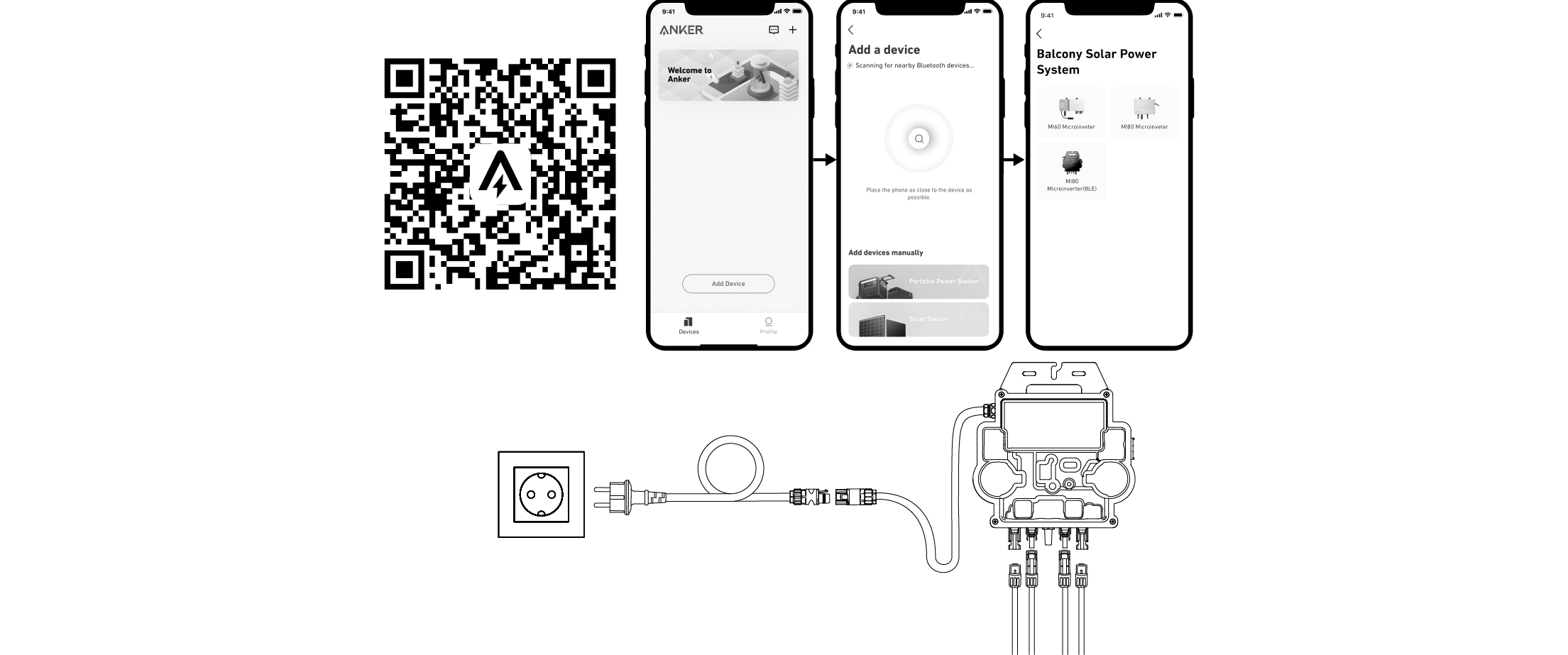
13. For your privacy and security, the microinverter will automatically turn off Bluetooth after commissioning is finished. You can turn on the microinverter's Bluetooth again by disconnecting and reconnecting the DC wires. Follow the above steps to complete commissioning within 15 minutes.
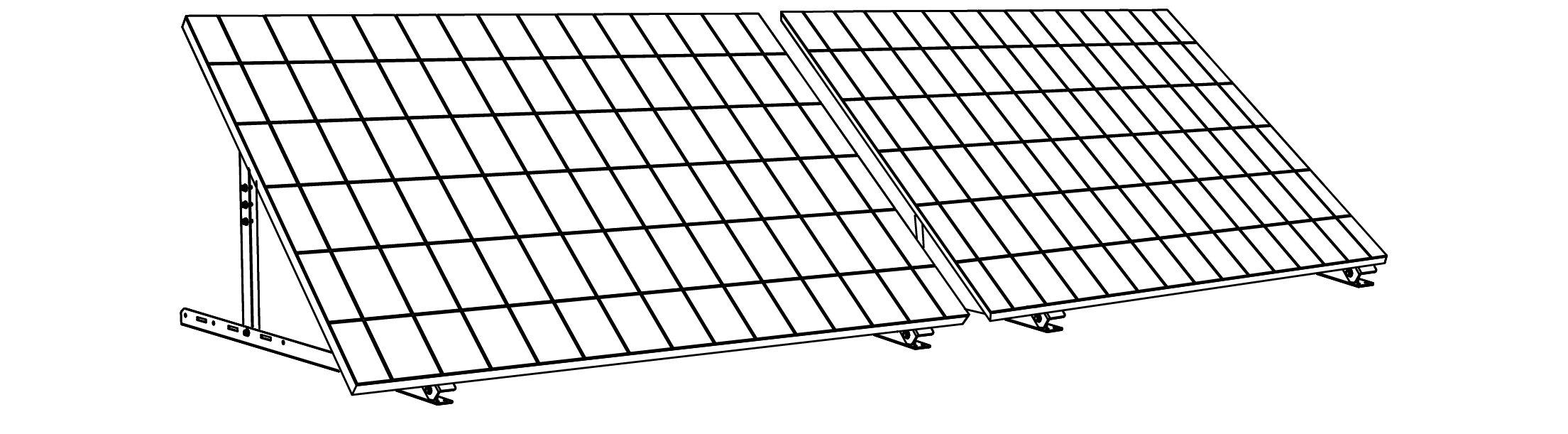
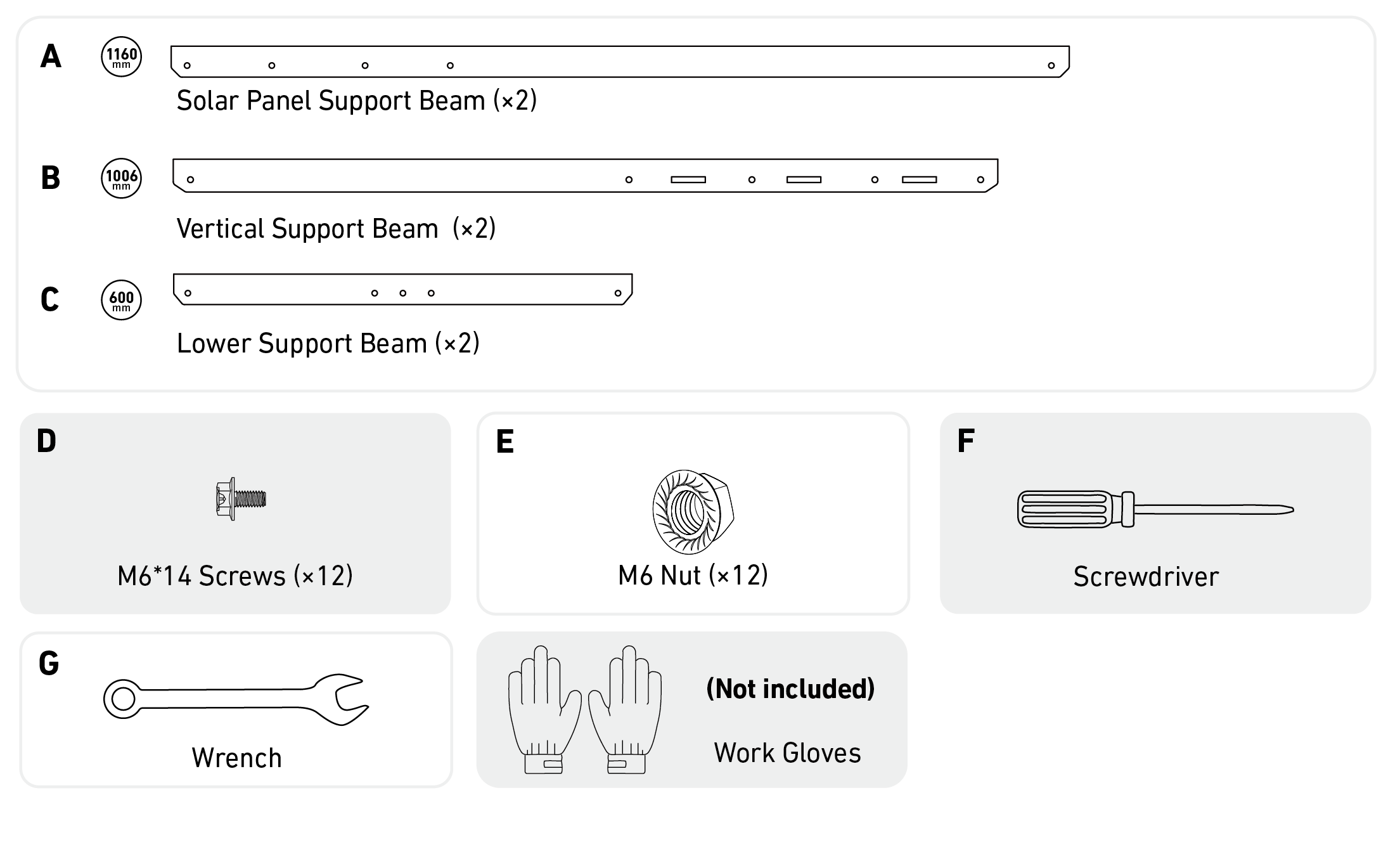
1. Mount the solar panel support beams on the solar panel.
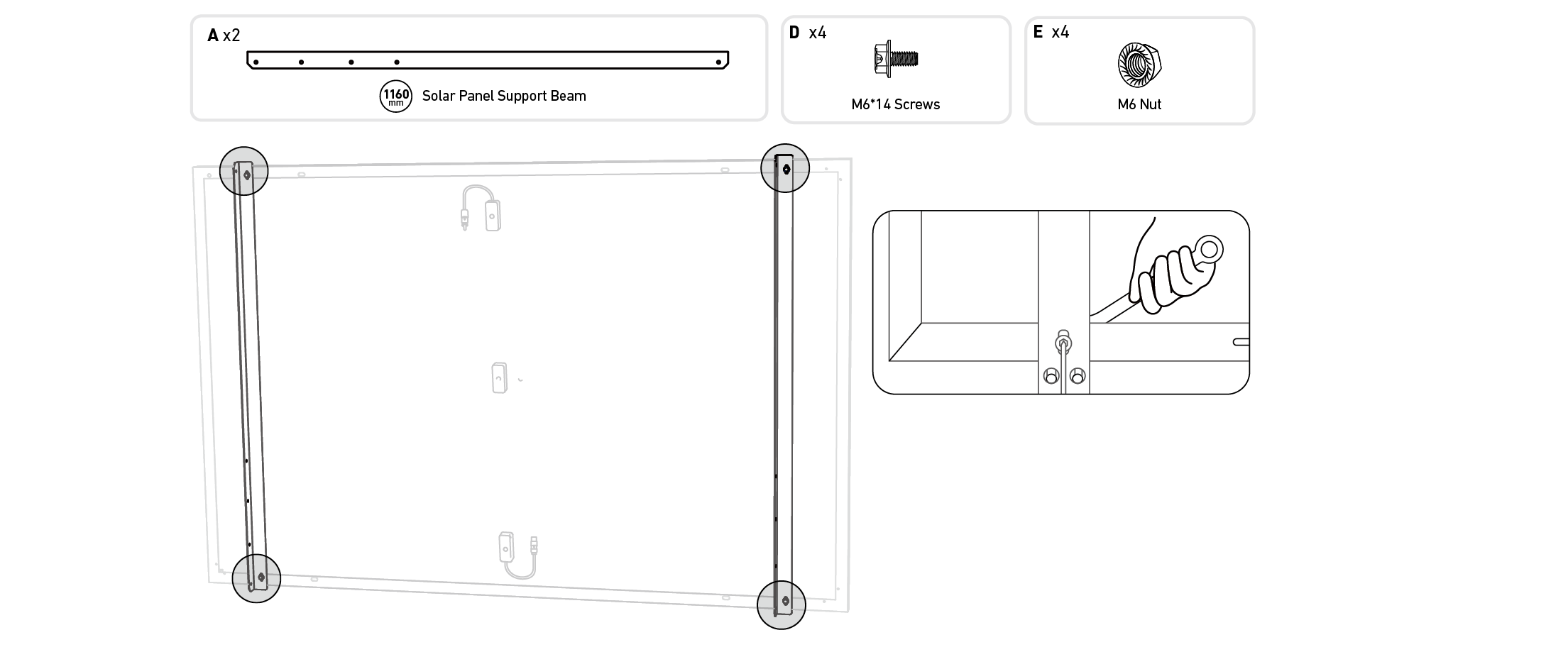
2. Install the vertical support beams and solar panel support beams without tightening the screws.
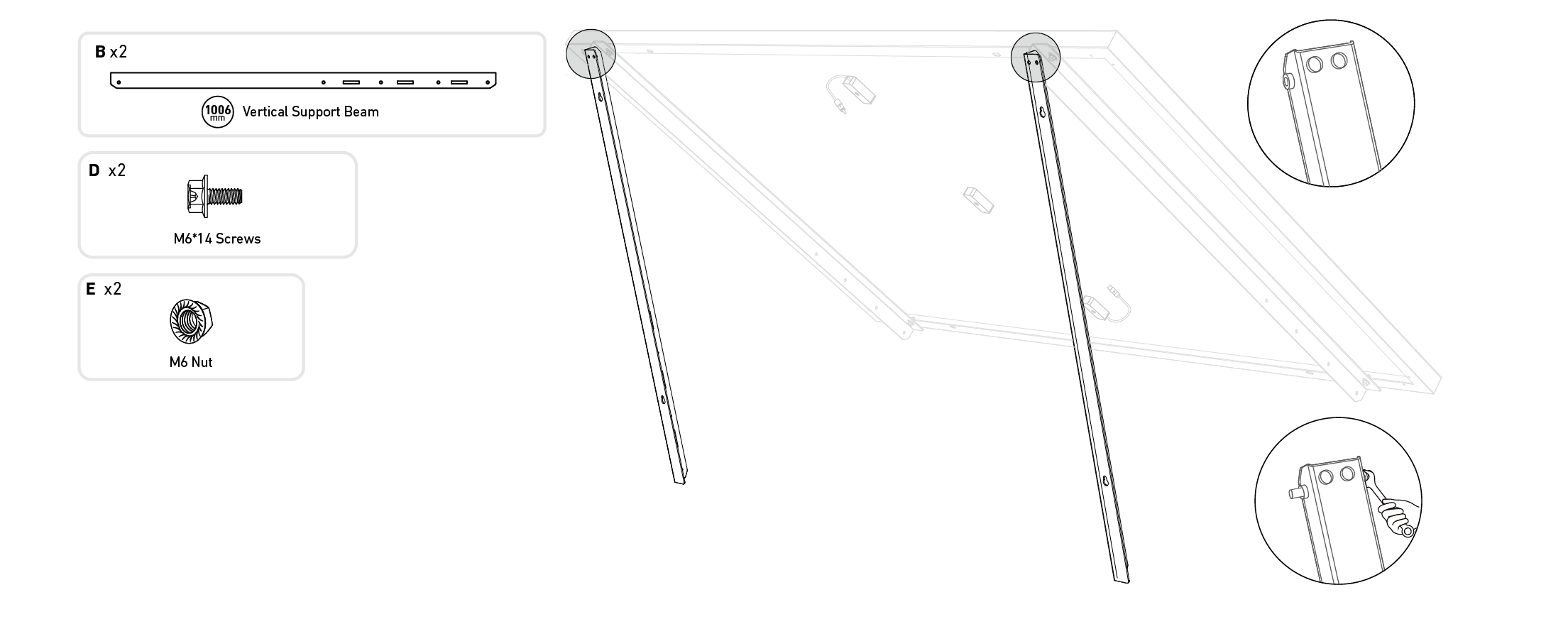
3. Mount the lower support beams and adjust the angle for maximum sunlight exposure.
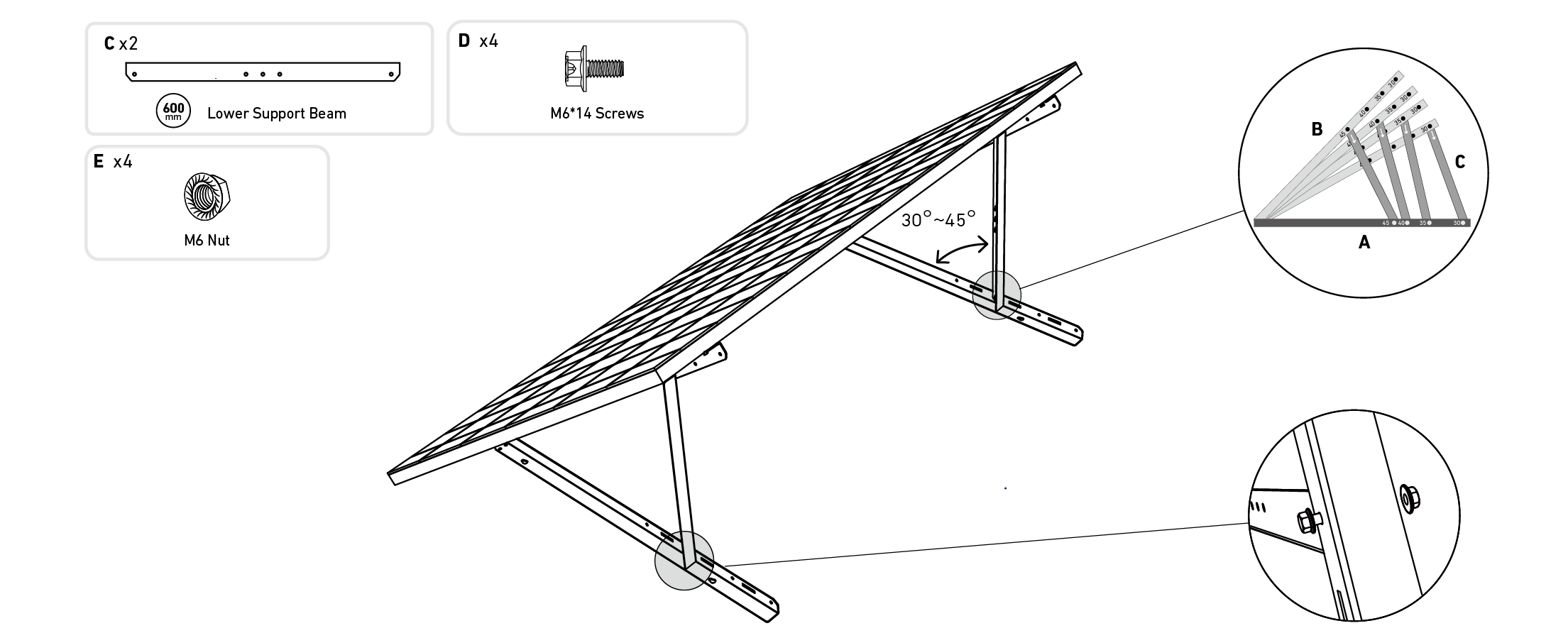
4. Align the solar panel with the holes on the vertical support beams to mark four mounting points. Mounting points on the same vertical support beam should be 700mm (27.6in) apart.
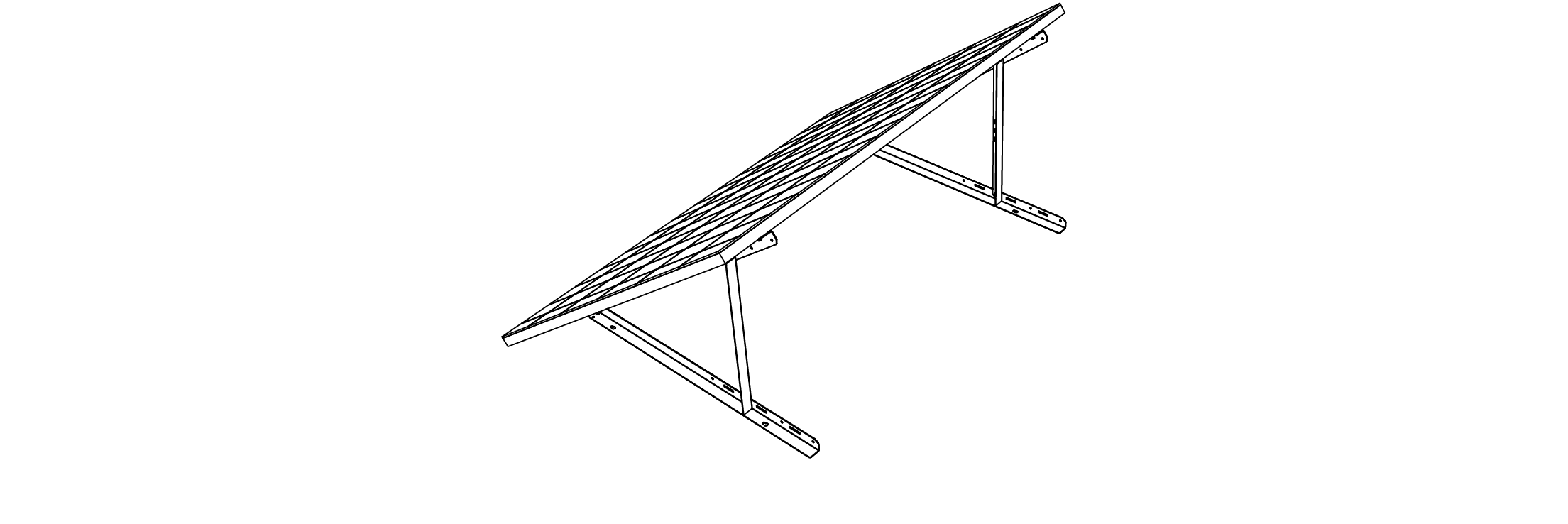
5. Remove the solar panel, mark the mounting points, and drill the holes with an electric drill. Then, secure the beams with anchors .
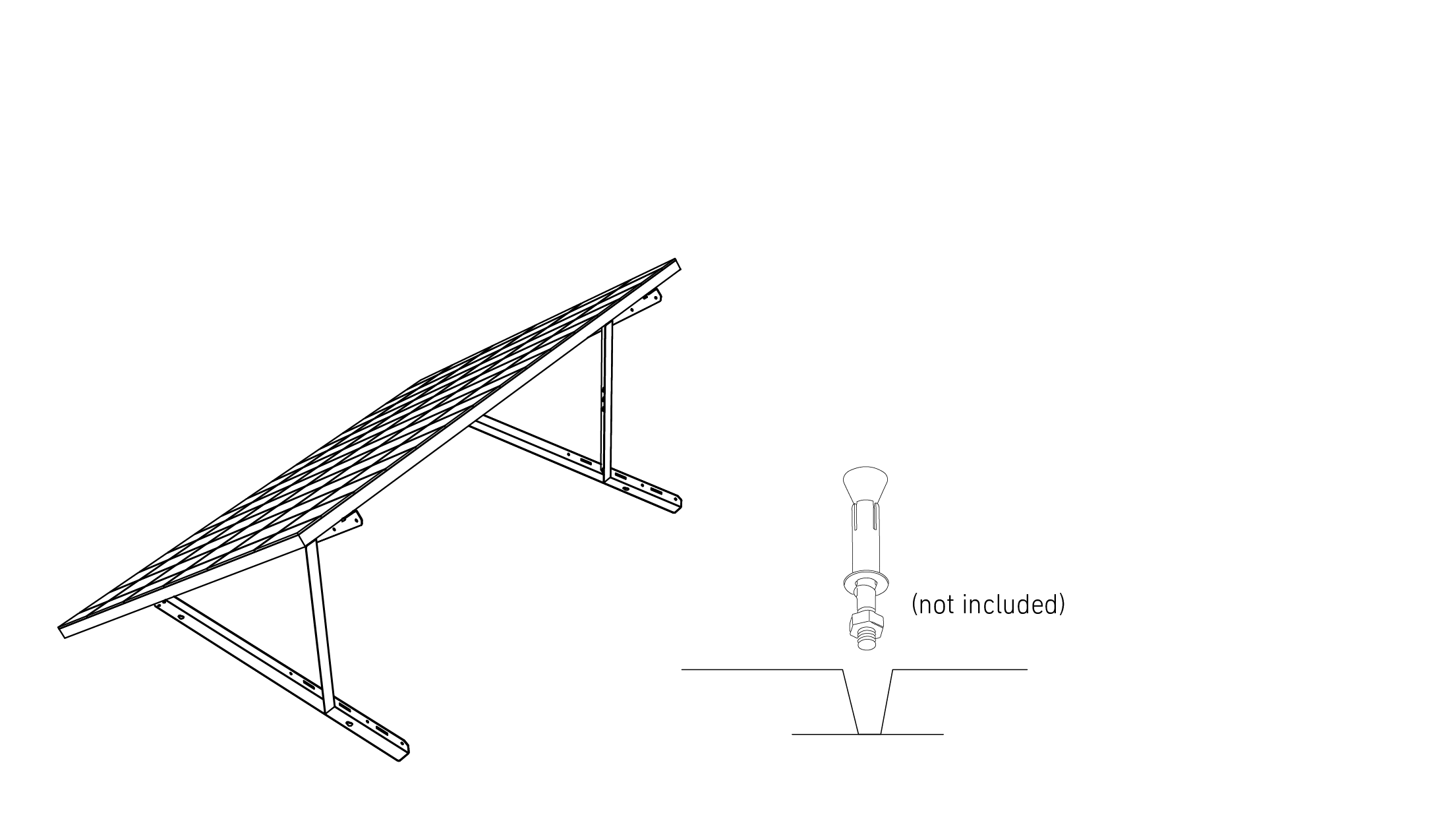
6. Tighten all the screws with 5N.m torque.
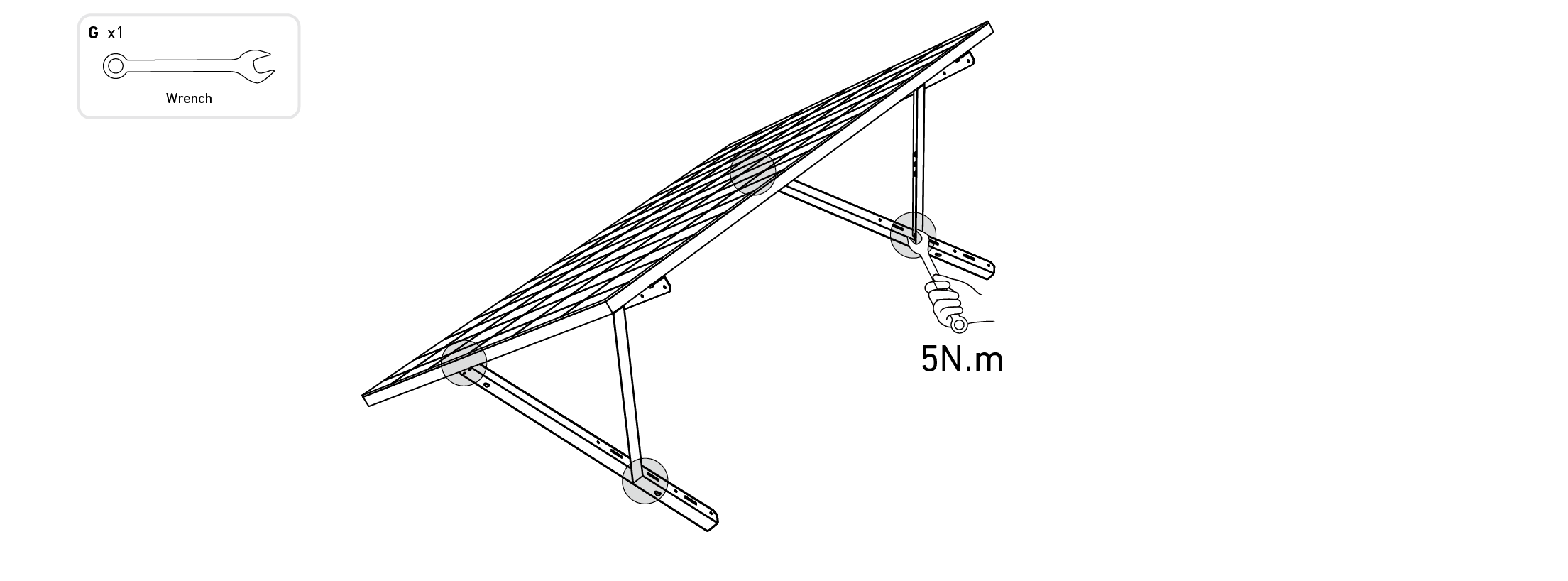
7. Install the microinverter to the lower support beams.
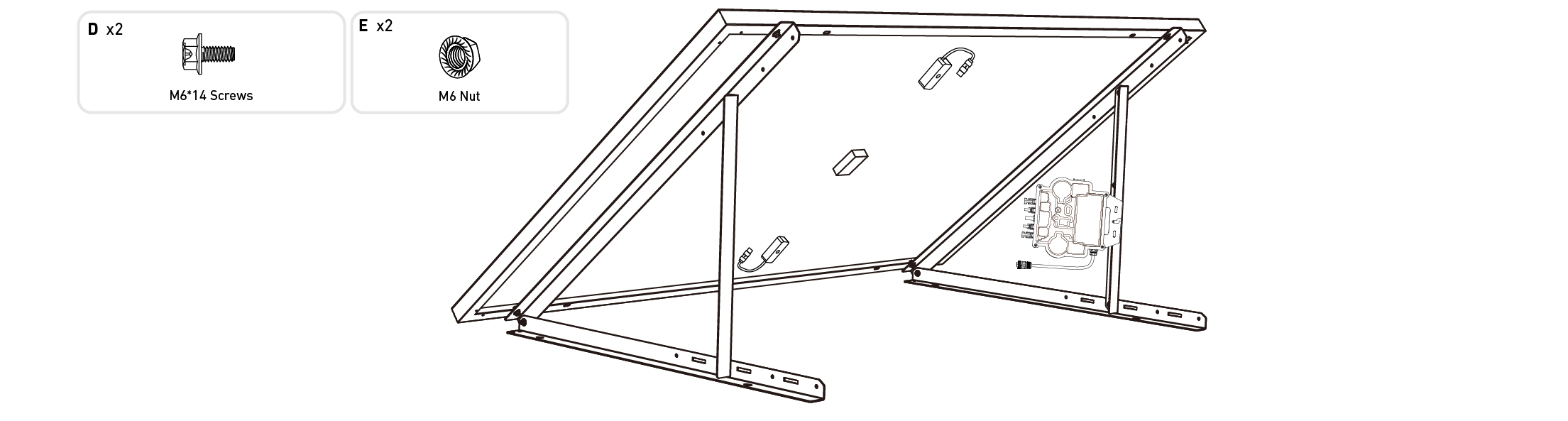
8. Repeat the steps above to install another solar panel.
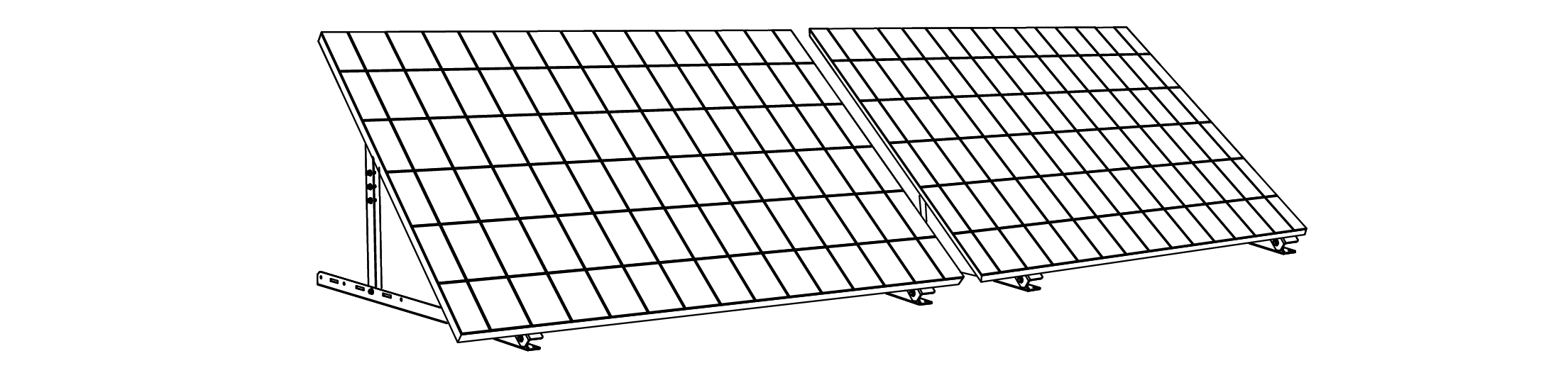
9. Connect the solar panel and the microinverter with the solar panel extension cables.
Note:
1. Ensure that two solar panels have been installed before this step.
2. This step must be done while there is enough sunlight for the solar panel to provide power to the microinverter.
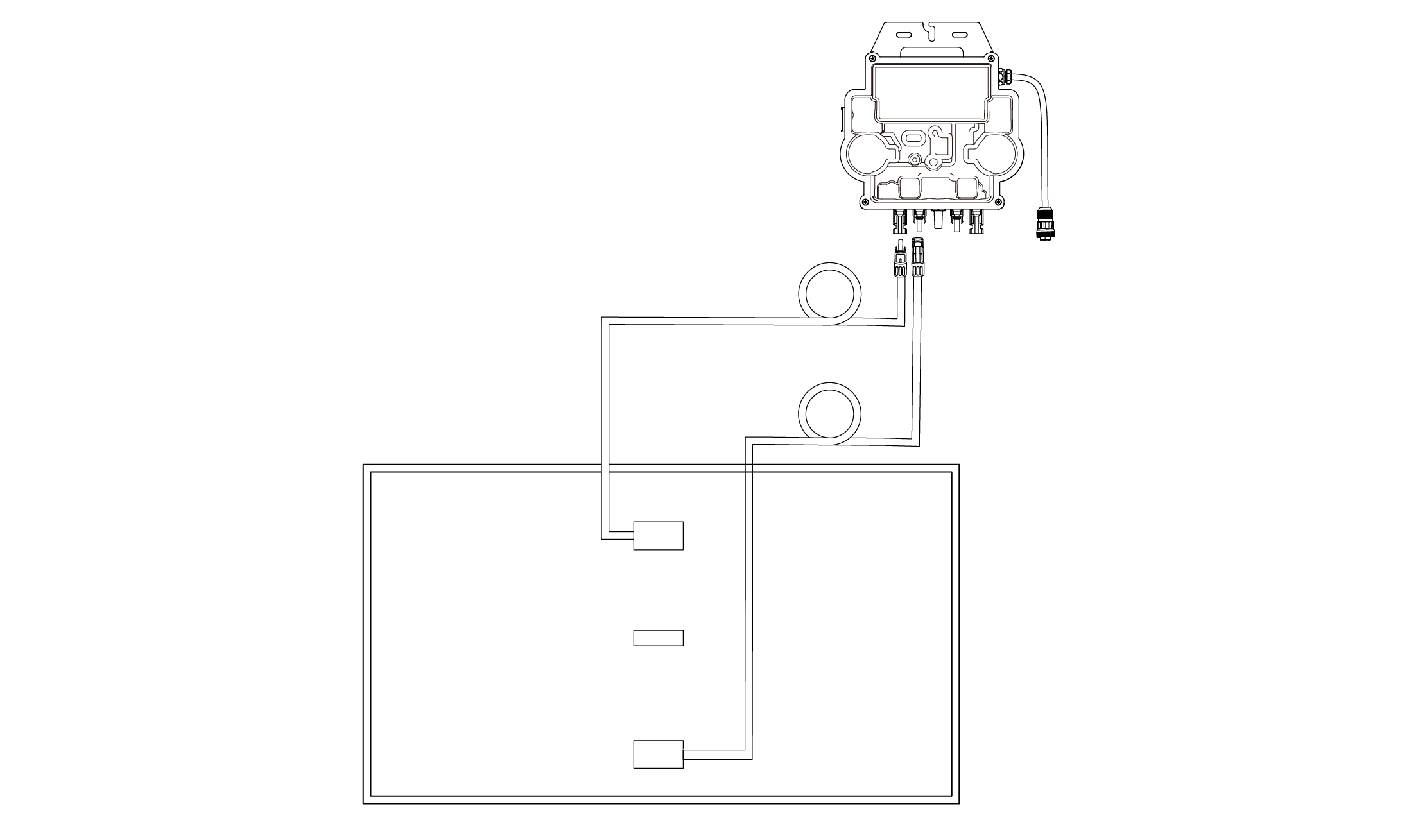
10. Turn on Bluetooth on your phone.
11. Download the app, and follow the in-app instructions to finish the microinverter configuration and Schuko cable connection, Then you can connect the microinverter to your home grid via the Schuko cable.
① Scan the QR code or search "Anker" on the App Store, Google Play, or other official app stores to download the app.
② Sign up/log in to your Anker account.
③ Tap Add Devices/+ > MI80 Microinverter (BLE).
④ Select your home's Wi-Fi, enter the password, then click the Next button. You will be directed to the Scanning page. Wait a moment.
⑤ If you are redirected to the No Devices Found page, press the Retry Now button, then repeat step 4.
⑥ If you are redirected to the Added Successfully page, the configuration is complete. You can also revise the device name on this page.
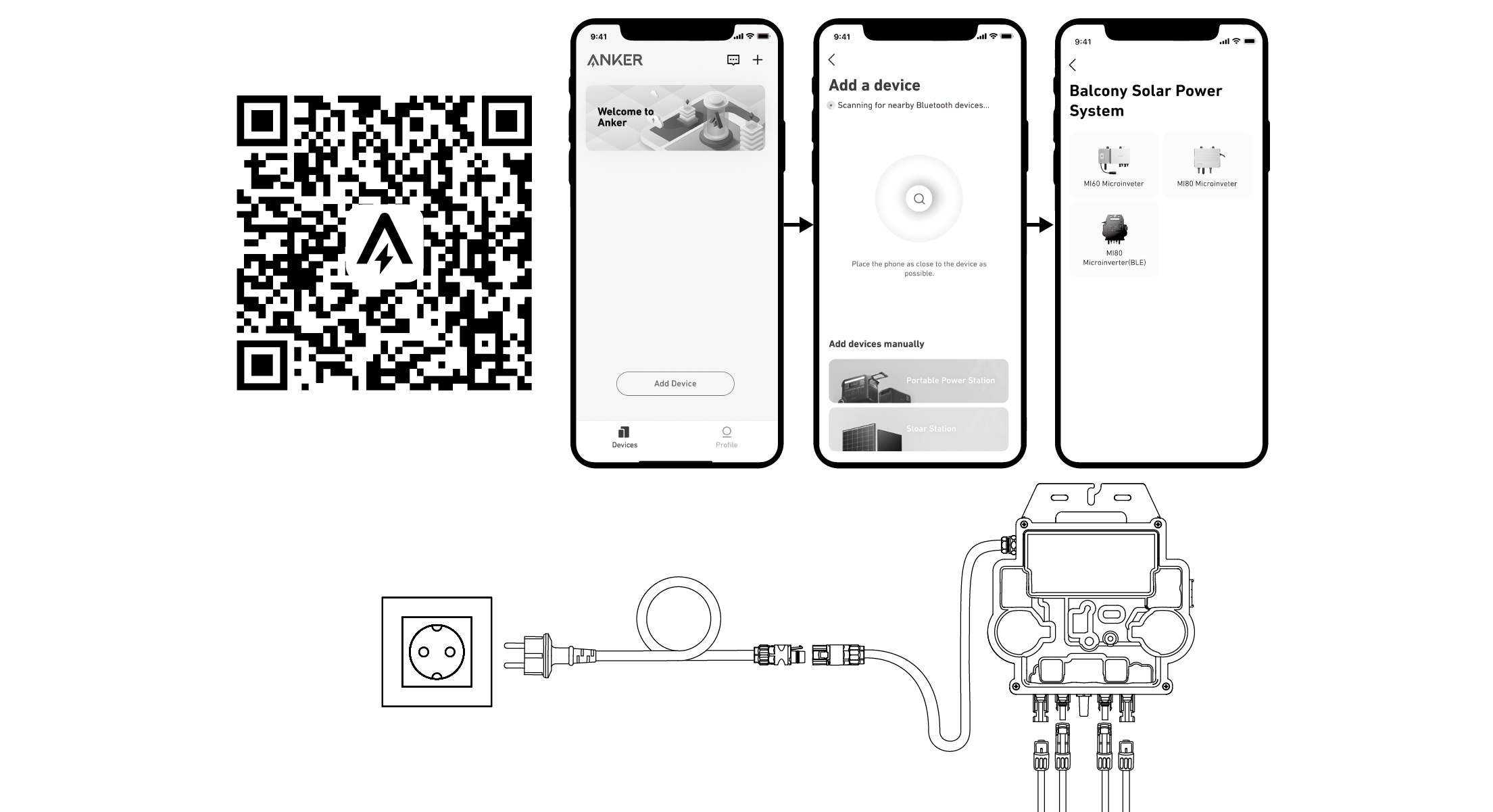
① Scan the QR code or search "Anker" on the App Store, Google Play, or other official app stores to download the app.
② Sign up/log in to your Anker account.
③ Tap Add Devices/+ > Balcony Solar Power System > MI80 Microinverter (BLE).
④ Follow the in-app instructions and tap The device has been reset.
⑤ Select your home's Wi-Fi, enter the password, then click the Next button. You will be directed to the Scanning page. Wait a moment.
⑥ If you are redirected to the No Devices Found page, press the Retry Now button, then repeat step 4.
⑦ If you are redirected to the Added Successfully page, the configuration is complete. You can also revise the device name on this page.
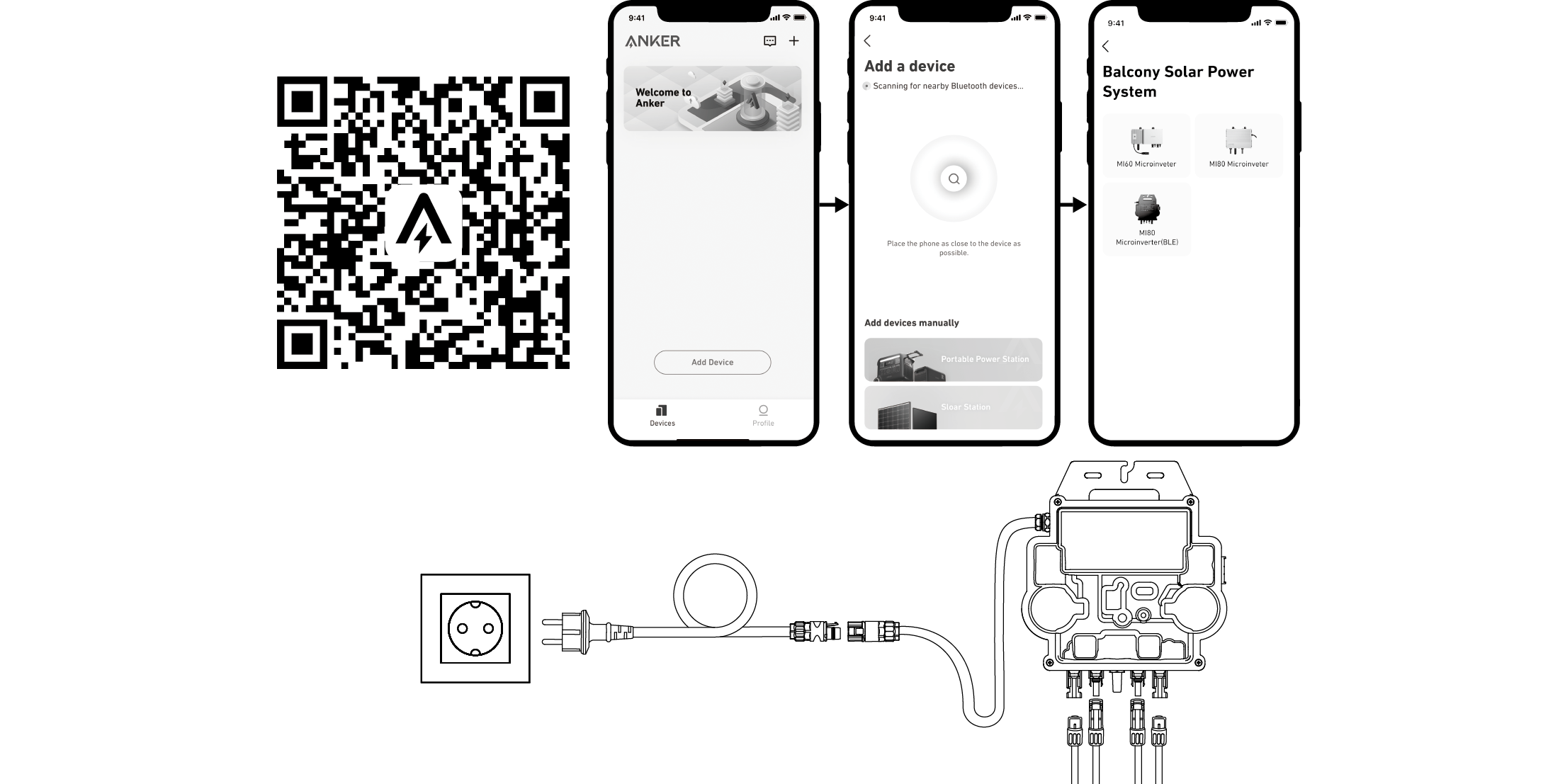
12. For your privacy and security, the microinverter will automatically turn off Bluetooth after commissioning is finished. You can turn on the microinverter's Bluetooth again by disconnecting and reconnecting the DC wires. Follow the above steps to complete commissioning within 15 minutes.
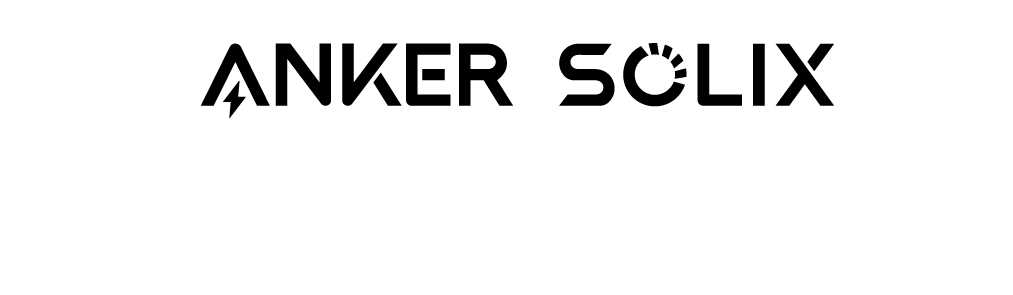
Balcony Solar Power System Installation Steps Overview
• Step A: Find a suitable location to install the balcony solar power system.
• Step B: Install the first solar panel.
• Step C: Install the microinverter.
• Step D: Install the second solar panel.
• Step E: Connect the solar panel to the microinverter via the solar panel's extension cable.
NOTE: This step must be done with sufficient sunlight for the solar panel to provide power to the microinverter.
• Step F: Scan the QR code and download the Anker app. Follow the in-app instructions to complete the microinverter configuration and Schuko cable connection.
NOTE: This step must be done while your home's electrical grid has power.
• Step G: After 20 minutes, you will get the balcony solar power system's data on your Anker app.
NOTE: According to the government's regulations and to ensure safety, the microinverter can only start working after connecting to a powered grid for 5 minutes. To improve the accuracy of the data, the system will verify and validate it for 15 minutes before showing it on the app.
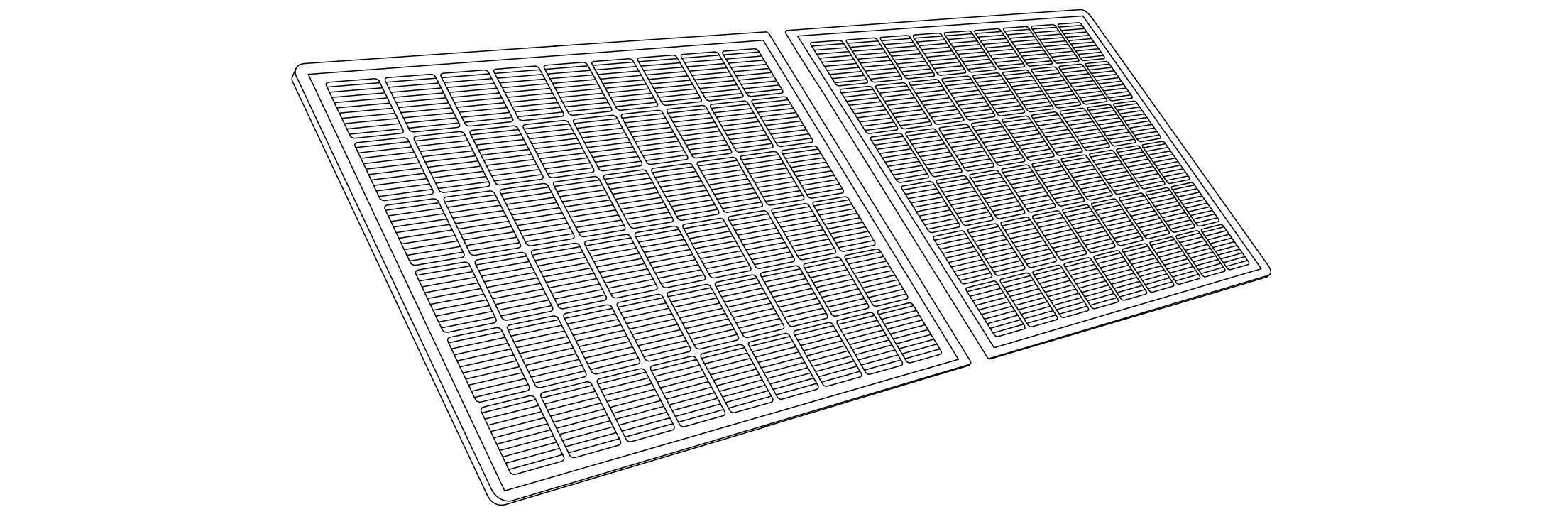
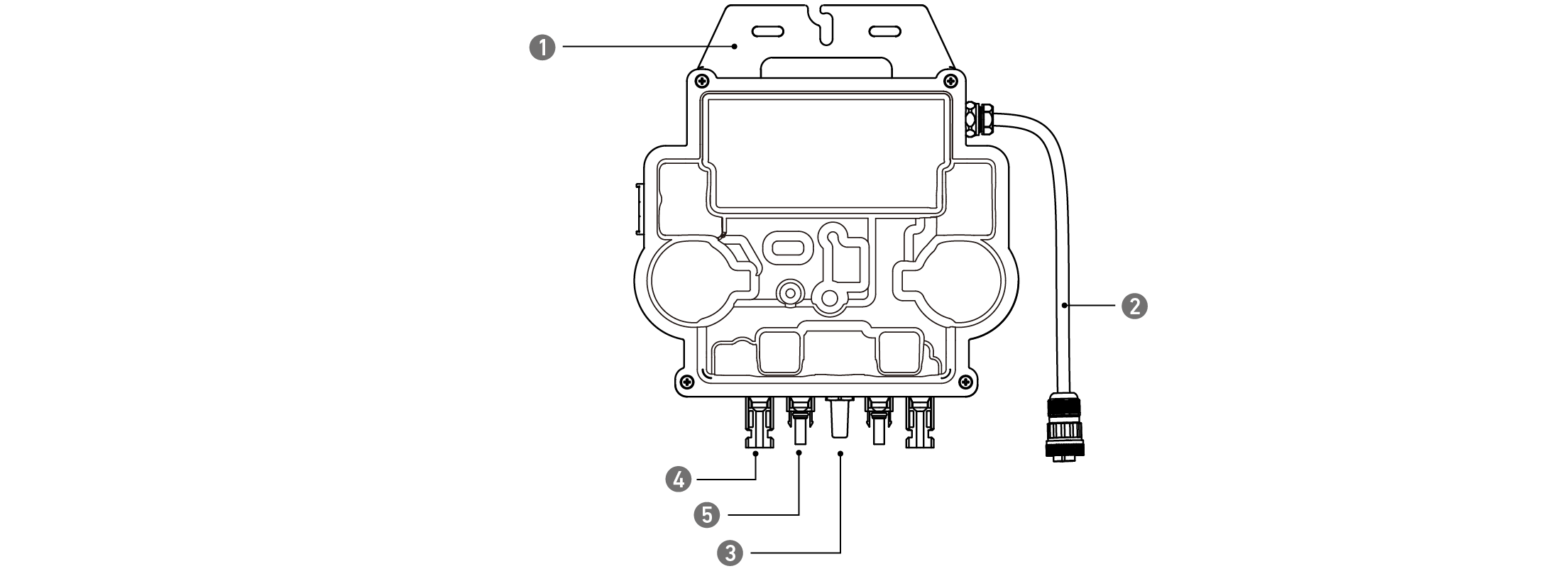

|
1. Mounting |
3. Wi-Fi Module |
5. QC4 Male Pin |
|
2. AC Connector |
4. QC4 Female Socket |
 If you wish to verify and commission your solar system immediately, complete the installation when the weather is sunny.
If you wish to verify and commission your solar system immediately, complete the installation when the weather is sunny.
 During installation or removal, we recommend that at least two people work together.
During installation or removal, we recommend that at least two people work together.
The solar panel can be installed on the balcony or the ground. Different locations require different installation methods and accessories. Select an appropriate location before installing the solar panels.
NOTE: Please refer to the Safety Instructions and Datasheets to get the product size and select the appropriate location.
Determine the position of the microinverter and solar panel with the Schuko connection cable and solar panel's extension cable.
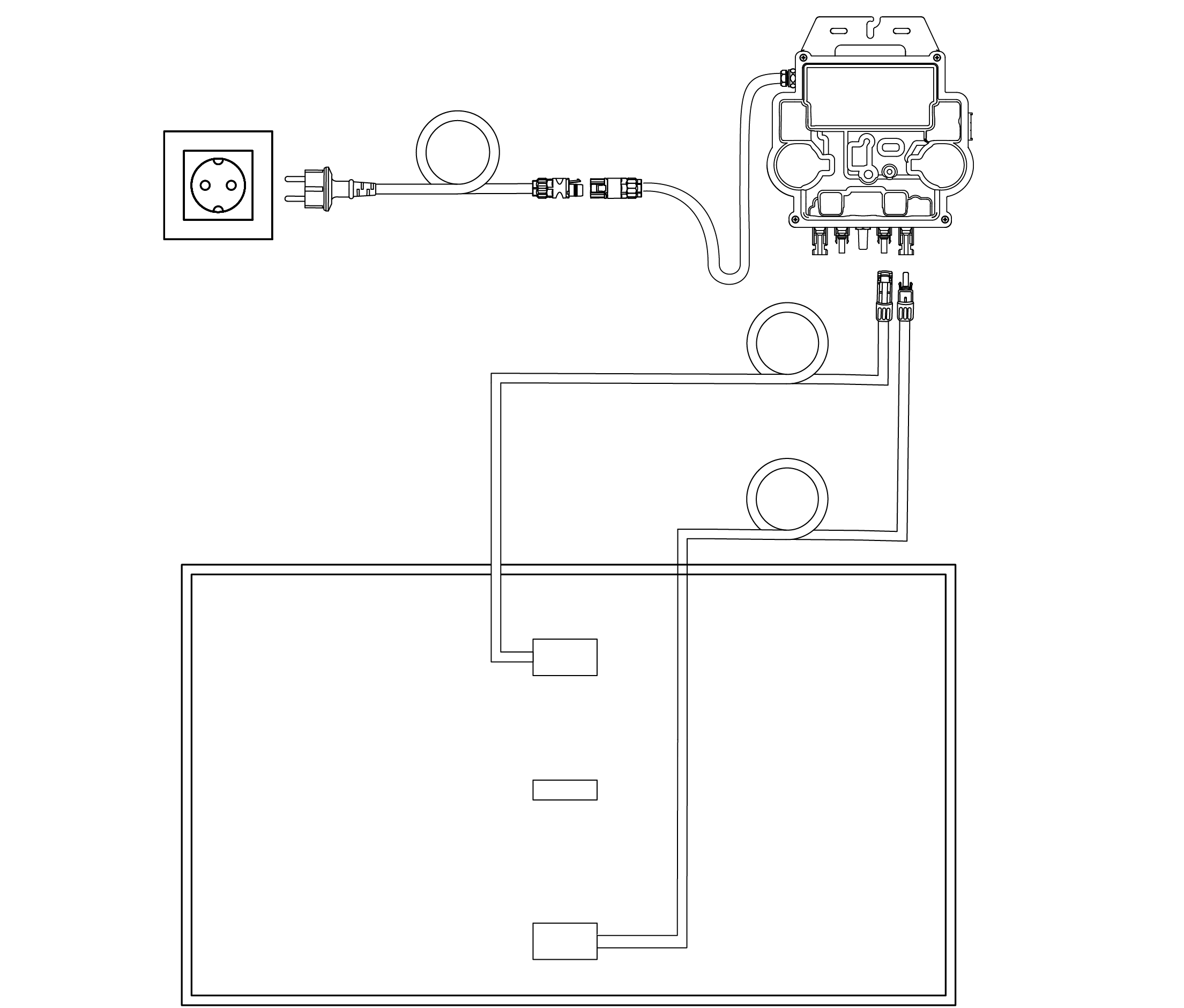

1. Connect the solar panel with the solar panel extension cable.
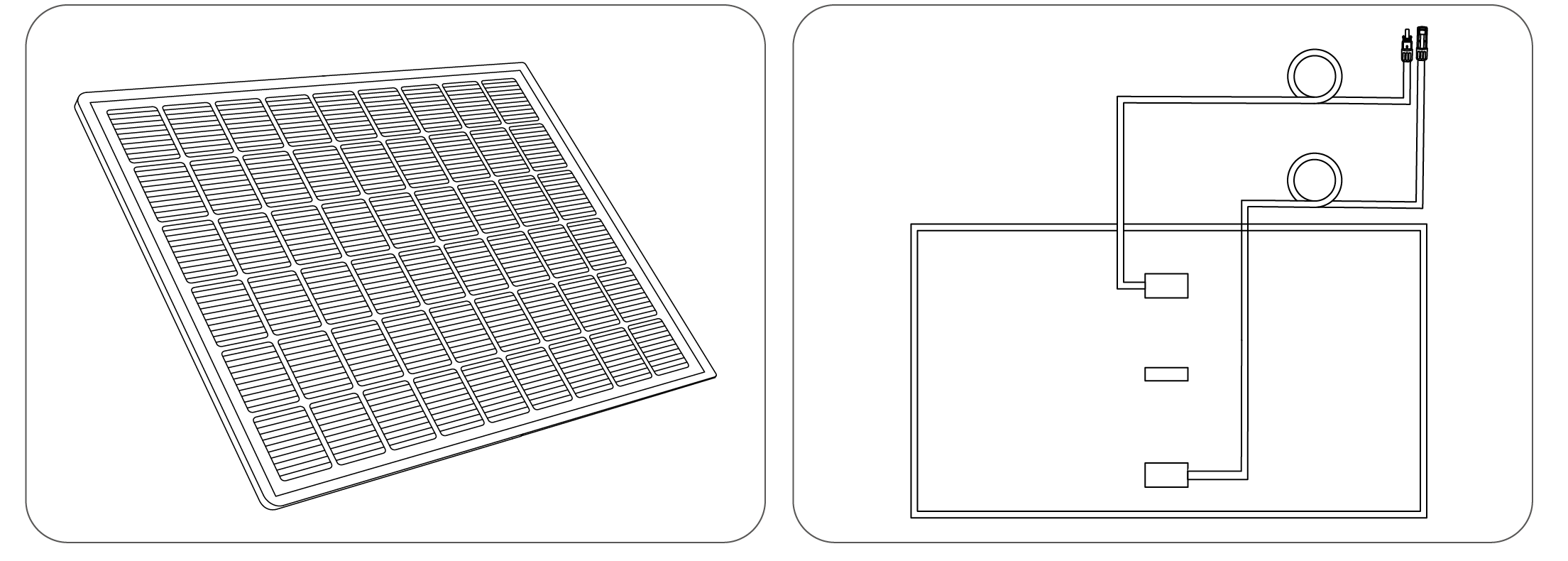
2. Select an appropriate location to install the microinverter.
Note: The microinverter's front surface (with the Anker logo) should face outwards.The microinverter can be installed with the stainless steel hose clamp and nuts.
*The stainless steel hose clamps and nuts are not included in the package.

3. Install another solar panel.
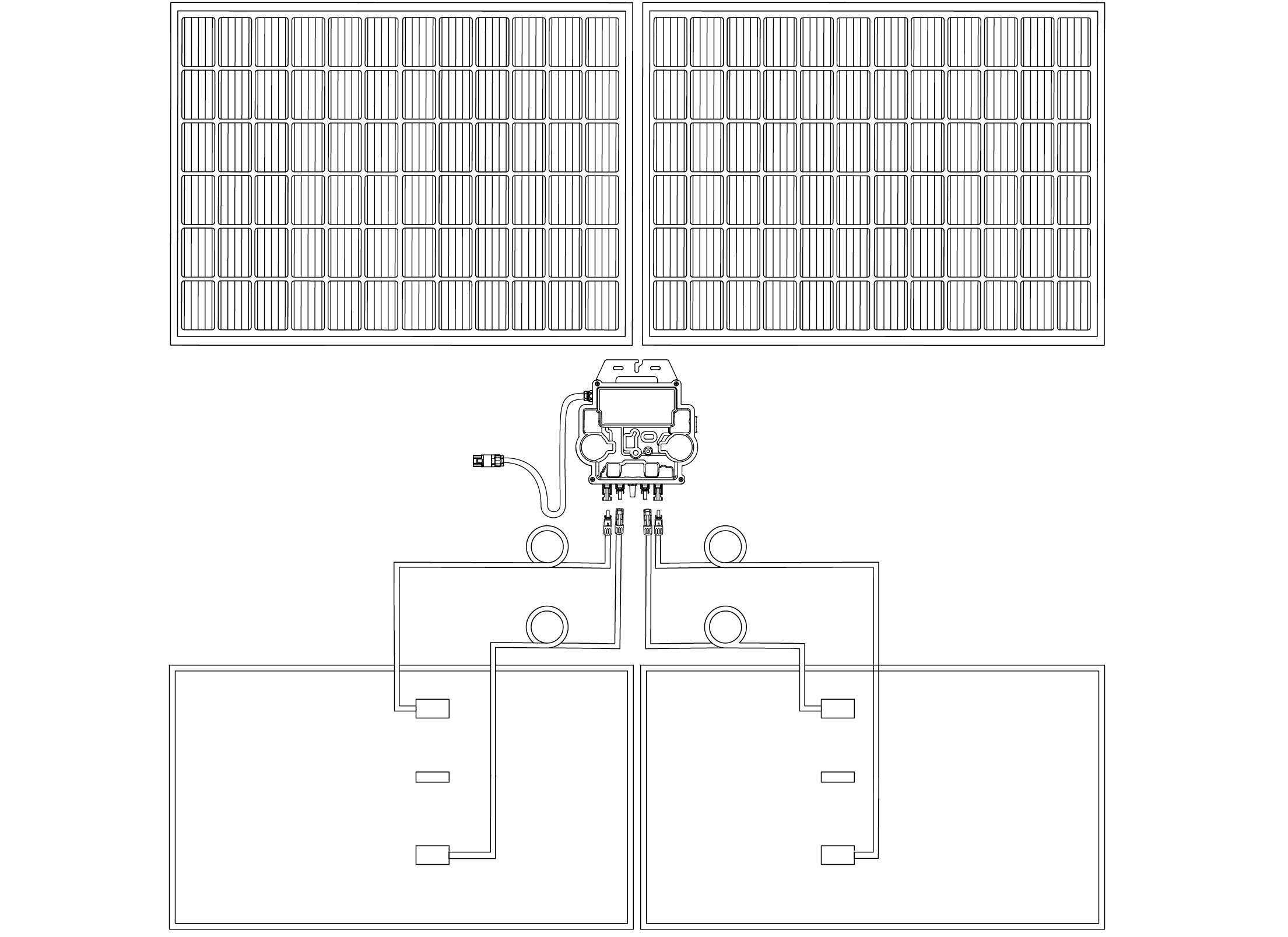
4. Connect the solar panel and the microinverter.
1. Ensure that two solar panels have been installed before this step.
2. This step must be done while there is enough sunlight for the solar panel to provide power to the microinverter.
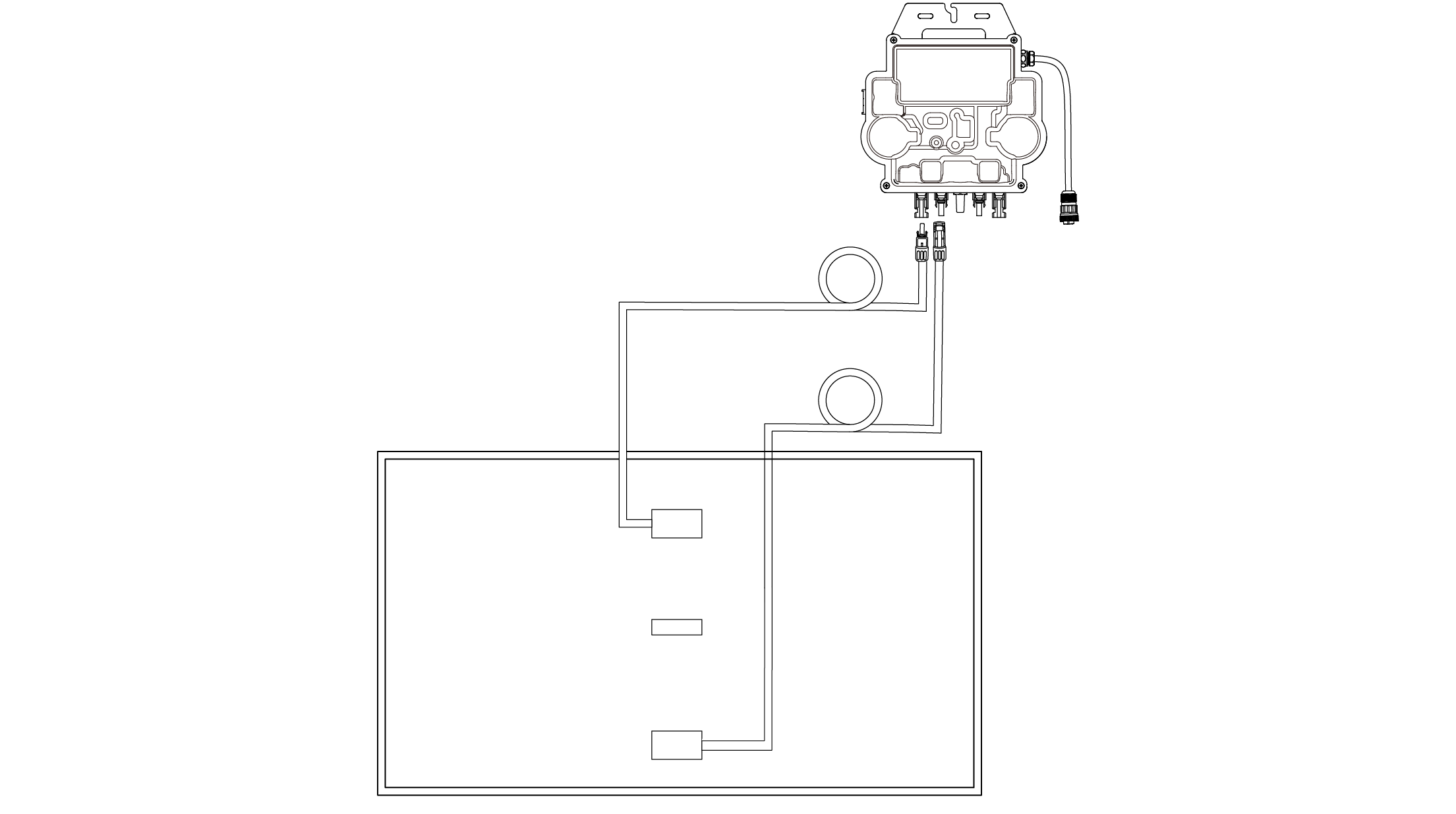
5. Turn on Bluetooth on your phone.
6. Download the app, and follow the in-app instructions to finish the microinverter configuration and Schuko cable connection, Then you can connect the microinverter to your home grid via the Schuko cable.
① Scan the QR code or search "Anker" on the App Store, Google Play, or other official app stores to download the app.
② Sign up/log in to your Anker account.
③ Tap Add Devices/+ > MI80 Microinverter (BLE).
④ Select your home's Wi-Fi, enter the password, then click the Next button. You will be directed to the Scanning page. Wait a moment.
⑤ If you are redirected to the No Devices Found page, press the Retry Now button, then repeat step 4.
⑥ If you are redirected to the Added Successfully page, the configuration is complete. You can also revise the device name on this page.
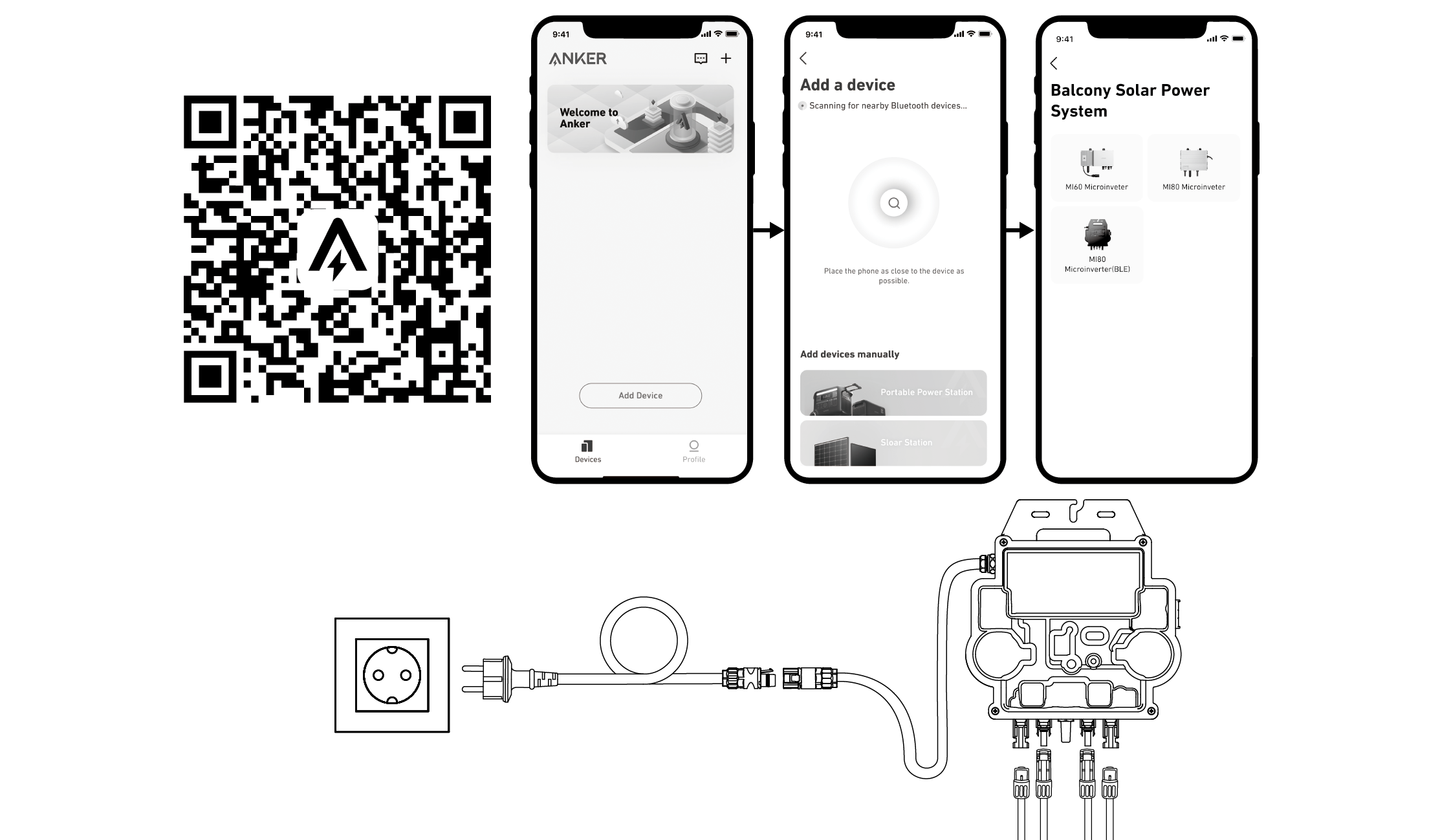
① Scan the QR code or search "Anker" on the App Store, Google Play, or other official app stores to download the app.
② Sign up/log in to your Anker account.
③ Tap Add Devices/+ > Balcony Solar Power System > MI80 Microinverter (BLE).
④ Follow the in-app instructions and tap The device has been reset.
⑤ Select your home's Wi-Fi, enter the password, then click the Next button. You will be directed to the Scanning page. Wait a moment.
⑥ If you are redirected to the No Devices Found page, press the Retry Now button, then repeat step 4.
⑦ If you are redirected to the Added Successfully page, the configuration is complete. You can also revise the device name on this page.
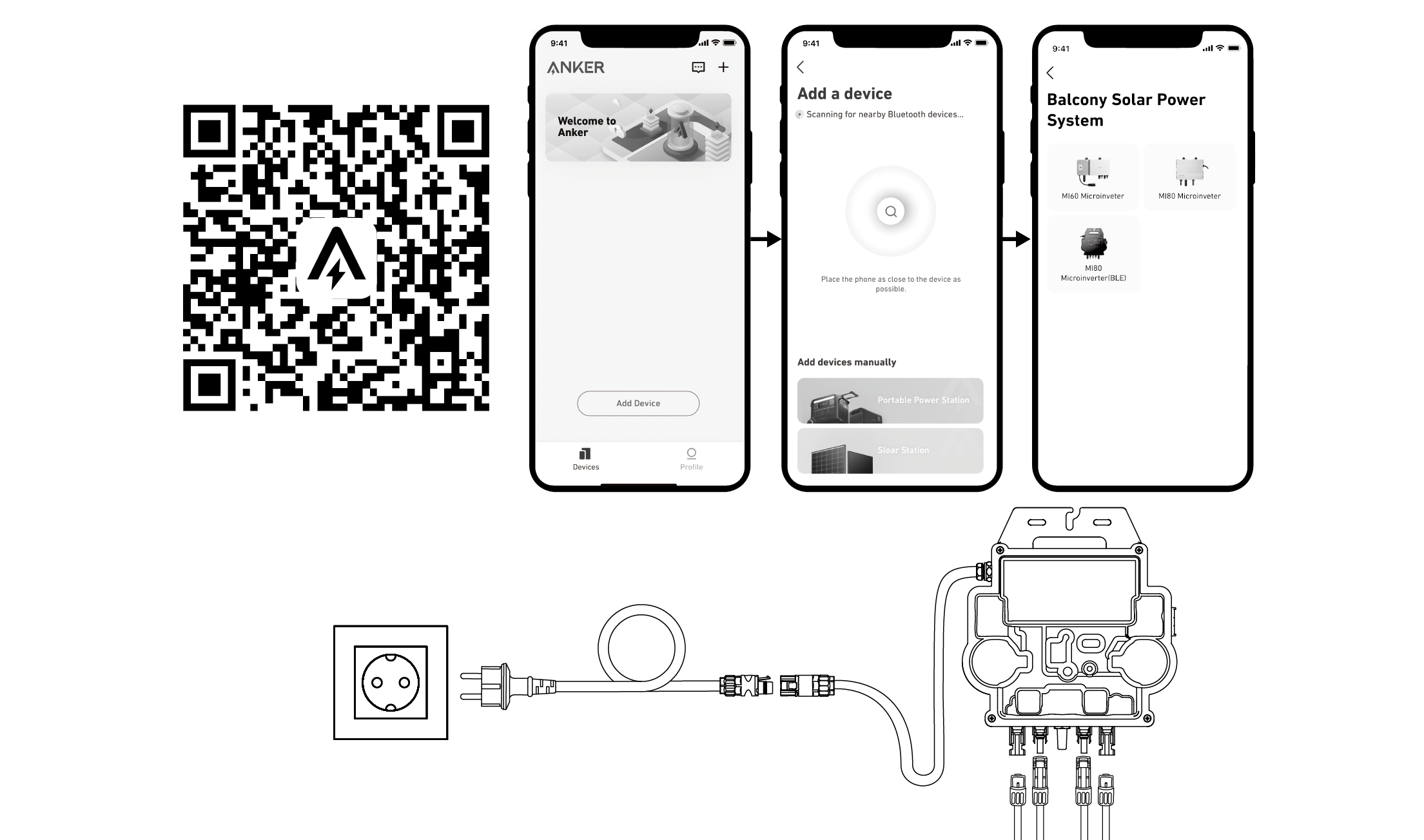
7. For your privacy and security, the microinverter will automatically turn off Bluetooth after commissioning is finished. You can turn on the microinverter's Bluetooth again by disconnecting and reconnecting the DC wires. Follow the above steps to complete commissioning within 15 minutes.
When sufficient DC voltage from the module is applied, the microinverter will be powered, and the LED will start flashing.
|
LED Indicator |
Description |
How To |
|
Ten Short Green Flashes |
DC power is first applied to the microinverter, the startup is successful. |
Follow the instructions to start the configuration. |
|
Flashing Green Every 5 Seconds |
Producing power. |
The system is working. |
|
Flashing Red Every 5 Seconds |
The microinverter is in protection status or disconnected from the grid. |
Check if the AC input of the micro inverter is normal. If so, make sure that the microinverter is connected to the network and contact Anker Support. |
|
Steady Red |
Ground Fault Detector Interrupter (GFDI) error in the PV system is detected. |
Check if the DC input of the microinverter is mistakenly connected to the ground or contact Anker Support. |