At a Glance

|
Port |
Description | |
|
|
USB-C Port (Connects to Host) |
Connects to a laptop. |
|
|
USB-C Data Transfer Port |
5 Gbps data transfer. |
|
|
USB-A Data Transfer Port |
5 Gbps data transfer. |
|
|
SD / microSD Card Slot |
|
|
|
Audio IN / OUT |
Connect to earphones or other devices with a 3.5 mm AUX connector. |
|
|
VGA |
Connects to a device with a VGA port to stream video at resolutions up to 1080p@60Hz. |
|
|
HDMI Port |
Connects to a device with an HDMI port to stream video at resolutions up to 4K. |
|
|
Ethernet Port |
Connects to a router or modem at 10 / 100 / 1,000 Mbps. |
|
|
USB-A Data Transfer Port |
Connects to a USB-A device to support data transfer at speeds up to 480Mbps. |
|
|
PD-IN Port |
|
Specifications
|
Data Transfer Speed |
5 Gbps |
|
Supported Systems |
macOS 12 or Later, Windows 10 or Later |
|
Supported Devices |
Compatible with USB-C Windows Laptops and Tablets |
Product Overview
|
Operating System |
Windows OS |
macOS | ||||
|
Video Outputs |
VGA |
HDMI 4K@60 |
HDMI 4K@30 |
VGA |
HDMI 4K@60 |
HDMI 4K@30 |
|
Single Monitor |
1080p@60Hz |
- |
- |
1080p@60Hz |
- |
- |
|
- |
4K@60Hz |
- |
- |
4K@60Hz |
- | |
|
- |
- |
4K@30Hz |
- |
- |
4K@30Hz | |
|
Dual Monitor |
1080p@60Hz |
4K@30Hz |
- |
1080p@60Hz |
1080p@60Hz |
- |
|
1080p@60Hz |
- |
4K@30Hz |
1080p@60Hz |
- |
1080p@60Hz | |
|
- |
4K@30Hz |
1080p@60Hz |
4K@30Hz |
4K@30Hz | ||
|
Triple Monitor |
1080p@60Hz |
1080p@60Hz |
1080p@60Hz |
1080p@60Hz |
1080p@60Hz |
1080p@60Hz |
Note: The table above shows the maximum supported resolutions of this hub. The actual display output may vary depending on the specifications of the host device.
Graphic Settings
Graphic Settings for Windows 11
1. Connect your laptop and the monitors through the hub and then click on "Display Settings."
2. Identify the display numbers for each monitor.
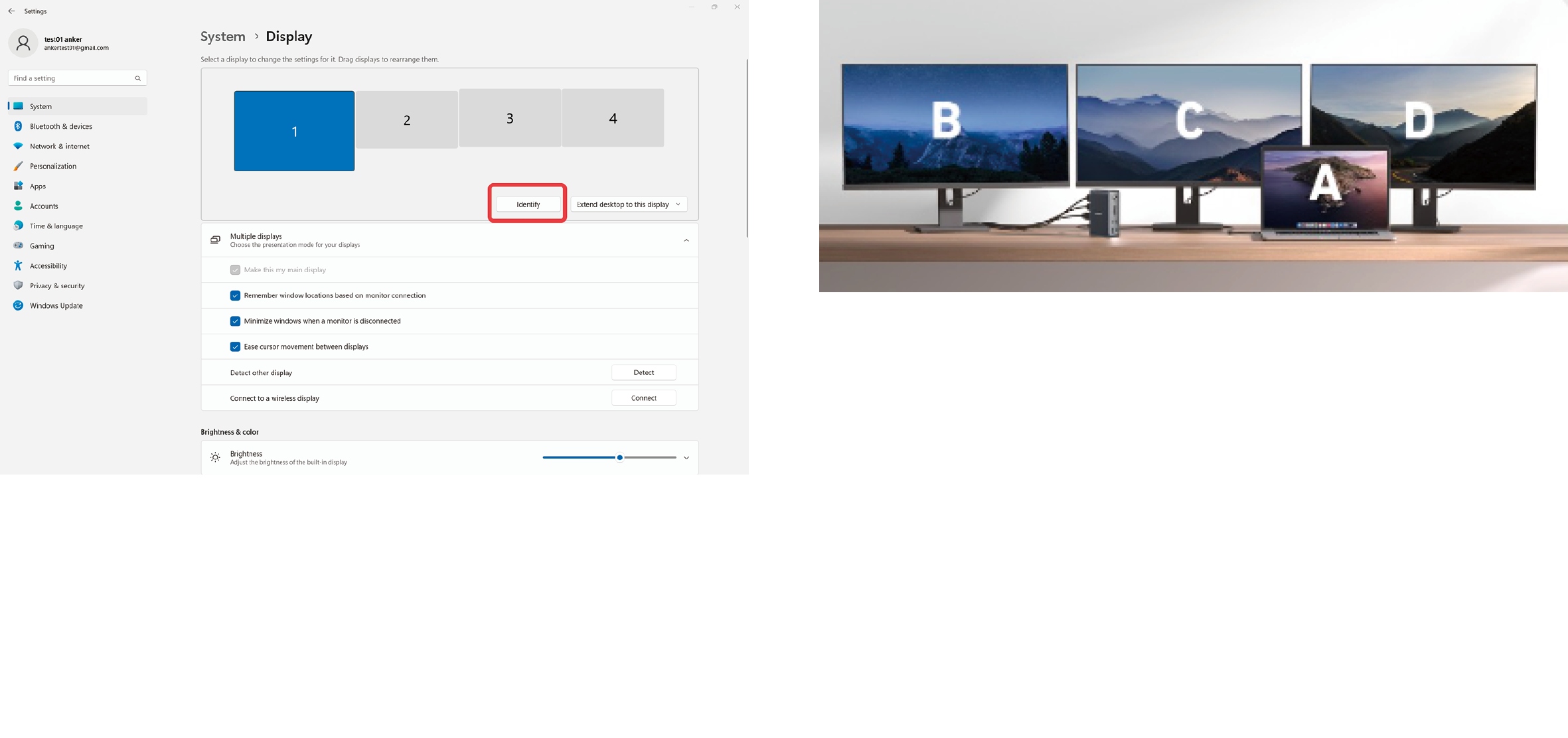
3. Mirror Display and Extend Display Settings
Mirror Display
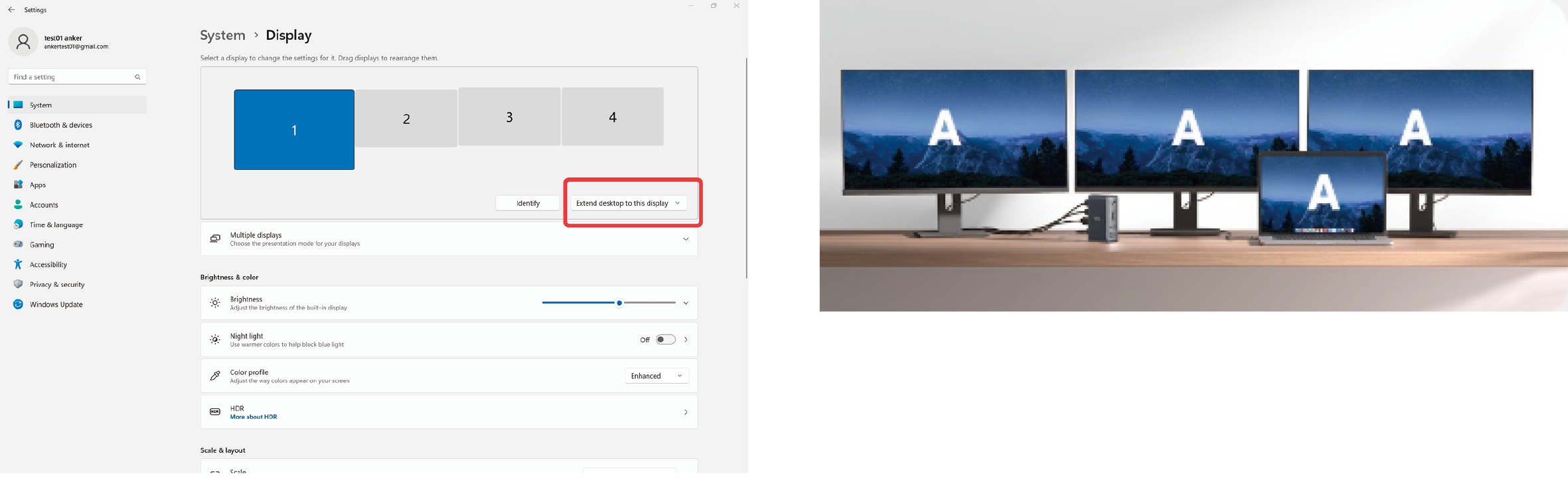
Extend Display
Display different content on each of the four screens, including the laptop.
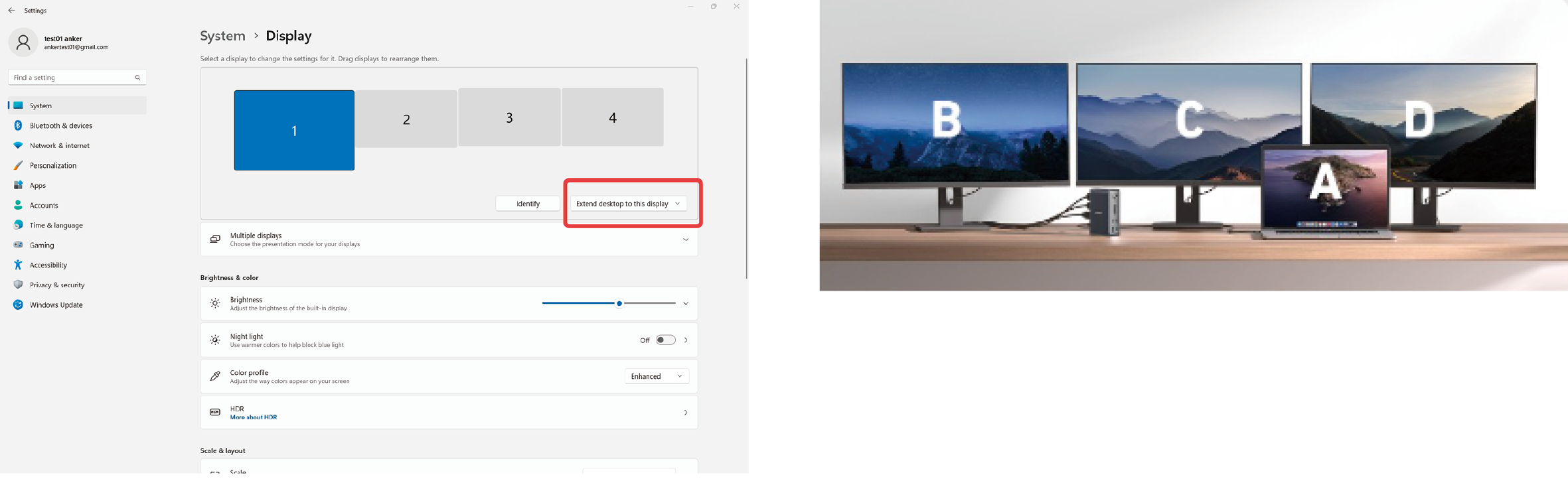
Display different content on three screens and the laptop.
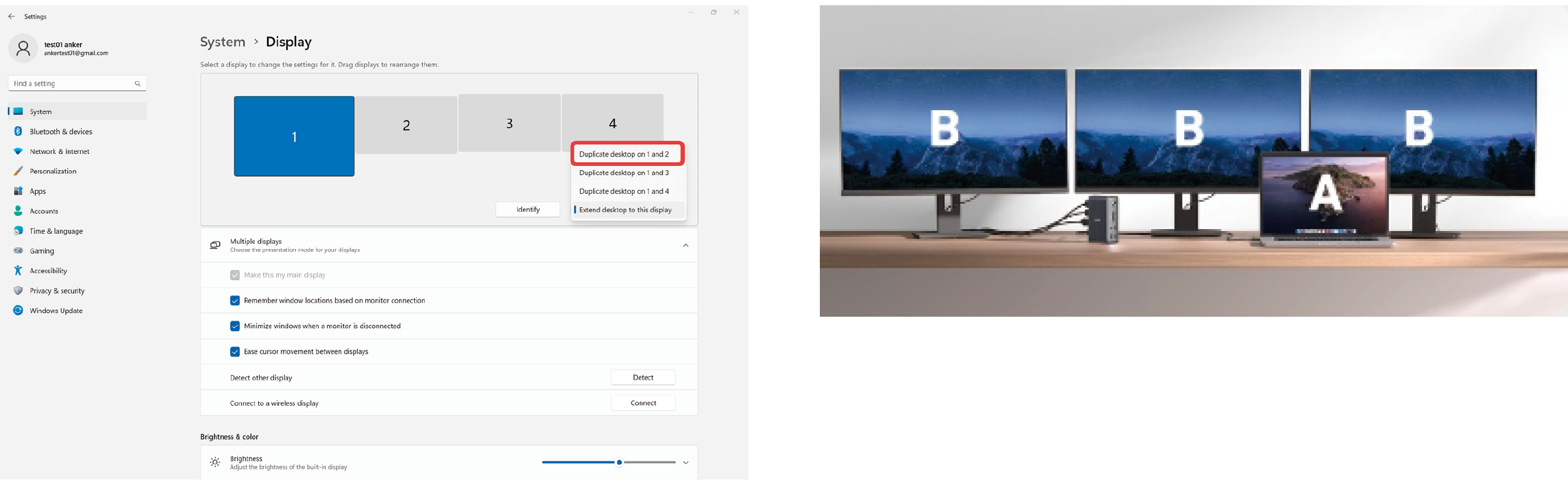
Close one display and show different content on three screens.
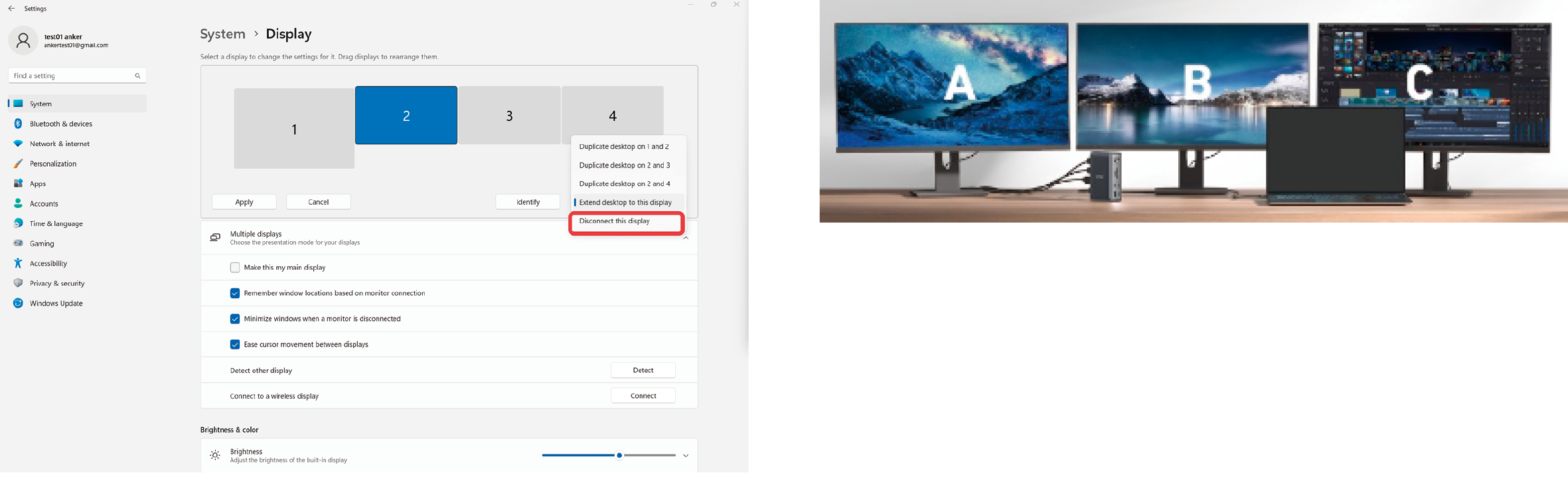
4. Resolution and Refresh Rate Settings
Resolution Rate Settings
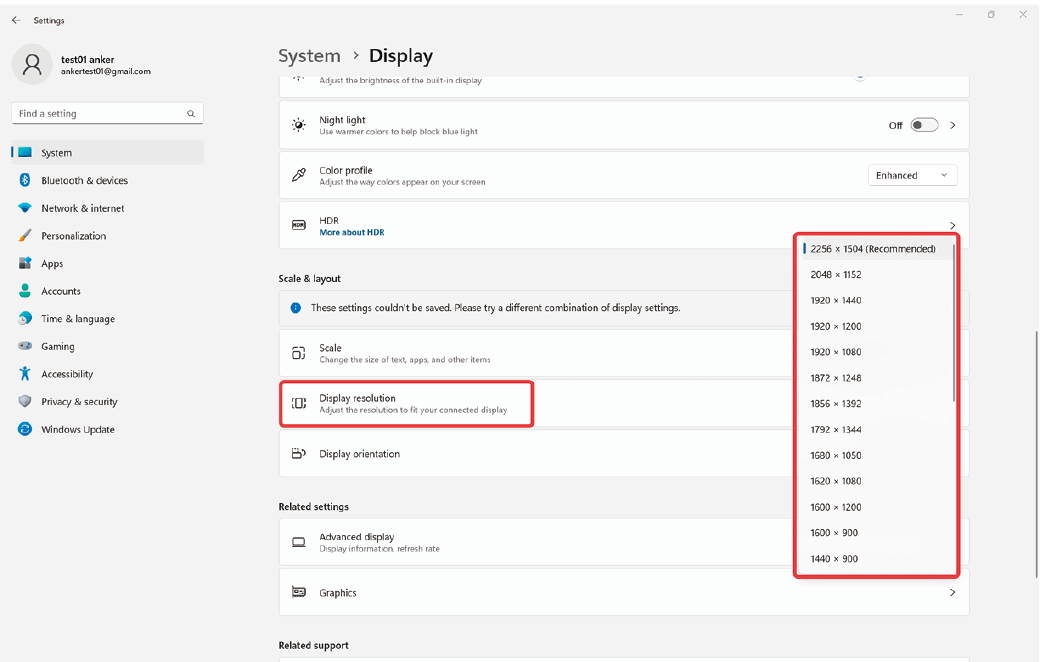
Refresh Rate Settings
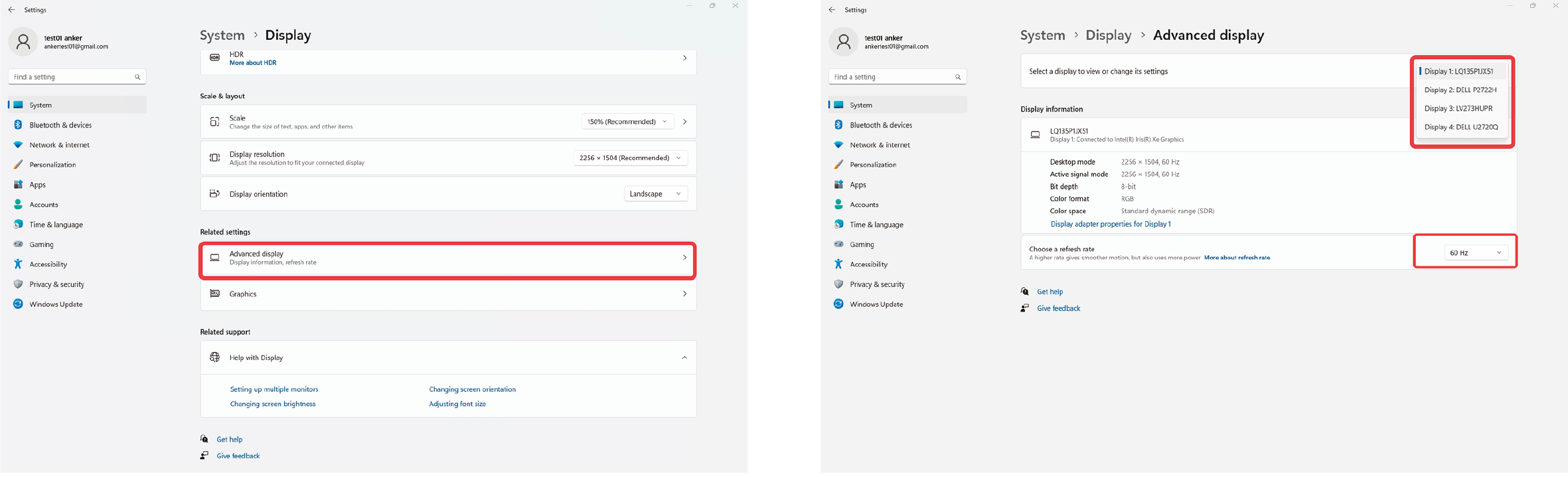
Graphic Settings for MacBook
1. Connect your laptop and monitors through the hub. Then, click the Apple logo in the top-left corner, followed by "System Settings" and "Displays."
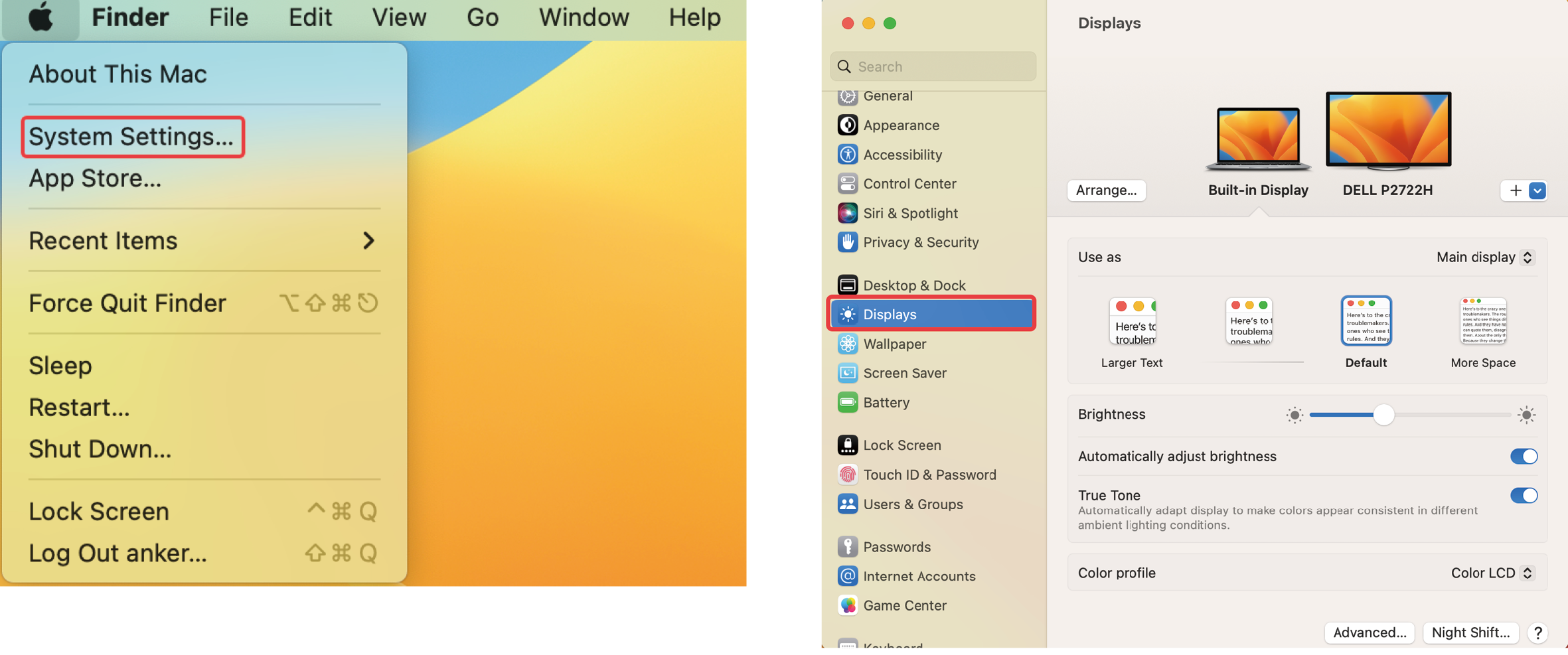
2. Arranging Display Settings
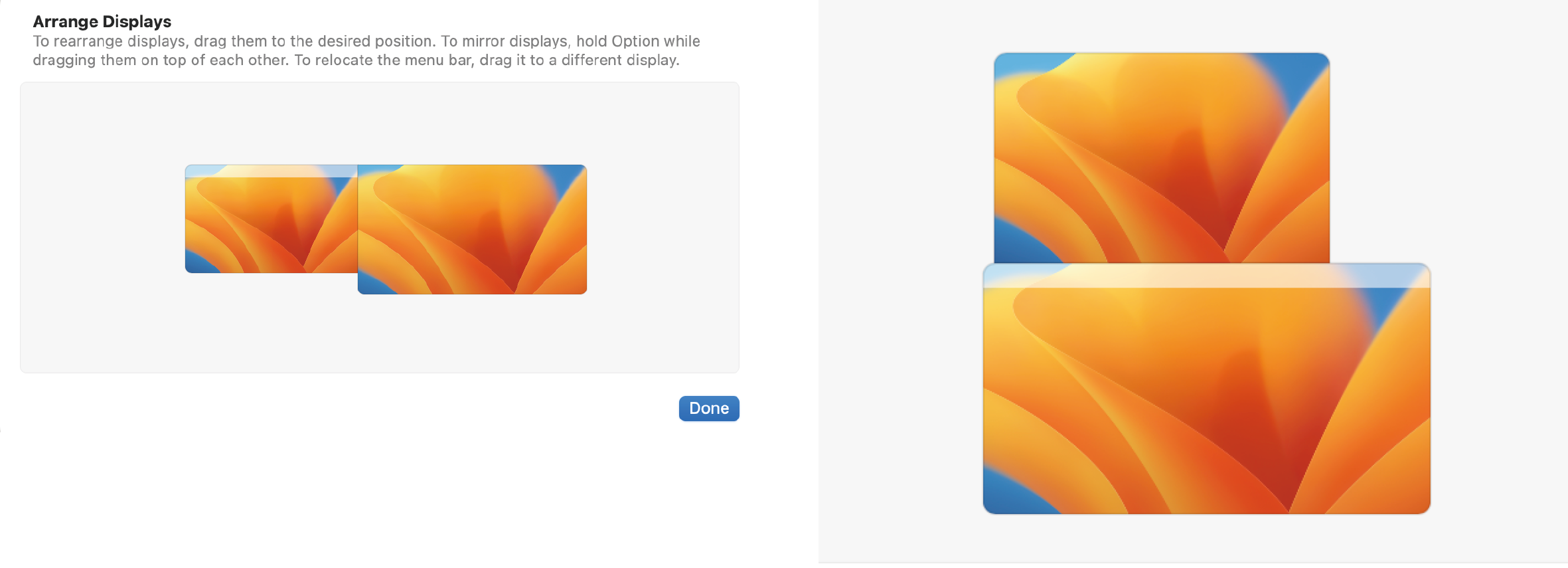
3. Mirror Display and Extend Display Settings
MacBook supports two extended modes as shown below:
Extend Display:
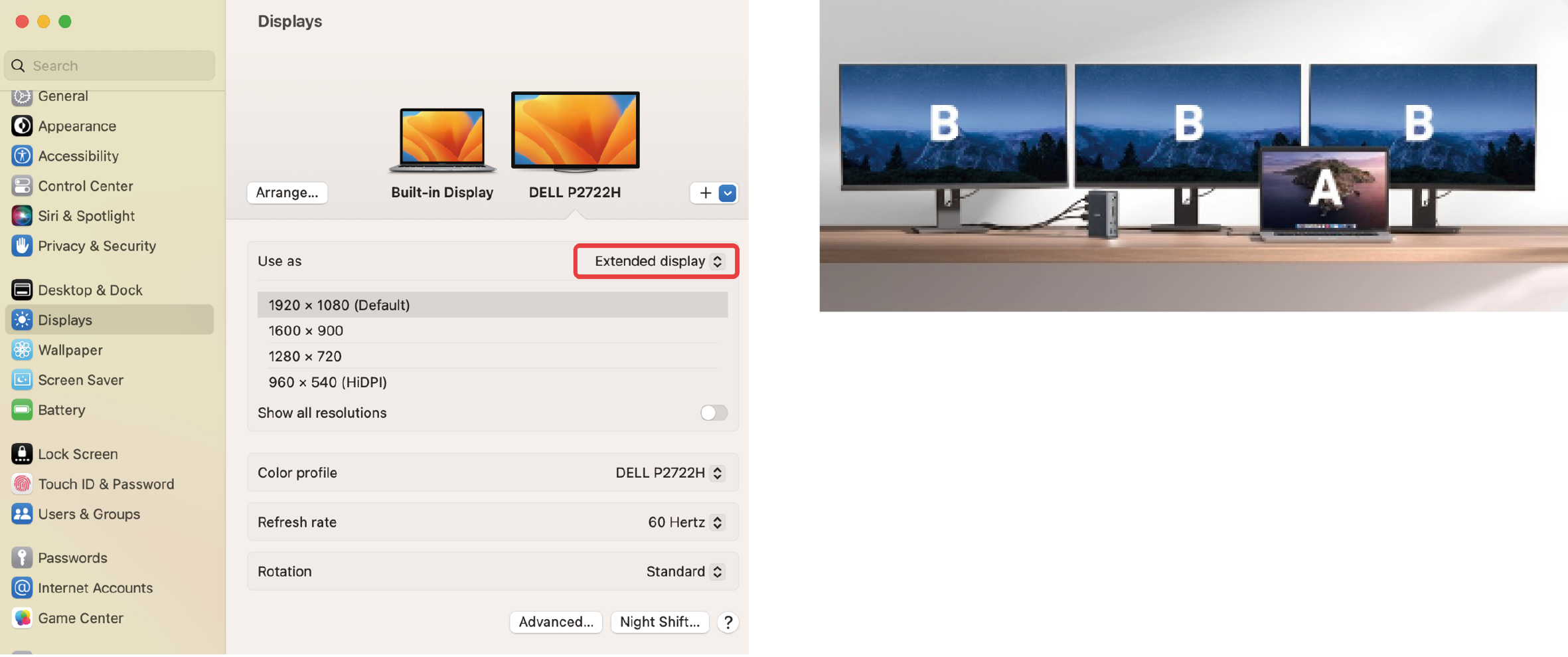
Mirror Display:
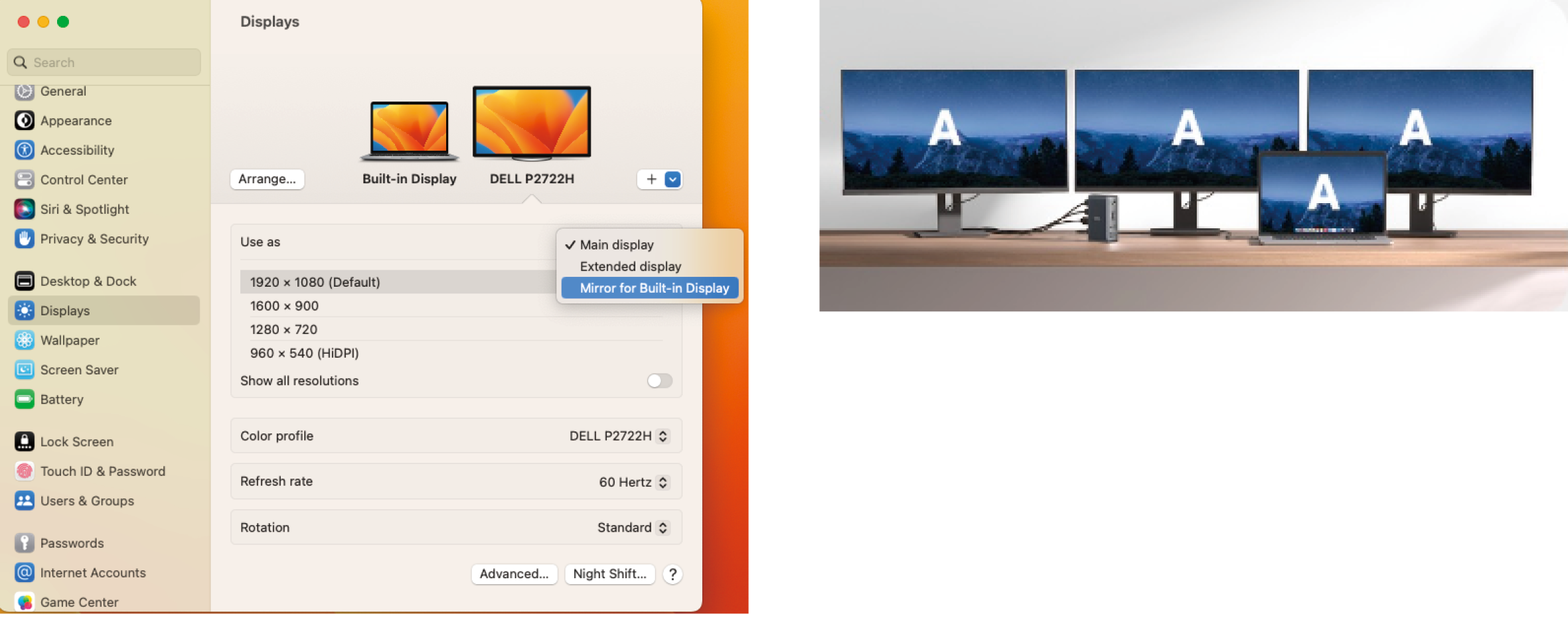
4. Resolution and Refresh Rate Settings
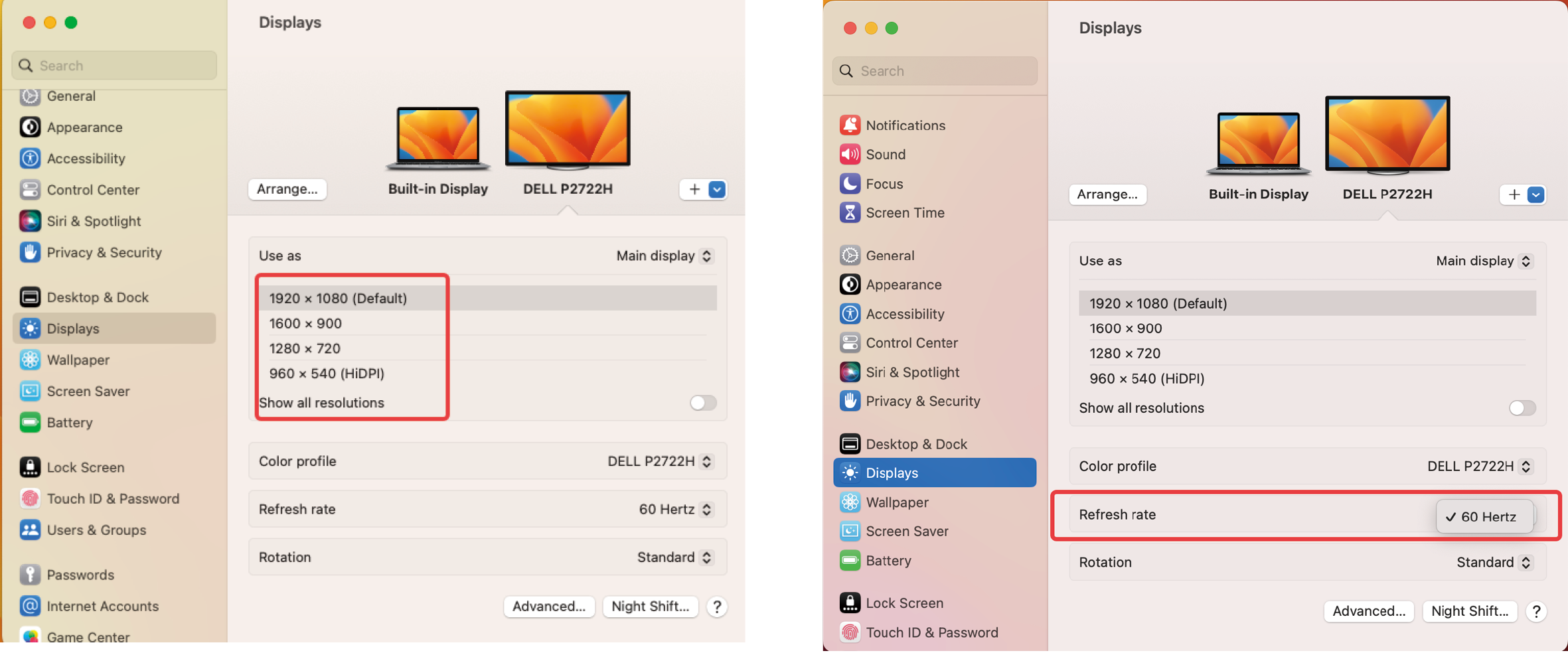
List of Video Output Modes
Please note that the labels A / B / C / D represent different content arrangements displayed on the screen.
|
Operating System |
Number of Displays |
Laptop Screen |
VGA |
4K@60 HDMI |
4K@30 HDMI |
|
Windows OS |
Single Display |
A |
B |
- |
- |
|
A |
- |
B |
- | ||
|
A |
- |
- |
B | ||
|
Dual Display |
A |
B |
C |
- | |
|
A |
B |
- |
C | ||
|
A |
- |
B |
C | ||
|
Triple Display |
A |
B |
C |
D | |
|
macOS |
Single Display |
A |
B |
- |
- |
|
A |
- |
B |
- | ||
|
A |
- |
- |
B | ||
|
Dual Display |
A |
- |
B |
B | |
|
A |
B |
B |
- | ||
|
A |
B |
- |
B | ||
|
Triple Display |
A |
A |
A |
A | |
|
A |
B |
B |
B |
Troubleshooting for Multiple Display Hub
1. USB-C Hub Not Working
1. Try a different working USB device to see whether it works normally when connected to the ports.
2. Test the hub with another laptop to see if the issue persists.
3. Unplug the hub from your computer and disconnect all devices for at least 5 minutes. Then reboot your laptop, reconnect the hub, and check if the issue is resolved.
2. Abnormal Hub Function After macOS Ventura 13.0 Update
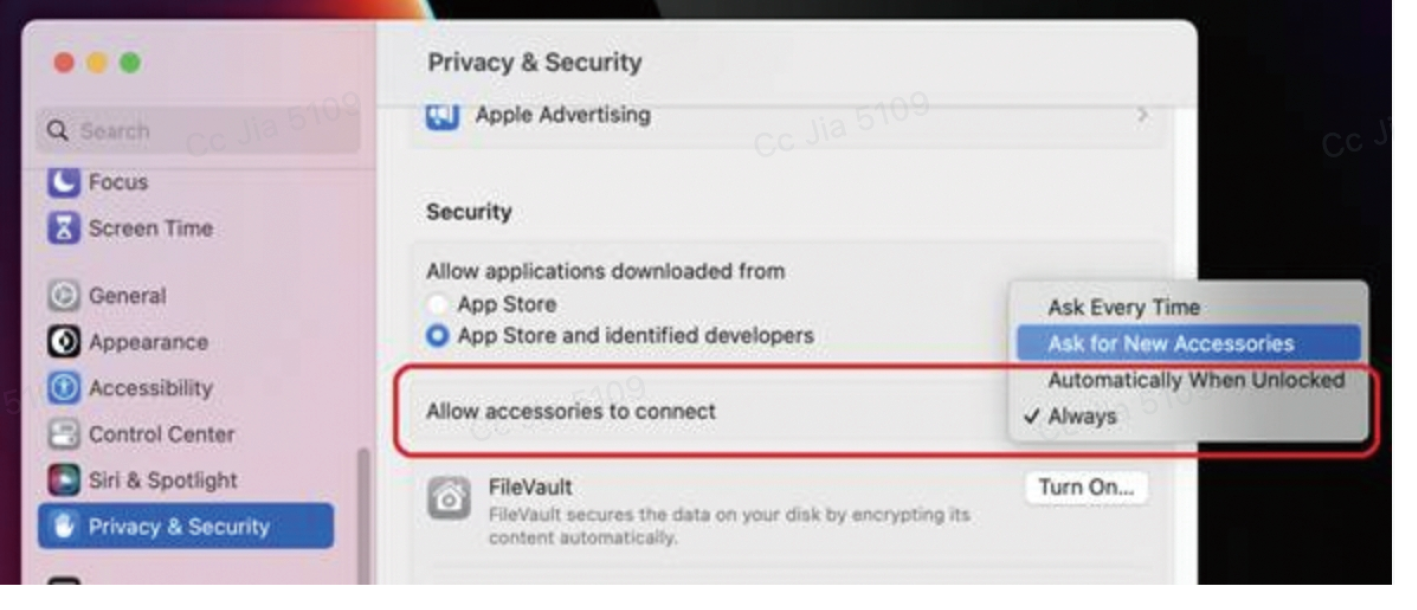
Not functioning: Configure your MacBook based on the attached image.
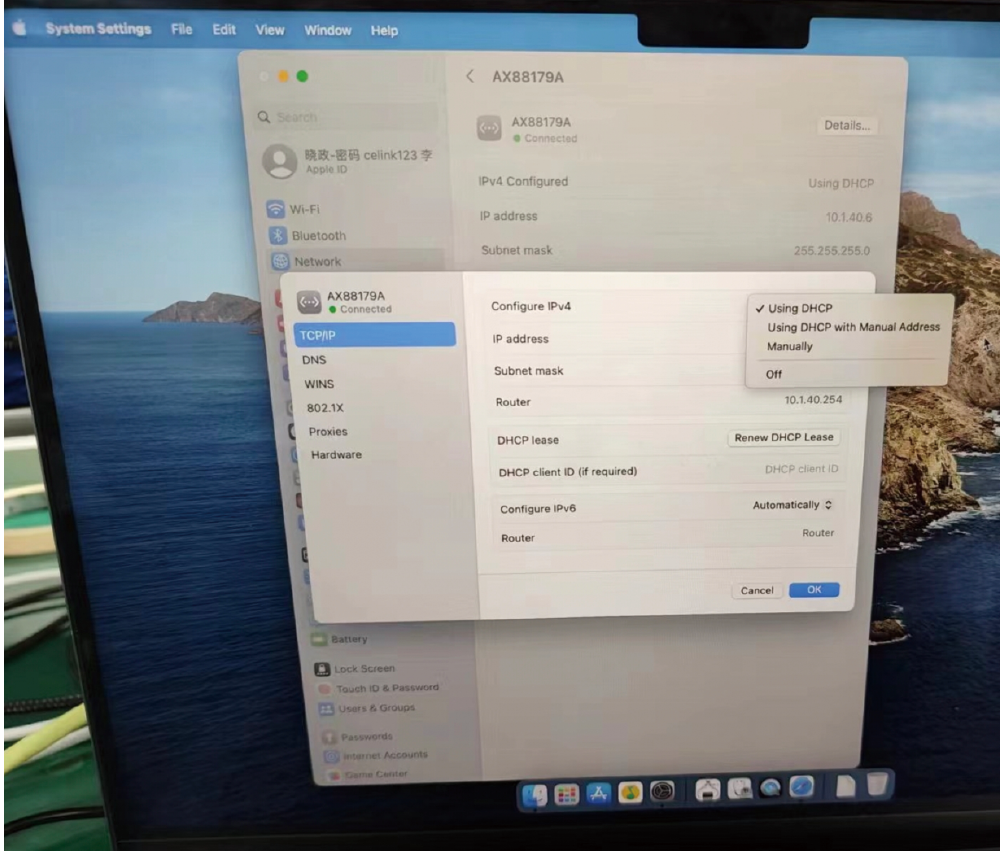
Ethernet port works abnormally: Configure your MacBook based on the attached image.
3. Display Issues
a. No Display
- Ensure your laptop's USB-C port supports DisplayPort Alt mode.
- Test with a different laptop that has a compatible USB-C port.
- Try a different HDMI cable or monitor.
- Directly connect the HDMI cable to your device to check for a stable connection.
- Verify the monitor's correct input.
- Unplug the hub from your computer and disconnect all devices for at least 5 minutes. Then reboot your laptop, reconnect the hub, and check if the issue is resolved.
- Update your computer's graphics driver. Download from the official website or contact technical support.
b. Display Without Audio
- Check if the audio output mode is set to an HDMI device.
- Test with a different media player.
- Try with another laptop that has a USB-C port and supports DisplayPort Alt mode.
- Try a different HDMI cable or monitor.
- For video sound, ensure the HDMI cable is properly connected.
c. Resolution Issues
- Confirm if your laptop's USB-C port supports DisplayPort Alt mode 1.4 or 1.2. To do this, please consult your device's user manual, contact the seller, or check the manufacturer's website.
- Verify if the monitor and HDMI cable support your set resolution and refresh rate.
- Try a different HDMI cable or monitor.
- Try with another laptop that has a USB-C port and supports DisplayPort Alt mode.
- Turn off HDR if enabled.
- Adjust the resolution using App EasyRes for Mac.
4. Ethernet Issues
If your laptop is a MacBook with an Intel chip or a Windows laptop, follow these steps:
a. Navigate to "Software & Tools".
b. Select "Drivers" from the menu.
c. Choose "USB Ethernet ICs" from the options.
d. Select "AX88179" from the list.
e. Download the appropriate drivers for your operating system from:
- https://www.realtek.com/en/component/zoo/category/network-interface-controllers-10-100-1000m-gigabit-ethernet-usb-3-0-software
- https://www.asix.com.tw/en/support/download
a. For Mac laptops, reset the SMC. Refer to: https://mac-adviser.com/how-to-reset-smc-macbook-pro/
b. For M1/M2 chip MacBooks, update to the latest macOS version.
c. Unplug the hub and all devices, wait for 5 minutes, then reboot your laptop and reconnect.
d. Test the hub on a different laptop.
e. Connect the network cable directly to your computer's Ethernet port for stability
f. Try different Ethernet cables, routers, or networks.
5. USB-A and USB-C Data Port Issues
a. Confirm if the USB devices work normally without the hub.
b. Try a different working USB device to see whether it works normally when connected to the ports.
c. Try connecting this hub with a different laptop to determine if the issue persists.
d. If you are using a Windows laptop, update the USB driver to the latest version to address potential driver-related concerns. Refer to: https://www.thewindowsclub.com/fix-unknown-usb-device-descriptor-request-failed-error-on-windows-computers
- Unplug the hub from your computer and disconnect all devices for at least 5 minutes. Then reboot your laptop, reconnect the hub, and check if the issue is resolved.
e. If you experience lag with wireless devices, consider using wired alternatives. USB 3.0 hubs can sometimes interfere with wireless connections, affecting their performance. To avoid this, connect wireless devices directly to your computer's host port or use a USB 2.0 extension cord to distance the wireless device from the USB 3.0 hub.
6. SD / microSD Card Slot Issues
a. Test the hub on a different computer.
b. Test a different card in the card slot to check if the issue is related to the specific card.
c. Ensure the card is firmly pressed into the slot using your fingernail.
- Unplug the hub from your computer and disconnect all devices for at least 5 minutes. Then reboot your laptop, reconnect the hub, and check if the issue is resolved.
d. If the card is readable but not writable, format the card (ensure data backup first) using the "ExFAT" format.
7. Audio Port Issues
Unplug the hub from your computer and disconnect all devices for at least 5 minutes. Then reboot your laptop, reconnect the hub, and check if the issue is resolved.
a. Test the hub on a different computer.
b. Try using different headphones to determine if the issue is with the headphones themselves.
c. Ensure the audio output mode is set to "External Headphones":
- Open System Preference > Sound > Output > External Headphones
8. Sleep Issues
- To prevent the device from shutting off during standby, follow these steps:
- Access the Device Manager.
- Look for Universal Serial Bus Controllers > USB Root Hub > Right-click USB Root Hub > Properties.
- Under the "Power Management" tab, uncheck the box "Allow the computer to turn off this device to save power", then click "OK". Reboot the laptop/computer to see if it resolves the issue.
- For Mac users (before macOS Ventura), uncheck the box "Put hard disks to sleep when possible" in the Energy Saver settings (Battery mode and Power Adapter mode).
- Test on a different computer to check if the issue persists.
- For macOS Ventura 13.0.1, access "Battery" > Options" > Set "Enable Power Nap" to "Never". Reboot the laptop/computer to see if it resolves the issue.
- Test on a different computer to check if the issue persists.

























