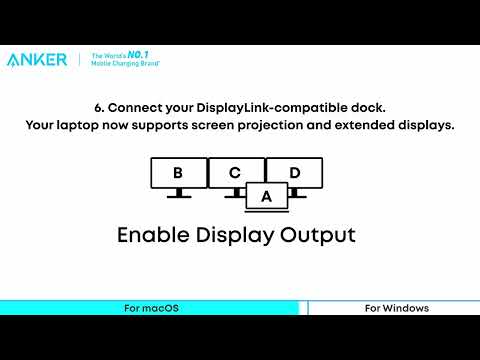Please follow these troubleshooting steps:
1. Check if the dock is powered on by pressing the power button. If the light is on, disconnect the dock from your laptop and all devices for at least 5 minutes. Reboot your laptop and reconnect the dock to see if the issue is resolved.
2. Use the included Thunderbolt 5 cable to connect the port labeled "Computer" on the back of the dock to your laptop.
3. For MacBook users, make sure your macOS version is 15 or later.
4. If prompted on your MacBook to allow the docking station to connect, select "Allow" for the docking station's features to function. If "No" was selected by mistake, go to System Preferences > Security & Privacy > Security to modify the settings.
5. Confirm that your laptop is compatible with Thunderbolt 5, 4, or USB4.
6. Try the dock with a different laptop or a different port on your laptop to check if the problem continues.